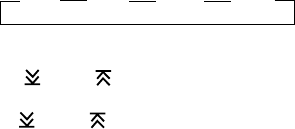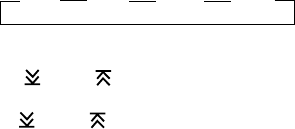
8
Radio Operation
1.0 Select a Band
Press BND button (5) to change between three FM bands and AM/LW bands.
Each band stores up to six preset stations.
2.0 Select a Station
Touch a TUNE button (7) or (6) for less than two seconds to move radio
frequency number down or up on step.
Hold a TUNE button (7) or (6) for more than two seconds to seek the next
clear station.
3.0 Preset Stations
Six number buttons (17) store and recall stations for each band.
3.1 Store a station:
3.1.1Select a band (5) (if needed).
3.1.2Select a station
3.1.3Hold a preset button for three seconds.
3.2 Recall a station:
3.2.1Select a band (5) (if needed).
3.2.2Press a preset button to select stored station.
4.0 Automatically Store Stations
4.1 Press and release AMS button (15) immediately to scan the programs. During
the preset scanning, it will stop at each program for ten seconds and the
number of the channel being scanned flashes on the display. If the signal
strength is lower than auto seeking threshold level, it will skip that preset
station. To stop the scan operation, press either the AMS button (15) again
or anyone of the memory button.
4.2 Press AMS button (15) button for more than 2 seconds to enable auto store
function. If less than six stations are found, the operation will automatically
stop. Auto storing follows the preset memory from M1 to M6 as soon as each
corresponding auto store is completed.
5.0 LOC (For LO/DX Version Only)
Press the LOC button (12) to select between local and distant stations when
tuning.
LOUD (For Loudness Version Only)
Press the LOUD button (12) to reinforce the bass especially when listening at low
volume level, and the digital display will indicate “LOUD”. Press it again to release
this mode
6.0 MONO/ STEREO
Select stereo or monaural (Mono reception for radio stations) (14). You can
sometimes improve reception of distant stations by selecting mono operation.
FMI FMII FMIII AM