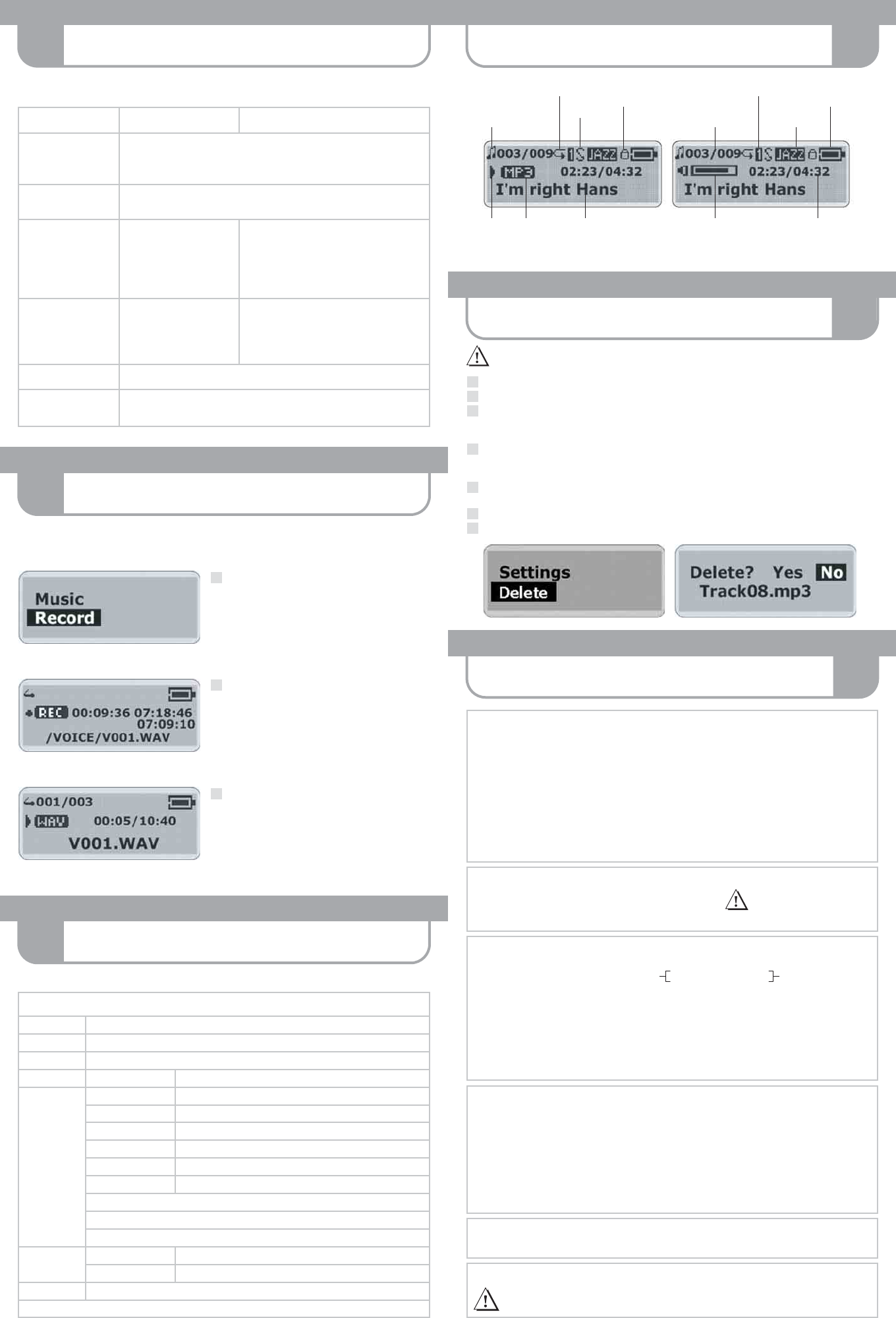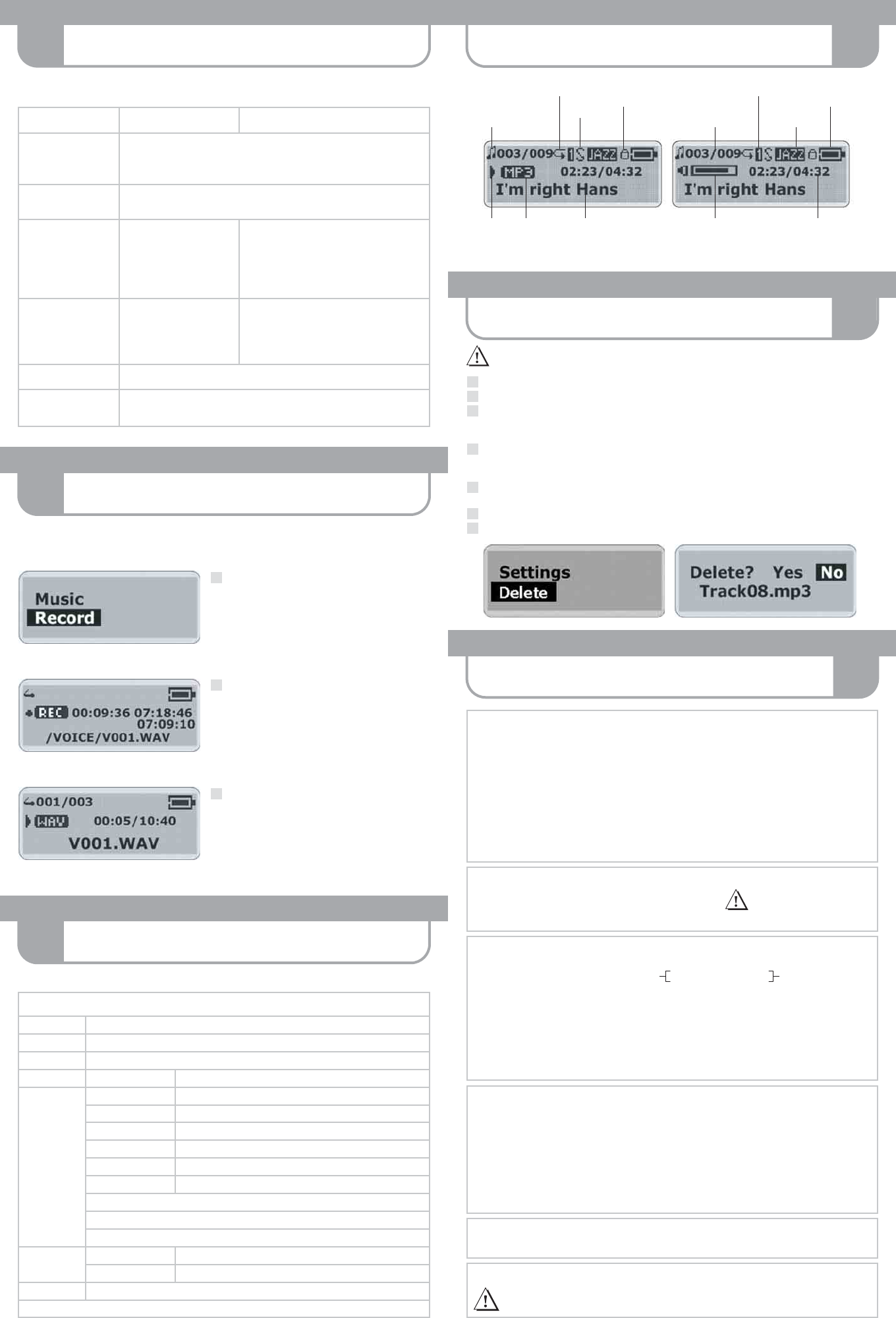
TAKING PRECAUTIONS
!
ERASING FILES
10
LCD DISPLAY
8
MENU SETTINGS
11
VOICE RECORDING
9
PLAYING MUSIC
7
Disconnect the player from the PC.
Button/Switch Function Function in Menu
Power On
Play
Pause
Power Off
Stop
Press to turn on the player.
Press to play a song.
Press to pause the playback.
Press and hold the button until the shut down bar has finished to turn off the player.
Press to stop the playback.
Menu (Mode) Button Press to enter the menu.
Press to stop voice recording.
Press to confirm your selection
or enter current menu.
Press and hold the button to exit the menu.
Press to select record rate in record setting submenu.
Skip Next Press to skip to the next track.
Press to skip to the previous
track.
Press to select a setting or
press to select a menu in the list.
In Navigation menu:
Press to skip to next/previous directory.
Skip Previous
Volume + / – Press to increase / decrease the earphone volume level.
Hold Switch Slide the Hold switch to hold position: All buttons are locked.
Slide the Hold switch back: Cancel the locked status.
Battery
Indicator
Earphone
Volume
ID3-Tag
Track Number/
Total Tracks
Equalizer
Elapsed Time/
Track Time
Repeat One
Repeat All
Random
Hold
(button lock)
· Music Mode
· Voice Mode
· Play
· Pause
· Stop
· Rec.
Music
Type
Start Recording
In the menu list, select "Record" and enter.
Voice recording starts.
Stop Recording
Press the Menu button to stop the recording.
The voice memo has been saved as a file named
"V001.WAV" (ascending numbers) in the voice folder.
By pressing the Play button you can play this voice
recording at this time.
Play Voice Memos
The operation is almost the same as to playback music.
Select "Voice" in the menu and enter "Voice mode".
You can select a memo to listen to by pressing the Next button.
Press the Play button to play the next voice memo.
You can record voice memos via the built-in microphone.
1
2
3
Stop the playback or recording when you begin to erase files.
Press the Menu button to enter the menu. Select "Delete" and enter.
There are two options to select in the "Delete" screen.
To erase music files, select "Music" and enter.
To erase voice memos, select "Voice" and enter.
You will be prompted whether you are sure to erase the listed file or voice memo. The file name will appear on the display
to help you to decide. The default answer is "No". If you do not want to erase the specified file, press the Menu button.
Another file will appear, and you will be asked again whether this is the file you want to delete.
If you are sure to erase the specified file, press the Next button to select "Yes". Then press the Menu button to confirm.
The file is erased. Another file will appear on the display and you will be asked again whether this is the file you want to erase.
When you have finished erasing the file(s), the player will automatically exit to the "Delete" screen.
Select "Exit" and enter to exit to the menu list.
Warning: Files can not be recovered after being erased!
1
2
3
4
5
6
7
For detailed descriptions, please refer to the User's Manual on the bundled CD-ROM.
Music Music Playback
Record Record Voice
Voice Voice Playback
Navigation Directory Level Song Level
Settings Equalizer Normal / XBASS / Rock / Jazz / Classic / Pop
Play Mode Normal / Repeat One / Repeat All / Random / Random All
Contrast + / –
Back Light Off / 3sec. / 5sec. / 10sec. / 15sec. / On
Power Savings Off / 1min / 2mins / 5mins / 10mins / 15mins
Record Mic / Encoder / Rate
Default Setting
Language English / Deutsch
Exit
Delete Music Delete Yes / No
Voice Delete Yes / No
About Player Information
Exit
MENÜU STRUCTURE
Taking care of the player
· Keep the product and all its parts and accessories out of the reach of small children.
· Do not use or store the player in dusty or dirty environments as this may damage the components.
· This product is not waterproof or water resistant. Keep the player away from water.
· Keep the player away from heat, humidity, and magnetic interferences.
· Do not try to alter or remodel the product as all warranties will otherwise be void.
· Normal vibration will not affect the operation of this product, but dropping or excessive shock may cause damage.
· Do not leave the unit exposed to direct sunlight for long periods of time, and do not leave it close to a heat source.
· Do not clean the player with abrasive chemicals that may harm the surface such as thinners, benzene or alcohol.
· Do not apply heavy force to the LCD display, as it may cause breakage or abnormal display functions.
· Do not leave the unit exposed to direct sunlight for a long period of time.
· Avoid keeping the unit in places with high humidity, strong magnetic fields, or near high-heat sources.
Taking care of your sense of hearing!
Please be aware of the fact that using earphones at a high volume for an extended time might cause hearing damage!
Please backup your files!
IMPORTANT! – Maxfield GmbH will not be liable for the loss of data caused by damaged products
or damaged respectivly unreadable memories or drives.
Formatting your player
You can format your player (like formatting a Removable Disk) by using the
Windows Format Tool. Please use the setting "FAT" (not "NTFS").
Otherwise the player would not be able to function!
WARNING! – Please take special care
when formatting because all data will
be erased and cannot be restored.
Upgrading the Firmware
You can upgrade the built-in programs (firmware) if necessary.
Updates on: www.maxfield.de – Support – Downloads
Music Players 512 MB / above
BLACKline
Music Players 1 GB / above
· To update the firmware in the player, the player Update must be installed from the Internet.
· Download a driver with new firmware for the player.
· Connect the player to your computer.
· Uninstall the existing driver.
· Install the new driver: Click "Start" > "Program" > "MP3 Utilities" > "Firmware Download".
· Player Update window pops up. Click "Start" to start the upgrading process. The new firmware is being downloaded to the player.
· Please wait until the update is completed.
· Click "Close" to exit the program.
If the player does not work ...
If the player does not work, take out the battery and reinsert it 3 seconds later, or try a new battery.
In case this won't help the player firmware might have been accidentally corrupted. Refresh the firmware to fix this problem:
· Press and hold the Play/Pause button of the player.
· Continue to hold the Play/Pause button and connect the player to your computer. Release the Play/Pause button after 5 seconds.
· The PC will find a Player Recovery Device and will install the driver. When it has finished, "Player Recovery Device" will appear
in "System Properties"> "Device Manager". If this does not happen, redo step 1 and step 2.
· Click "Start" > "Program" > "MP3 Utilities" > "Firmware Download". The Player Update window will pop up.
Click "Quick Download" to disable quick download option. Then click "Start" to update the firmware.
· After the download is complete, click "Close" to exit.