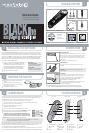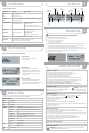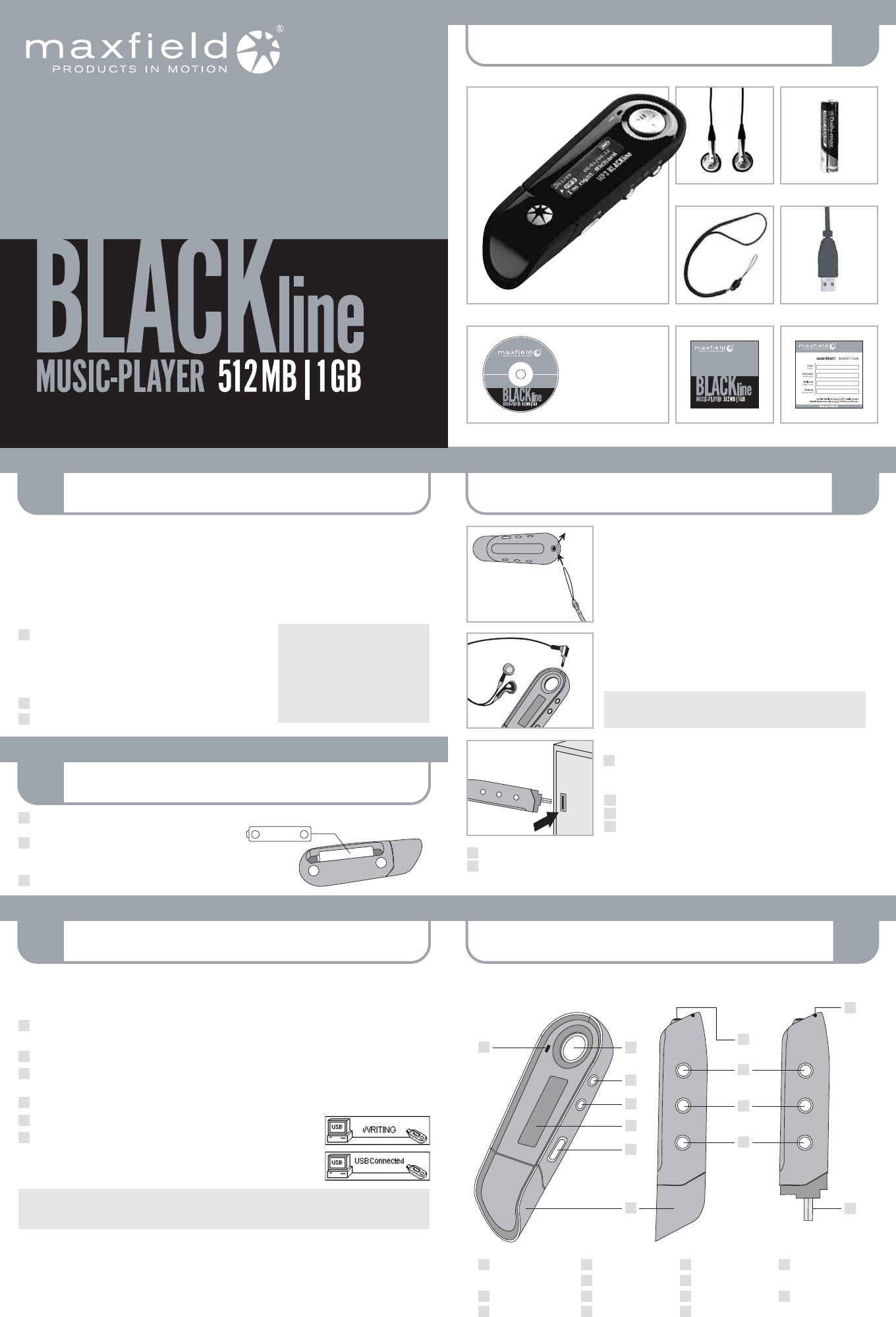
PLAYER OVERVIEW
6
CONNECTIONS
4
PACKAGE CONTENT
1
LOADING MUSIC
5
INSTALLING THE SOFTWARE
2
INSERTING THE BATTERY
3
Quick Start Guide
For detailed instructions and descriptions,
please see the User's Manual on CD-ROM.
Maxfield GmbH
Maxfield GmbH
· Kaistra
Kaistra
ße 2
e 2
· 40221 D
40221 D
üsseldorf
sseldorf
· Handelshafen
Handelshafen
· www.maxfield.de
www.maxfield.de
CD-ROM QUICK START GUIDE
CARRYING STRAP USB CABLE
1 AAA BATTERYSTEREO EARPHONES
WARRANTY CARD
BLACKline MUSIC-PLAYER 512 MB|1024 MB
· Driver (Win98)
· Update Tools
· User's Manual
(English and German)
NO NEED TO INSTALL DRIVERS
FOR WIN ME / 2000 / XP AND MAC OS X
USER'S MANUAL
BEDIENUNGSANLEITUNG
DRIVER/TREIBER (WIN 98)
UPDATE TOOLS
QuickStartGuide
1
2
3
Turn on your computer, and insert the installation CD-ROM into the
CD-ROM drive. The disk supports the Windows Auto Play mode
and starts running automatically. If it does not, click "Start > Run".
Into the opening box, please type D:\driver\setup.exe (where D:
represents your CD-ROM drive), and then click the OK button.
Follow the onscreen instructions to complete the installation.
When prompted, please restart your system.
Please note:
Windows Me/2000/XP
You only need to perform the installation,
if you want to upgrade the firmware.
Windows 2000
Please update to Windows 2000 Service
Pack3 (SP3) before installing the driver.
If you are using Windows Me/XP/2000 or Mac OS X 10.2.0, there is no need to install a driver. Just connect the player
to your PC. Automatically, the player will be detected, and a general driver will be installed. The player's built-in flash
memory will appear as a removable disk in "My Computer". After it is finished, you can upload, download, and manage
the files in the player. Note: You do need to install the driver included in the bundled CD-ROM if you want to upgrade the
player's firmware. In case you are using Windows 98 or 98SE, you need to install the driver included in the bundled CD.
Otherwise, you will not be able to upload, download, and manage the files in the player because Windows 98 has not
integrated general drivers for USB MP3 players.
Slide open the battery compartment cover in the back of
the player.
Insert the supplied battery. – Make sure the battery is
inserted properly by matching the + and – on the battery
with the symbols on the player.
Replace the battery compartment cover.
1
2
3
+
–
+
–
1 AAA battery
USB
Connect USB
Position the PC in a way that its USB ports can be easily accessed.
(Note: The USB port(s) on your PC may be found on the front panel
instead of the back panel. Contact your system vendor if needed.)
Remove the cap of the player. You will find an A type USB-plug.
Plug the USB-plug into the USB port of computer.
The PC system detects "New hardware" and starts to install the drivers
automatically. Wait for the system to finish the installation.
When it has finished, double-click on "My Computer" on the desktop.
A new Removable Disk will appear in the "My Computer" window. It represents the player's built-in memory.
Now you can download your WMA/MP3-music to the player by copying the files to the new Removable Disk.
Attach Carrying Strap
There are two holes next to the earphone socket on the rear part of the player.
Thread the thin end part of the carrying strap from outside through the first
hole, and then from the inside through the second hole back to outside.
Since, unfortunately, it takes quite an effort to do so, we suggest to use an
auxiliary needle.
Now, pull the whole carrying strap through the loop.
Connect Earphones
Firmly plug the earphones into the appropriate socket on the rear part
of the player.
Important! – Disconnect the earphones from the player before
connecting USB.
5
6
2
3
4
1
1
2
3
4
5
6
Music files downloaded from sites like Musicload, MSN Music and other download services must be directly copied to
the player by MS™ Windows MediaPlayer®. Otherwise, you would lose the acquired property right. For example, in the
MediaPlayer® 9 the function is called "Copy to CD or mobile device", in MediaPlayer® 10 "Synchronize".
For further advice please refer to the "Help" section of the MediaPlayer.
Even for audio CDs ripped with the MediaPlayer the property rights might already be spoken for. Therefore, in this case,
the respective tracks can be further transferred to mobile devices with the MediaPlayer only, not with the Windows Explorer.
Important: Please don't copy all files into the player's main directory.
Also to keep up lucidity, you should avoid putting all the MP3/WMAs into the main directory.
Instead, the files should be distributed among a variety of folders.
The player can be used as a mobile data storage device. It needs no special software to upload, download and manage
the music and other files. Just use the "Copy", "Paste", "Delete" etc. commands of your Operation System such as
Windows or Macintosh OS X. It is a fast and easy method, with not more than a mouse click.
Select the music you want to download to the player by clicking on the file icon.
(If you want to choose more than one music file, press and hold the Ctrl or Shift key when clicking.)
Right-click on the file(s): a menu appears. Click "Copy".
Double-click on the Removable Disk to open the drive.
The Removable Disk window appears.
Right-click on the Removable Disk window and click "Paste" in the menu.
Starts to copy the files. The LCD of the player displays "WRITING" and flashes.
Before disconnecting the player, make sure the LCD of the player displays
"USB Connected". If you are using Windows ME, Windows 2000 or XP,
please follow the "Safely Remove" Instructions to disconnect the player.
Be sure to use the "Unplug or eject hardware" icon located in the toolbar!
4 LCD-display
Key lock (Hold)
USB-plug cover
Microphone
5
6
7
8 Earphone socket
Next track/folder
Previous track/folder
Menu (Mode)
9
10
11
12
13
Hole to attach
carrying strap
USB-plug
1 PowerON|Play|Pause
PowerOFF|Stop
Volume –
Volume +
2
3
left side (open)left side (closed)top | right side
11
8
12
9
10
13
4
3
6
5
2
17