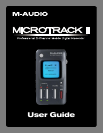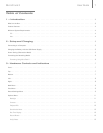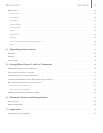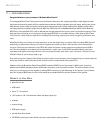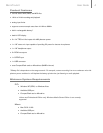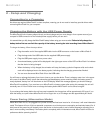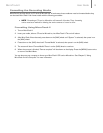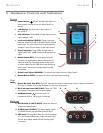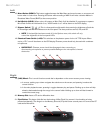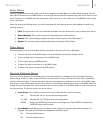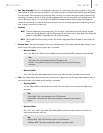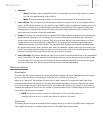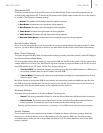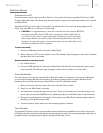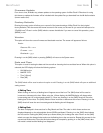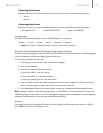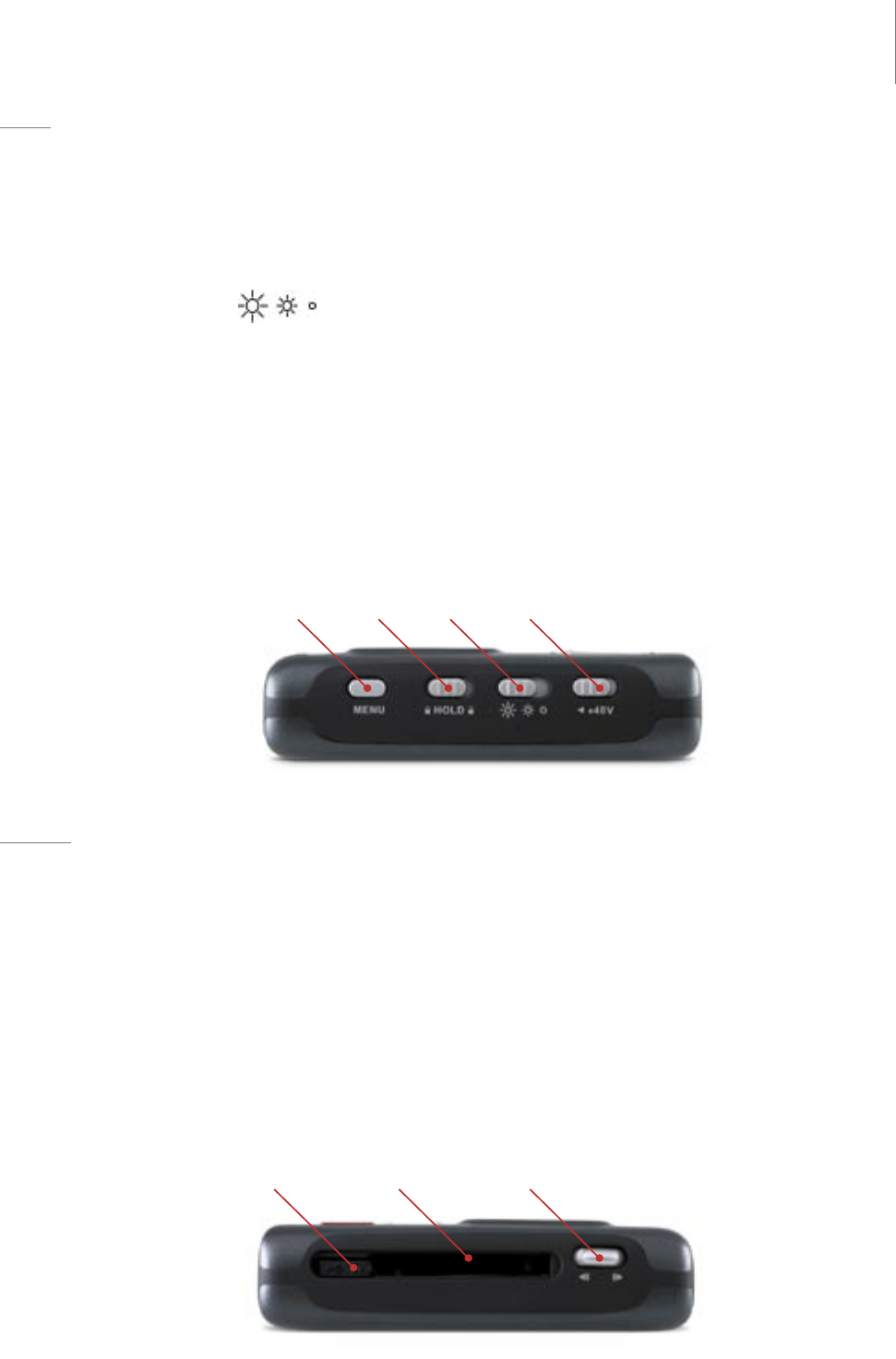
User Guide 8MicroTrack II
8
Left
15. Menu Button (MENU): This button toggles between the Main Menu and record screen, or acts as an exit
button when in a sub menu. Pressing this button while recording a WAV fi le will write a location Marker in
Broadcast Wave Format (BWF) at the current position.
16. Hold Switch (HOLD): When active, all buttons on MicroTrack II will be disabled. If you attempt to operate
MicroTrack II while the Hold switch is on, “HOLD switch is on” will be shown on the LCD display.
17. Dimmer Switch (
): This is a three-position slide switch that controls the brightness of both the
LCD backlight and the LED indicators on the front panel. The three positions are Full, Dim, and Off.
► NOTE: If the backlight has been turned off in the Options menu, this switch will only
control the brightness of the front-panel LEDs.
18. Phantom Power Switch (+48V): This switches on the phantom power for the 1⁄4” TRS inputs. When
active, a “Ph” icon will be shown on the LCD display. Phantom power should only be used with condenser
microphones.
► IMPORTANT: Phantom power should be disengaged when connecting or
disconnecting microphones to prevent possible damage to the microphone’s internal
electronics.
Right
19. [NAV] Wheel: This is a multi-function control that is dependent on the current screen you are viewing.
a. In a menu, pushing up or down navigates the selections on the screen, and pressing in selects the
current function.
b. In the main playback screen, pressing in toggles between play and pause. Pushing up or down will skip
ahead or backwards through the songs in the current folder. Holding up or down will fast-forward or
rewind the current song.
20. Memory Slot: Insert a CF card or Microdrive here.
21. Eject Button: This button folds fl at into the housing of MicroTrack II to prevent it from breaking or being
pressed accidentally. (The hinge is on the Memory Slot side.) Flip this button out and press it to remove the CF
card and/or Microdrive.