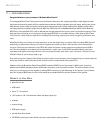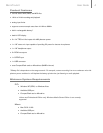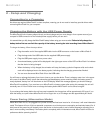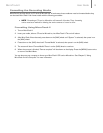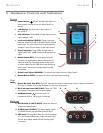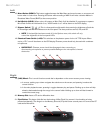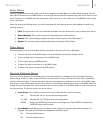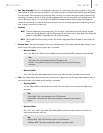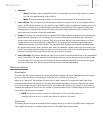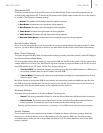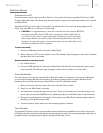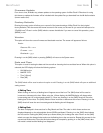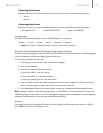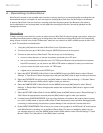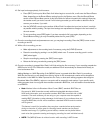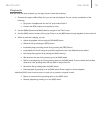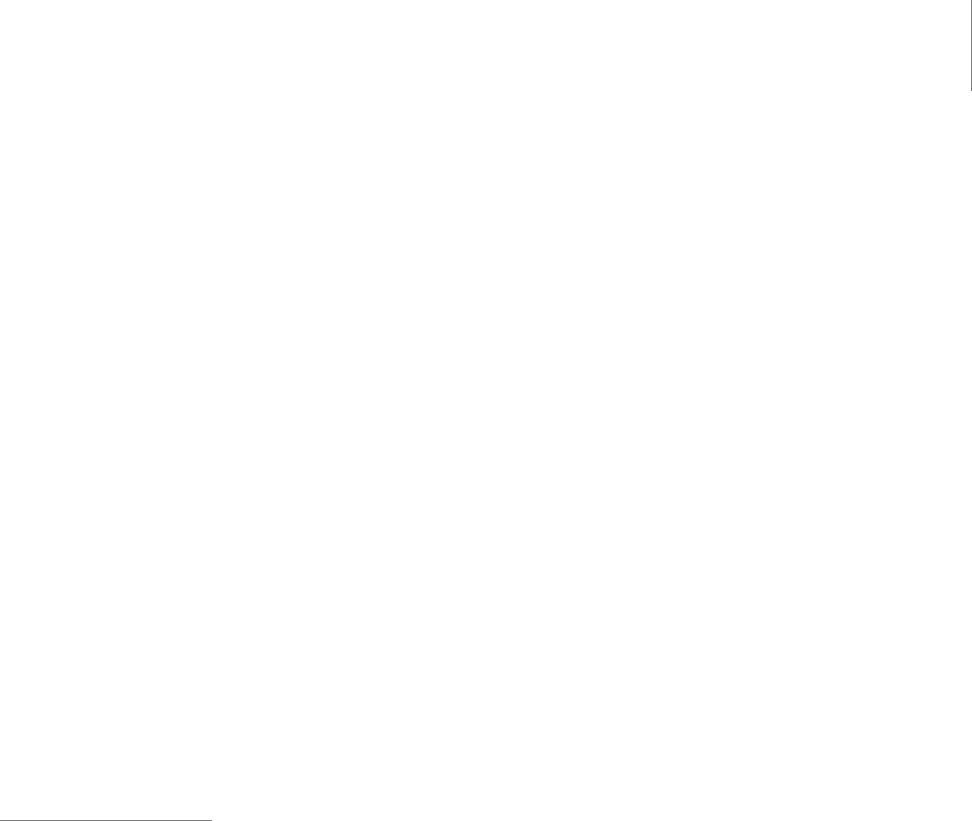
User Guide 11MicroTrack II
< Channels:
• Stereo: The Stereo option causes MicroTrack II to record both the left and right inputs into a stereo
file. This is the default setting for MicroTrack II.
•
Mono: This option causes MicroTrack II to record only the left channel of audio instead of both.
< Link L+R Gain: This is a simple on/off menu selection. When this option is set to on, the recording levels of
inputs L and R will be matched. If you use the left or right [LEVEL] buttons to adjust the recording level of one
of the inputs, the other input will automatically be matched to the same level. This is especially useful when
making stereo recordings as this setting will preserve the stereo image. When this option is turned off, the
input levels of the channels will become independent.
< Limiter: This option can be enabled (On) or bypassed (Off). When enabled, the analog input limiter prevents
digital distortion (clipping) in your recordings, which comes in handy when recording sources with a wide
dynamic range, such as drums or a gunshot. The limiter will ensure that the initial attack (transient) of these
sounds does not exceed the headroom of MicroTrack II. The analog limiter attenuates signal peaks above -
1dBFS before they are converted to digital. This gives MicroTrack II greater gain-reduction capabilities than
the digital limiters found in other recorders. Also, while not intended to replace proper input level settings, the
limiter can be helpful when recording with little or no time to set input levels. If your recording levels are higher
than they should be, the limiter will ensure that you get a clip-free recording.
< Link L+R Limiter: This selects whether the input limiter will work as a stereo-linked limiter or two independent
mono limiters. When On, both channels will be limited by the same amount, thus preserving the stereo image
of the recording. You may wish to turn this option off when recording two separate sources such as a guitar
and vocal at the same time. This will ensure that each source is limited independently.
Options Menu
Backlight
This menu sets the automatic shutoff time for the MicroTrack II backlight. Since the backlight drains more battery
power, you have the ability to automatically turn the light off to maximize your battery life.
When set to “always off,” the backlight will never turn on. When “always on” is selected, the back light will be
on whenever MicroTrack II is powered on. The other three settings available on this menu determine the amount
of time the backlight will stay on after the last control is pressed on MicroTrack II. For example, if “5 seconds” is
selected, the backlight will turn on any time a button is pressed on MicroTrack II. The back light will then turn off 5
seconds after the last button is pressed.
► NOTE: If the dimmer switch on the side of MicroTrack II is set to the Off position, the
backlight will never turn on no matter what setting is selected in this menu.
Contrast
This setting adjusts the contrast of the MicroTrack II display. Press up or down on the [NAV] wheel to adjust this
value. Higher values result in a darker display. Press in on the [NAV] wheel when finished.