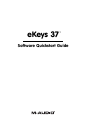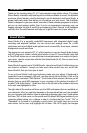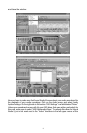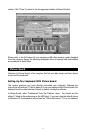If the notes appear in red but you cannot hear any sounds coming from your speakers,
please take a look at the trouble-shooting information in the Help menu of the
program before continuing with this tutorial. (The Help menu is located in the upper
right corner of the screen.)
At the end of the song, the play position will return to the start of the song
automatically. Press “Play” again to listen to the song once more. Now that you are
familiar with what the song sounds like, we can listen to the melody with an
accompaniment.
Press the “Recital” button. Then, when you press “Play,” you will hear the same melody
again but with a backing band. Again, you will see the notes on the top stave appear
red as they are played. The keys on the onscreen keyboard will also turn red when
they are played.
Press the “Listen” button and repeat the process of playing and rewinding the song
until you are happy with how the melody sounds. Then rewind the song to the start
and press the “Teach” button. You can now decide which of the three teaching modes
to work with. You can choose to learn the rhythm, the notes or both. This lets you find
the best method for you to learn.
You have now seen some of the basic music teaching tools of Music Teacher 3. You
can go on to load another song to learn, or try learning both tracks of the INITIAL.MID
song. Please refer to the relevant sections of the Help text for more information on
these features.
Twenty excellent Alfred MIDI files of well-known songs are installed in the same
directory as Music Teacher 3. These files are ideal for testing purposes and each one
has a backing track. First listen to them in “Recital” mode to hear the complete
arrangements.
Music Teacher 3 provides thirty lessons to teach you which fingers to use to play the
notes, and what all the symbols on the score mean. The program cannot test you on
these so you will have to honestly assess your own progress. Feel free to load up
Lesson 1 and begin learning now!
7