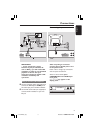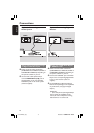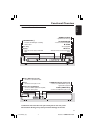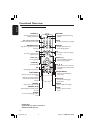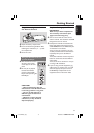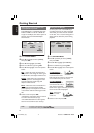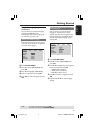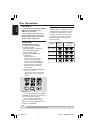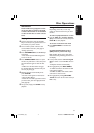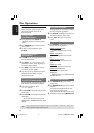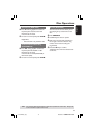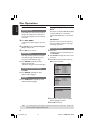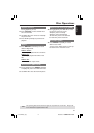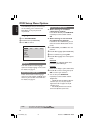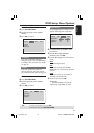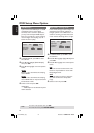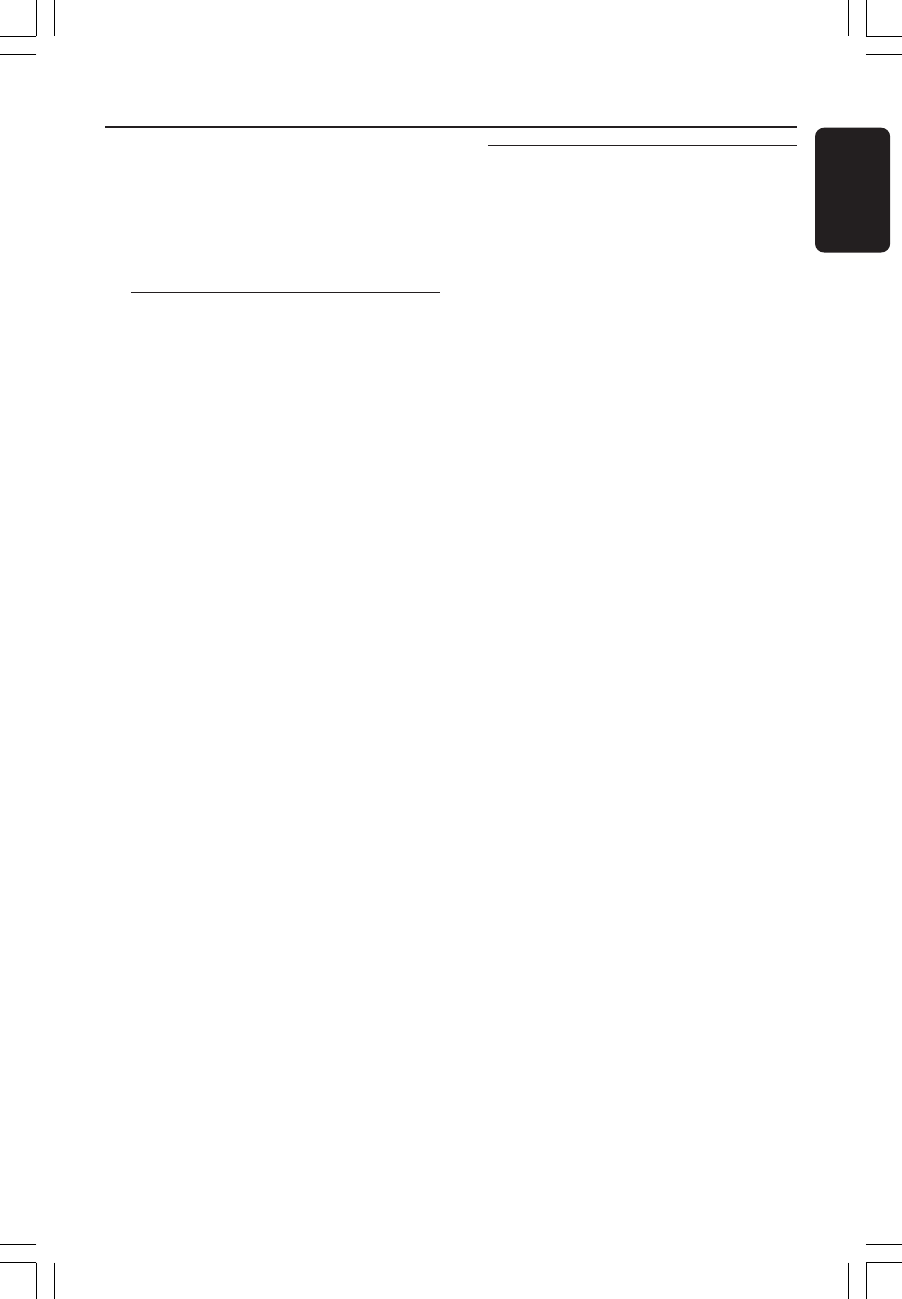
3139 246 14551
English
17
IMPORTANT!
If the inhibit icon (ø) appears on the
TV screen when a button is pressed,
it means the function is not available
on the current disc or at the current
time.
Playing discs
1 Connect the power cords of the DVD
Player and TV (and any optional stereo or
AV receiver) to a power outlet.
2 Turn on the TV power and set to the
correct Video In channel. (See page 13
“Setting up the TV”).
3 Press STANDBY-ON on the DVD Player
front panel.
➜ You should see the DVD background
screen on the TV.
4 Press OPEN/CLOSE 0 button to open
the disc tray and load in a disc, then press
the same button again to close the disc
tray.
➜ Make sure the label side is facing up.
For double-sided discs, load the side you
want to play facing up.
5 Playback will start automatically. If not
press PLAY B.
➜ If a disc menu appears on the TV, see
“Using the Disc Menu”.
➜ If the disc is locked by parental control,
you must enter your four-digit password.
(See page 25).
6 At any time, simply press STOP to stop
playback.
Disc Operations
Using the Disc Menu
Depending on the disc, a menu may
appear on the TV screen once you load
the disc.
To select a playback feature or item
● Use the 1 2 3 4 or numeric keypad
(0-9) on the Remote Control, then press
PLAY B to start playback.
To access or exit from the menu
● Press DISC MENU on the Remote
Control.
For VCD with Playback Control
(PBC) feature (version 2.0 only)
PBC playback allows you to play Video
CDs interactively, following the menu on
the display.
● In stop mode, use the numeric keypad
(0-9) to select a track and PBC will turn
off.
➜ Playback will start automatically
● During playback, press DISC MENU;
➜ If PBC was ON, it will switch to OFF
and continue playback.
➜ If PBC was OFF, it will switch to ON
and return to menu screen.
● During playback, pressing RETURN/
TITLE will return to the menu screen (if
PBC is on).
01-30 MDV430_Eng1 28/09/2004, 2:26 PM17