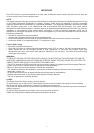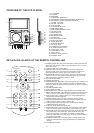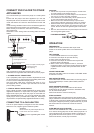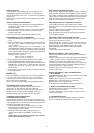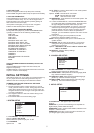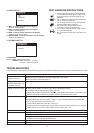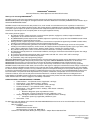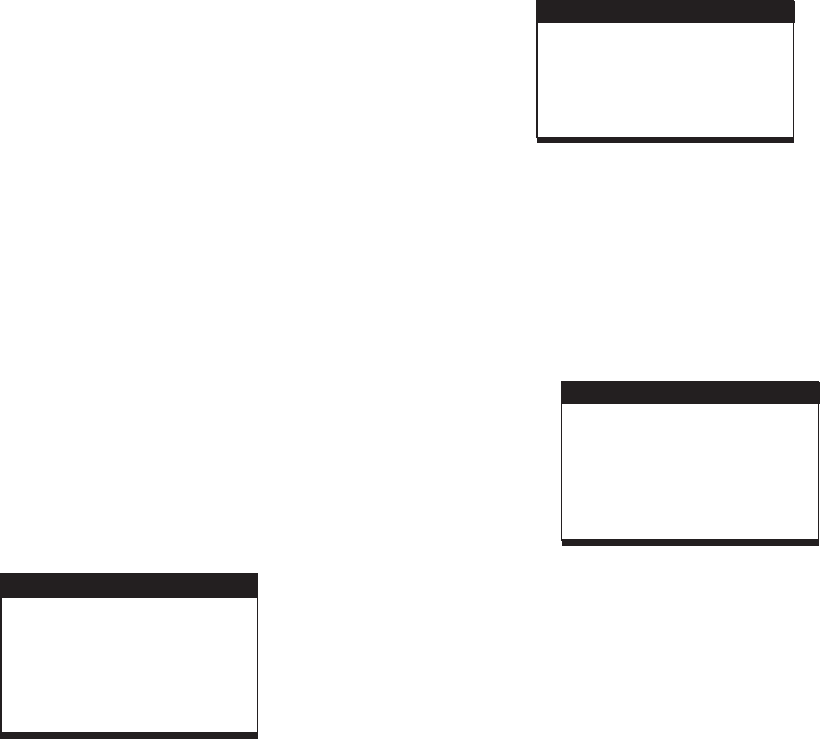
4.
5.
6.
PICTURE FLIPS
PICTURE ZOOM IN/OUT
SLIDE SHOW TRANSITION MODES
Press UP navigation button to flip the picture vertically.
Press DOWN navigation button to flip the picture horizontally.
Press ZOOM button continuously ,the picture zooms in by 2,
3, 4 times or zooms out by 1/2, 1/3, 1/4 the original size.
Press this button once more when the picture getting 1/4
size to return to the normal play.
If the picture is enlarged, you may use the navigation
buttons to view blocked parts of the picture.
During slide show playback, press the PROGRAM button
cyclically to select one of the following modes to play.
WIPE TOP
WIPE BOTTOM
WIPE LEFT
WIPE RIGHT
DIAGONAL WIPE LEFT TOP
DIAGONAL WIPE RIGHT TOP
DIAGONAL WIPE LEFT BOTTOM
DIAGONAL WIPE RIGHT BOTTOM
EXTEND FROM CENTER H
EXTEND FROM CENTER V
COMPRESS TO CENTER H
COMPRESS TO CENTER V
WINDOW H
WINDOW V
WIPE FROM EDGE TO CENTER
RANDOM
NONE
COLOR AND BRIGHTNESS ADJUSTMENT(FOR THE LCD
SCREEN)
Use the SCREEN button to adjust the color intensity and
brightness respectively.
SCREEN ON/OFF- Press and hold this button about 2 seconds
to open or close the screen display.
5
INITIAL SETTINGS
Initial settings page is for you to make your preferred settings up
for your player. Once the initial settings are done they are
retained in the CPU of the player until otherwise modified.
1. Press SETUP button.
2. Use the navigation buttons to select the item you want to
modify, press OK button to confirm, setting page with further
setting items displayed shows on the TV screen. Again use
navigation buttons to make changes. Press again OK button
to confirm modifications.
3. Use navigation buttons to switch to another setting on the
main setting page.
4. Press SETUP button to exit main setting page.
COMMON PROCEDURES FOR INITIAL SETTINGS
1.SYSTEM SETUP
- it is used to select the TV mode.
Options:
Please select this option as per your TV set.
1.1 TV SYSTEM
NTSC / PAL/ AUTO
1.2
LCD MODE
Options: 4:3 16:9
SYSTEM SETUPSYSTEM SETUP
TV SYSTEM
PASSWORD
RATING
DEFAULT
EXIT SETUP
TV TYPE
LCD MODE
1.3 TV TYPE-
4:3PS :
4:3LB :
16:9 :
1.4 PASSWORD
NOTE
1.5 RATING -
1KIDSAFE/2G/3PG/4PG13/5PG-R/6R/
7 NC-17 / 8 ADULT
1.6 DEFAULT -
it is used to select the TV scan mode, please
set as per your TV set.
Options: Normal Pan & scan mode
Normal Letter box mode
16:9 wide screen mode
- input password to unlock the system. The
steps are as follows:
1.4.1 Enter SYSTEM SETUP , select the PASSWORD item
by scrolling the down navigation button, and then press
the right navigation button to select the input box.
1.4.2 Input user's password"0000" to unlock it, in this case,
select the input box again to change the password by
inputting another new four numeric numbers and then
press OK button to confirm. When the password is
changed, you are needed to input the new one to unlock
the system.
1.4.3 Once you forget your own password, use the
supervisor's password "8200" to unlock it.
: If wrong password was input in unlock status, the
system will lock.
Set the rating of this player. If you want to
change the rating of parental lock, please input the
password to unlock first.
Options:
Reset to factory settings.
Options: RESTORE
2. LANGUAGE SETUP
LANGUAGE SETUPLANGUAGE SETUP
OSD LANGUAGE
AUDIO LANG
SUBTITLE LANG
MENU LANG
EXIT SETUP
2.1 OSD LANGUAGE - It is used to select different On
Screen Display language for different user.
2.2 AUDIO LANG -
2.3 SUBTITLE LANG-
2.4 MENU LANG -
select preferred audio language.(DVD
only, need disc software support)
Select preferred subtitle language.
(DVD only, need disc software support)
Select preferred disc menu language.
(DVD only, need disc software support)
3. AUDIO SETUP
AUDIO SETUPAUDIO SETUP
AUDIO OUT
EXIT SETUP
3.1 AUDIO OUT -
SPDIF/OFF:
Set digital output code format.
Options:
If you are not connecting to an amplifier via
digital output, please select this option.
Used in general home theatre, select this can
output 5.1 channels audio.
Select this it can only output 2 channel, but
you will get higher quality audio output.
SPDIF/RAW:
SPDIF/PCM: