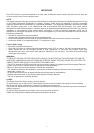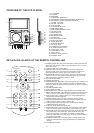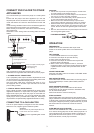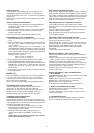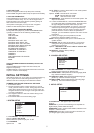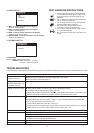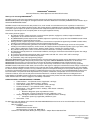REPEAT BUTTON
NOTE: When no soundtrack languages are recorded,
pressing thisbutton willnot work.
Press REPEAT button during play, it will repeat play one
chapter/title or repeat all (for DVD disc), or repeat play a
track or all tracks (for VCD / CD), or repeat the the specified
points (A-B) ;
NOTE: repeat 1/all for VCD/CD disc will ONLY work in PBC
OFF mode.
1. Press PROGRAM during playback to display the program
menu.
2. Select location(s) to be memorized via navigation buttons
and then enter desired Titles/Chapters numbers via
numeric buttons.
Note: Inputting leading zero is not necessary. If the
chapter/title/track number is behind the cardinal 10, press
the unitdigit key firstand thenanother unit digit.Some figure
inputs maybe useless,because it's greaterfigure thantotal
title/chapter/track numberon thedisc.
Example: Track 3, press "3"
Track 12,press "1"and then"2"
Track 21,press "2" and then"1"
3.To startprogrammed playback,select PLAYon themenu;
pressing PROGRAMbutton againto exitprogramming.
4. To clear programmed items, select the items and then press
CLEAR button on the menu. To clear all items, select the
<CLEAR> on the menu, and then press OK button on
remote control.
5. You can alsocancel program mode byclearing all the items
in theprogram menu.
Press the ZOOM key continuously to zoom in the picture by
2, 3, and 4 times, zoom out by 1/2, 1/3, 1/4 normal size.
Press this key once more when the picture is at 1/4 size to
return to the normal size display.
Scroll to view the enlarged picture using Navigation buttons.
When the player is in operation, press DISPLAY button
continuously on the remote control, the screen will
display parts of information (current disc type, title number,
chapter number, playtime, audio language, audio type,
subtitle language and multi angle, etc) in a sequence.
It is possible to change the audio soundtrack language to a
different language from the one selected at the initial settings
(This operation works only with discs on which multiple audio
soundtrack languages are recorded).
Press AUDIO button during DVD disc play, the sound
track language changes with the current sound track
number shown on the TV screen.
Pressing AUDIO button during VCD disc play will
change audio output mode: MONO L, MONO R and
stereo.
SEARCH FOR PREFERRED SCENE
PROGRAM PLAY(UP TO 16 MEMORIES)
ON SCREEN DISPLAY INFORMATION
CHANGING AUDIO SOUNDTRACK
LANGUAGE(DVD/VCD DISC)
1. Press SEARCH button during play and highlight the item
to be played (Title, Chapter, or Chapter time) by
navigation buttons.
2. Input the desired number or time via the numeric buttons.
3. Press OK button to confirm and the playback from the
located scene starts.
4. To exit search menu, press SEARCH button directly.
ZOOM PLAY
4
MULTI-ANGLE VIEWING (DVD ONLY)
When the multi-angle indicator appears on the screen during
DVD playback, press and hold the ANGLE button to display
the number of viewing angles available from the scene being
played and then select the desired angle to view the scene.
Note: Only DVD's shot with multi-angle scenes have this
function, check the DVD documentation.
CHANGING SUBTITLE LANGUAGE (DVD ONLY)
ENJOYING VIDEO CDS WITH PBC FEATURE
KODAK PICTURE CD / JPEG CD PLAYBACK
KODAK PICTURE CD / JPEG CD OPERATIONS
1. PLAY MODES
SKIP TO NEXT/PREVIOUS PICTURE
PICTURE ROTATIONS
Press SUBTITLE button during playback, the subtitle
language shown on the screen will change as a response to
each press;
When the desired language appears, release the button to
view the subtitle in that language.
Note: this function only works on the DVDs recorded with
multi-language subtitles.
After loading a VCD 2.0/1.0 with PBC, the TV screen shows
the Disc formats and then a menu.
Select desired track by means of numeric buttons: use one
corresponding key of numeric buttons 1~ 9 to choose track.
During playback, press MENU button to return main
menu(DVD).press this button to select PBC ON/OFF
mode(VCD)
TITLE button: Play the title (DVD)
Slide show of Kodak Picture CD after being loaded begins
automatically;
Folders of JPEG picture CD after being loaded are displayed
on the TV screen; use the navigation buttons to select the
desired folder and then press OK button to confirm.
The files in this folder are displayed and you can select your
favourable pictures using the up/down navigation buttons
and press OK button to start playback.
Preview of the picture will be displayed while you scroll
across the filenames.
Press REPEAT button during play to change the play modes.
REPEAT 1- repeat one file
REPEAT DIR- repeat all picture in the current album
REPEAT ALL- repeat all pictures in current disc.
REPEAT OFF- cancel repeat modes.
During playback, press STOP to enter preview mode.
Press NEXT button to skip to the next picture or PREV
button to the previous picture.
If no key is pressed for a few seconds, it will skip to next
picture automatically.
Press RIGHT and LEFT navigation buttons to rotate the
picture Clockwise and anti-clockwise respectively.
2.
3.