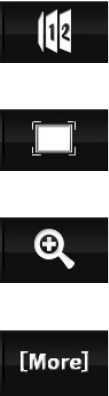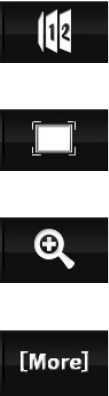
Start Slideshow- Tapping this icon will begin displaying your
images as a slideshow. The slideshow timer is set in the Photo
Submenu, explained below. Tapping this icon again will stop the
slideshow.
Optimize Display- Tapping this icon will restore your image to
optimum display. This is generally used after zooming in on an
image.
Zoom in- Allows you to zoom in on an image. Tapping this image
will zoom in an additional 25%, up to a total increase of 100%.
When zoomed in, you can view different parts of the image by
touching the screen and sliding your finger.
More- Opens the Photo Submenu, explained below.
Photo Submenu
The Photo Submenu allows you to set an image as your desktop background
and adjust the timer on the slideshow.
Set as desktop- Selecting this item will set the current image as your desktop
background.
Slide Time- Allows you to set the length of time an image is displayed when in
slideshow mode. Options are 2, 3, 5, 10, or 20 seconds.
Record
The Recorder mode is used to make voice recordings. The Microphone is built
into the player, and the Microphone hole is located between the power switch
and the HDMI port. This player is designed to record audio up from up to 3 feet
away. Any further and audio will be quite faint and hard to understand.
Recordings you make can be accessed through the Music Mode, in the Music
Selection Submenu.