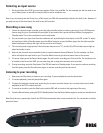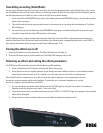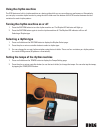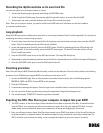Cancelling recording (Undo/Redo)
You can use the Undo function to cancel your recording. To cancel the Undo operation, use the Redo feature. You can set
the Undo/Redo function to Undo 1 time, 10 times, or an innite amount of Undo. For the simplicity of this EasyStart manual,
we will keep the amount of Undo to 1 time, as this is the SOS factory default setting.
1. Press and hold the UNDO/REDO button, then, while holding down the UNDO/REDO button, press the left controller
button, after recording.
2. The unit discards the latest recording and reverts to the status prior to recording the discarded track. The Undo
LED will light up.
3. To cancel Undo, press and hold down the UNDO/REDU button again, and while holding it down, press the right
controller button while the Undo LED indicator is illuminated.
Hot Tip: Setting Undo to a higher number and setting the default for Undo from Delete to Keep allows you to keep your
history of takes and undo’s so you can comp vocals and try out different solos, reassembling them later in your DAW. To
learn how to make these setting changes see the Owner’s Manual pgs. 31-32.
Turning the effects on or off
1. Press the FX button to turn the effects on. The Effect LED indicator will light up.
2. Press the FX button again to turn the effects off. The Effect LED indicator will turn off.
Selecting an effect and setting the effect parameters
The SOS has an FX section that consists of Guitar, Bass, and Mic modeling.
1. Press and hold down the FX button, to display the Effect Select page.
2. Press the plus or minus controller button to scroll through and select different effects. For this example choose
one of the mic effects (scroll up to 37 or higher), since the input source is the built-in condenser mic.
Note: With the built-in condenser mic, you will only hear the effect at playback, since monitoring the live mic
through the onboard speaker might cause feedback. To avoid this you could wear headphones or use the
line-out to a speaker not located close to the SOS.
3. You can change the parameter value displayed on the FX TYPE page by using the touch slider. Just slide your
ngertip across the screen to set a value – how cool is that?
4. Press the forward cursor controller button to access the FX EDIT 1 or FX EDIT 2 page. A parameter for the selected
effect will be displayed.
5. Press the plus or minus controller button (or touch slider) to modify the parameter value.