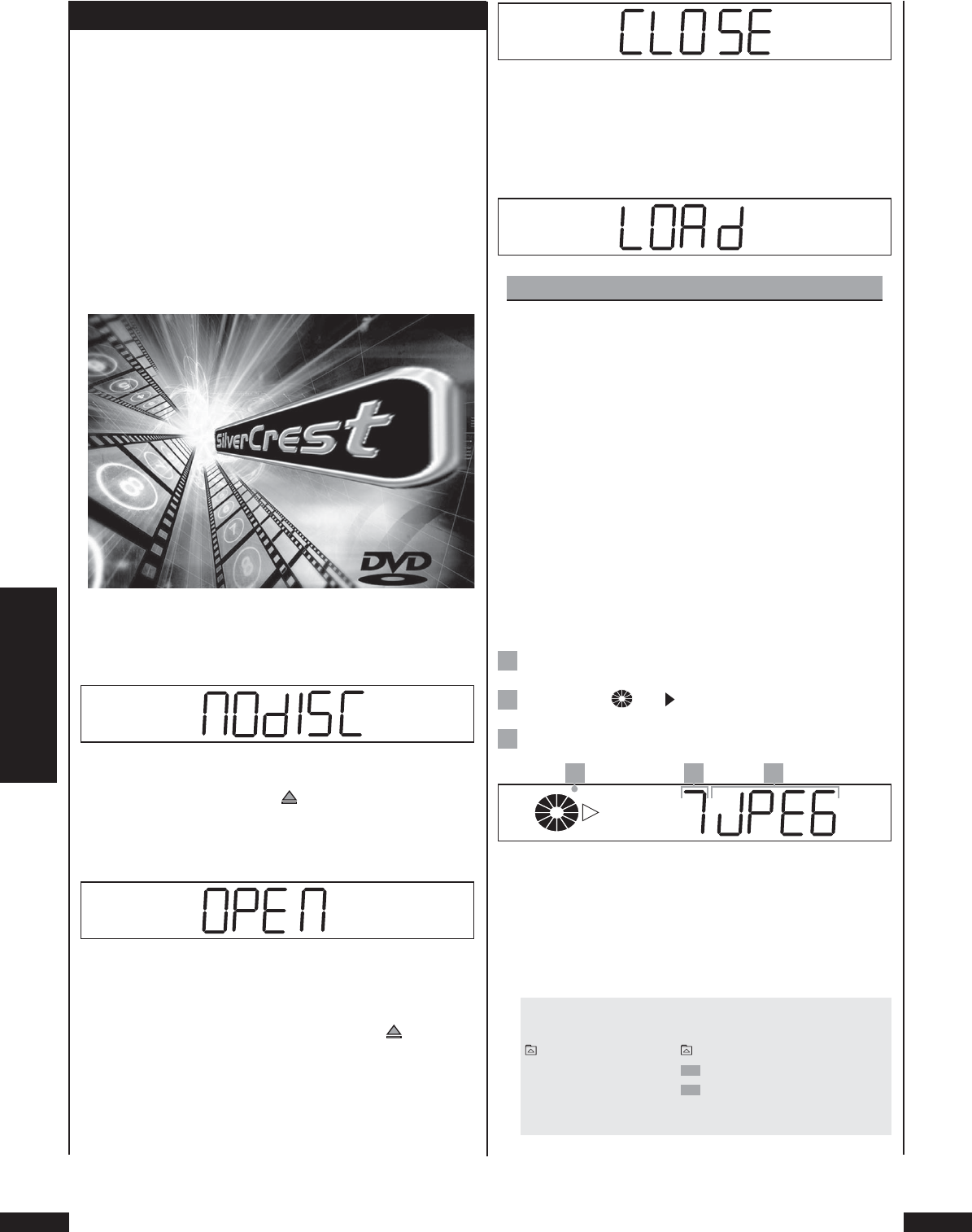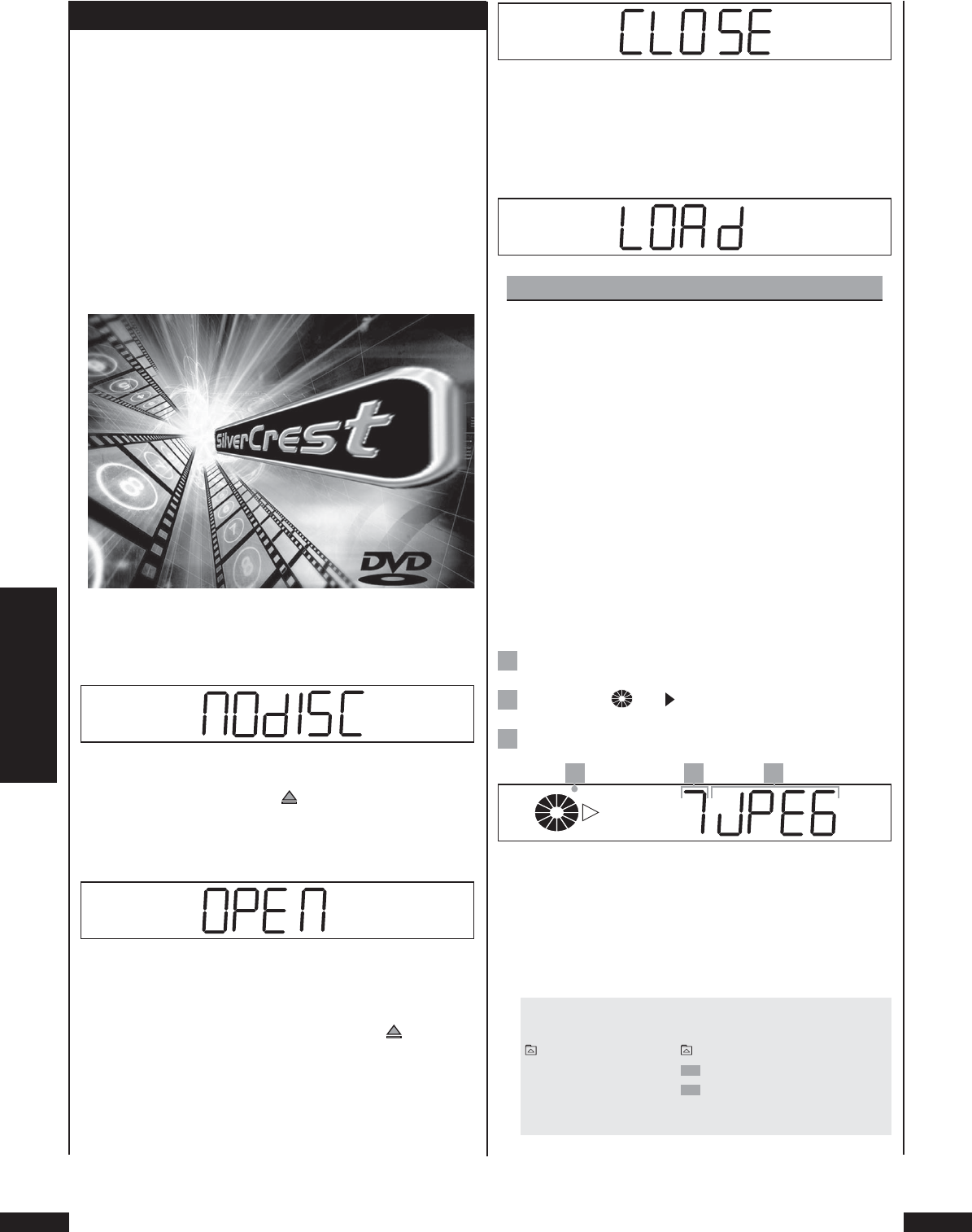
JPEG
Silvercrest KH 6508/KH 6509
14. Playback JPEG-CDs
Proceed as follows to playback CD-Rs/CD-RWs with pictures
in JPEG format with the DVD Player …
1 Switch on the television to which the DVD Player is con-
nected.
2 Ensure that the DVD Player has been switched on and is
operational.
If the television, DVD player and possibly other connected de-
vices (e.g. an audio component) are operational and switched
on and the DVD player is properly connected to the television,
you can now see the SilverCrest opening logo on the television:
“NoDisc” will be displayed on the television screen and
on the display on the front of the DVD Player if there is
no disc in the disc drawer of the DVD Player.
3 Open the disc drawer on the front of the DVD Player by
pressing the “Open/Close” button on the front of the
DVD Player or on the remote control. “Open” will then
appear on the display on the front of the DVD Player and
on the television screen.
4 Place a CD-R/CD-RW with JPEG pictures – label facing
upwards – in the disc drawer.
5 Renewed depression of the “Open/Close” button on
the front of the DVD Player, or on the remote control, will
close the disc drawer. “Close” will then appear on the dis-
play on the front of the DVD Player and on the television
screen.
6 The contents of the CD-R/CD-RW will then be loaded, a
process that can take several seconds. During this period
“Load” will fl ash on the display on the front of the DVD
Player and “Loading” will be displayed on the television
screen.
Please note:
Contrary to audio-CDs, JPEG pictures on CD-Rs/CD-
RWs can be stored in folders, e.g. to sort pictures ac-
cording to diff erent genres.
➧
For this subject please refer to Chapter 17. “Glossary/In-
dex”.
If there are folders: Please continue to read directly at
Step 8.
7 The JPEG pictures on the loaded CD-R/CD-RW are then
each shown consecutively for a few seconds on the tel-
evision screen.
If there are no folders: The display on the front of the
DVD Player will display …
1
“JPEG“
2
The symbols and for the Play Mode
3
The number of the currently shown JPEG picture
2 3 1
8 The CD-R menu will then appear on the television screen.
All functions available during playback of JPEG CD can
be controlled via the CD-R menu.
9 The following can be seen in the CD-R menu ...
If there are no folders:
CD-R MENU
ROOT ROOT 0
JPG
Picture 1 1
JPG
Picture 2 2
Mode Folder Normal