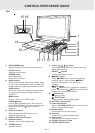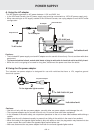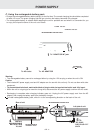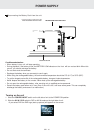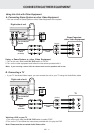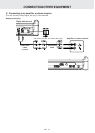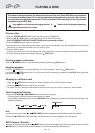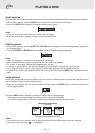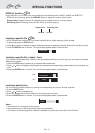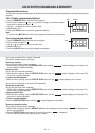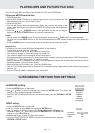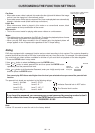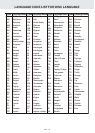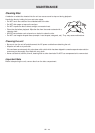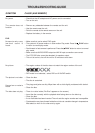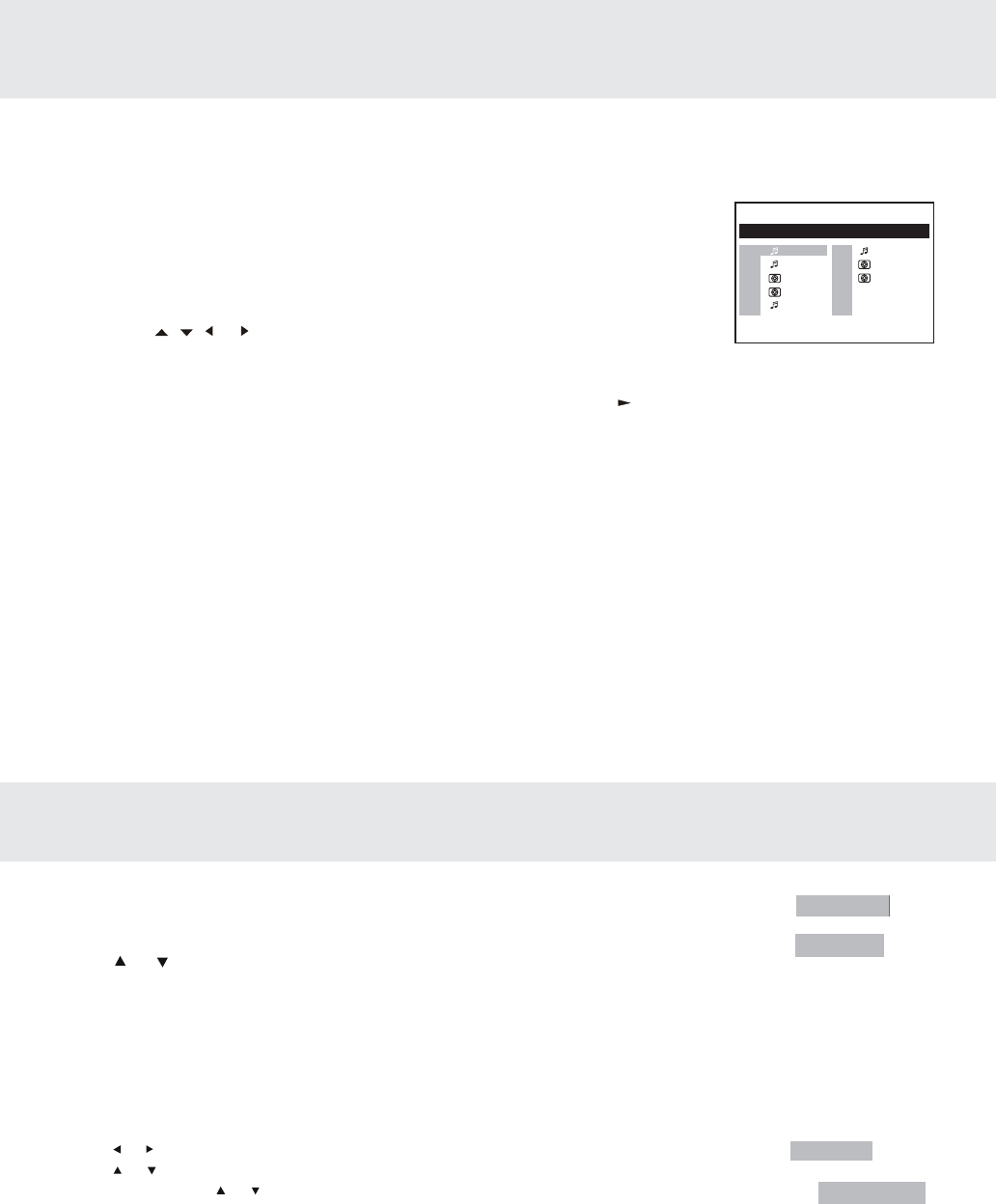
GB - 17
PLAYING MP3 AND PICTURE FILE DISC
This unit can play MP3 and Picture files recorded on CD-R and CD-RW discs.
Playing an MP3/Picture file disc
1.Open the disc door.
2.Hold an MP3 /Picture file disc by its edge and gently push it onto the spindle with the
label side facing up you until you hear a “click”.
3. Close the disc door.
4. The unit will load the disc and automatically display the contents of the disc on the
screen, while also beginning to pla ythe first MP3 file or Picture files will be playback
one by one.
5.Press the
, , or CURSOR button to view and select the files that you want to
listen to, then press the ENTER button to confirm the selected file.
Notes:
• You can press the
II
PAUSE button to interrupt playback, and press the PLAY button to resume playback.
• You also can use the GOTO function or use the numbered buttons to enter a photo number and quickly select any
image.
• Press the ANGLE button on the remote control to rotate the picture orientation by 90°.
CUSTOMIZING THE FUNCTION SETTINGS
Single
Car
Calender
1/117 00:00:35
(Root)
CD-ROM
2
3
4
5
6
7
8
Folk
Rock
Flower
Map
Modern
1
Playable files
The ability of this unit to read MP3 discs is dependent on the following:
•
The Bit Rate must be within 64 - 256 kbps.
•
The total number of files on the disc should not exceed 254.
•
The maximum number of directories should not exceed 32.
•
The maximum depth level of directories should not exceed 4.
•
File names should be named using 7 or fewer letters and/or numbers, and must incorporate the “MP3” file extension.
EXAMPLE: *******.MP3 where each * is a letter or number.
•
Use only letters and / or numbers in file names. If you use special characters, the file and/or folder names may not be
displayed correctly on the on-screen display.
•
When recording on CD-R discs, use 74-minute (650MB) discs.
•
The CD-R or CD-RW discs should be “finalized” on the computer using “single session format” with recording speed
less than "8x".
• See your CD/MP3 creation software for more information.
Language
English
Deutsch
Français
Español
Italiano
Svenska
Português
LANGUAGE setting
1.Press the SETUP button in stop mode.
2.Use
or button to select a language, then press the ENTER button. The screen will
change to your selected language immediately.
3.To exit the SETUP MENU and return to the normal screen, press the RETURN or SETUP
button.
VIDEO setting
1.Press the SETUP button in stop mode.
2.Use or button to select Video, then press the ENTER button.
3.Use
or button to select the options (TV Shape, Brightness or Edges) to be
adjusted by press or button, then press the ENTER button. (The screen will
change to your desired setting).
4.Repeats step 2 and 3 above to adjust other options.
5.To exit the FUNCTION SETUP MENU and return to the normal screen, press the
RETURN or SETUP button.
Language
TV Shape
Brightness
Edges
Letter Box
Off
Off
Video