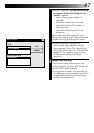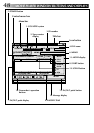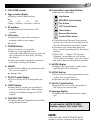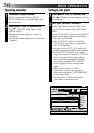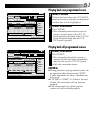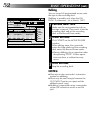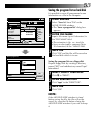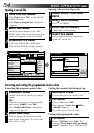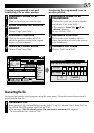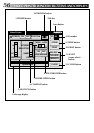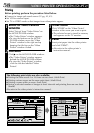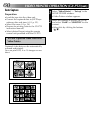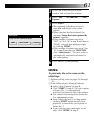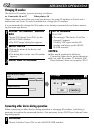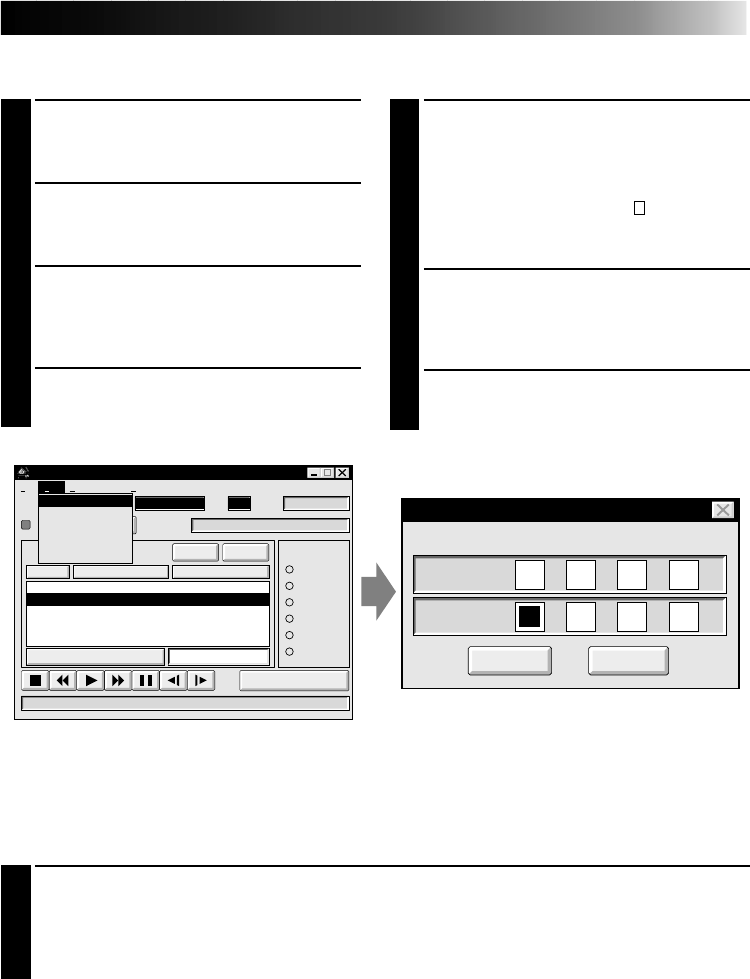
55
Transferring the programmed scene to
an other position
1
DESIGNATE SCENE TO BE
TRANSFERRED
Click on the scene you want to transfer
and choose "Cut" from "Edit".
•The message "Scene No.
will be
deleted." appears.
To cut, click on "OK".
2
DESIGNATE POSITION
Click on the scene number which is
above the position to which the scene is
to be transferred.
3
TRANSFER CUT SCENE
Choose "Paste" from "Edit".
Overwriting the file
Saving any previously saved program using the same name. Overwrite erases the previously
saved data for that file.
1
OVERWRITE FILE
After opening a file and modifying counter data (੬ pg. 54), choose "Save" from "File" on
the MOVIE PLAYER window and click on "OK".
•The message "This file already exists. Do you want to overwrite it ?" appears.
To overwrite the file, click on "OK".
MOVIE PLAYER
FILE
POWER
PROGRAM PLAYBACK
COUNTER
Drop
MEMO
ID
SCENE
CUT IN CUT OUT
STARTSCENE
ELAPSED TIME
00:13:08:12F
IN/OUT
OFFON
MODE
STILL
PLAY
SEARCH
SLOW
FF
REW
00:27:10:21F
06
File Video Printer HelpEdit
Modify...
Cut
All Clear
Copy
Paste
Set Function
Ctrl+E
Ctrl+X
Del
Ctrl+C
Ctrl+V
Edit
00:05:55:12F
00:12:10:12F
00:23:22:10F
00:10:37:12F
00:16:50:18F
00:27:08:16F
01
02
03
Modify Edit Points
12
:::
12
10 F
18
:::
16
50
F
OK CANCEL
Enter the new [in] and/or [out] points.
IN POINT
OUT POINT
00
00
Copying a programmed scene and
transferring it to an other position
1
DESIGNATE SCENE TO BE
COPIED
Click on the scene you want to copy.
2
STORE DESIGNATED SCENE IN
MEMORY
Choose "Copy" from "Edit".
3
DESIGNATE POSITION
Click on the scene number which is
above the position to which the copied
scene is to be transferred.
4
TRANSFER COPIED SCENE
Choose "Paste" from "Edit".