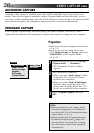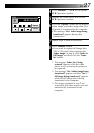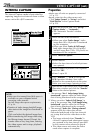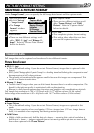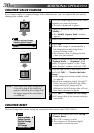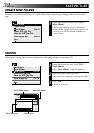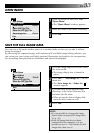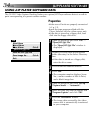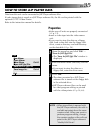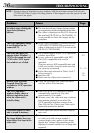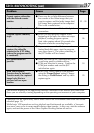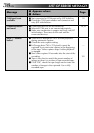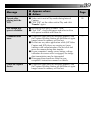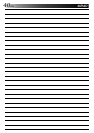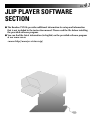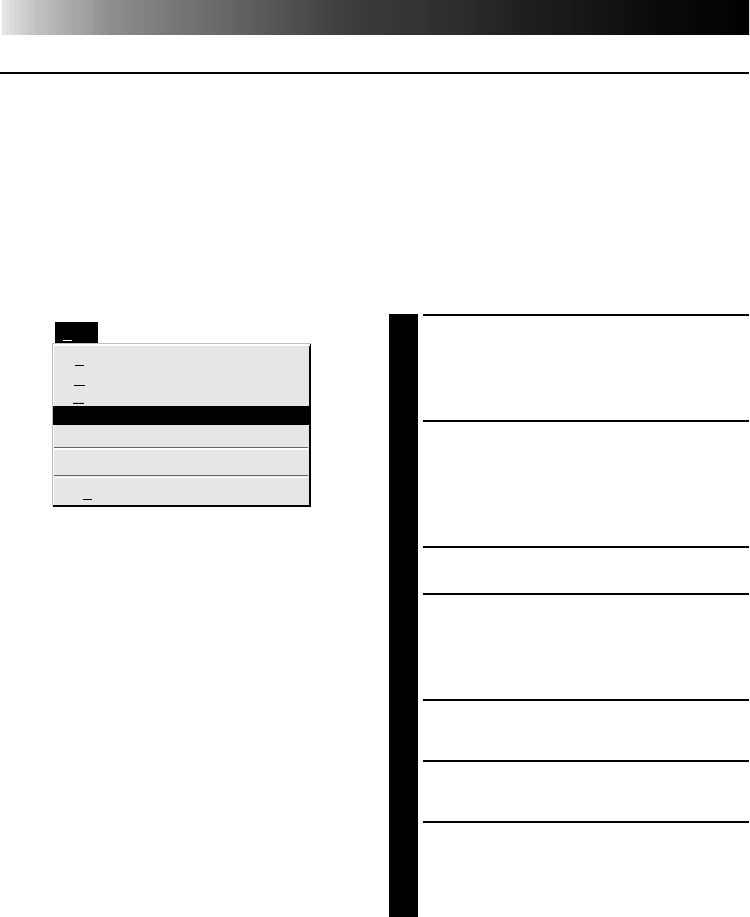
34 EN
JLIP PLAYER SOFTWARE
USING JLIP PLAYER SOFTWARE DATA
The GV-DS1 Video Capture Docking Station can capture JLIP Player software data at an edit-in
point corresponding to a preset counter number.
Preparation
•Make sure all units are properly connected
(
੬ p. 12).
•Insert the tape program edited with the
Player Software into the video source unit.
•If the data is stored on a floppy disk, load
disk into the floppy disk drive.
1
Open the menu bar and click "File" —
"Open JLIP (jlp) File".
•The "Open JLIP (jlp) File" window is
displayed.
2
Double-click the name of the desired
folder (directory) in the Select Directory
box.
•If the data is stored on a floppy disk,
enter the drive name.
3
Click on the file name to select it.
4
Click "OK".
•The computer monitor displays Scene
No., counter number at Edit-in Point,
and a blank image box.
5
Open the menu bar and click "Set-up" —
"Capture Mode" — "Automatic".
6
Select the data you want to transfer and
"Program Capture" and click "OK".
7
Click the "TRANSFER" button.
•The image data scanned by the video
source unit is automatically transferred
to your computer.
File
Save Image As…
Exit
Ctrl+S
Ctrl+A
New Album
Open Album
Save Album
Open JLIP (jlp) File
Save As JLIP (jlp) File