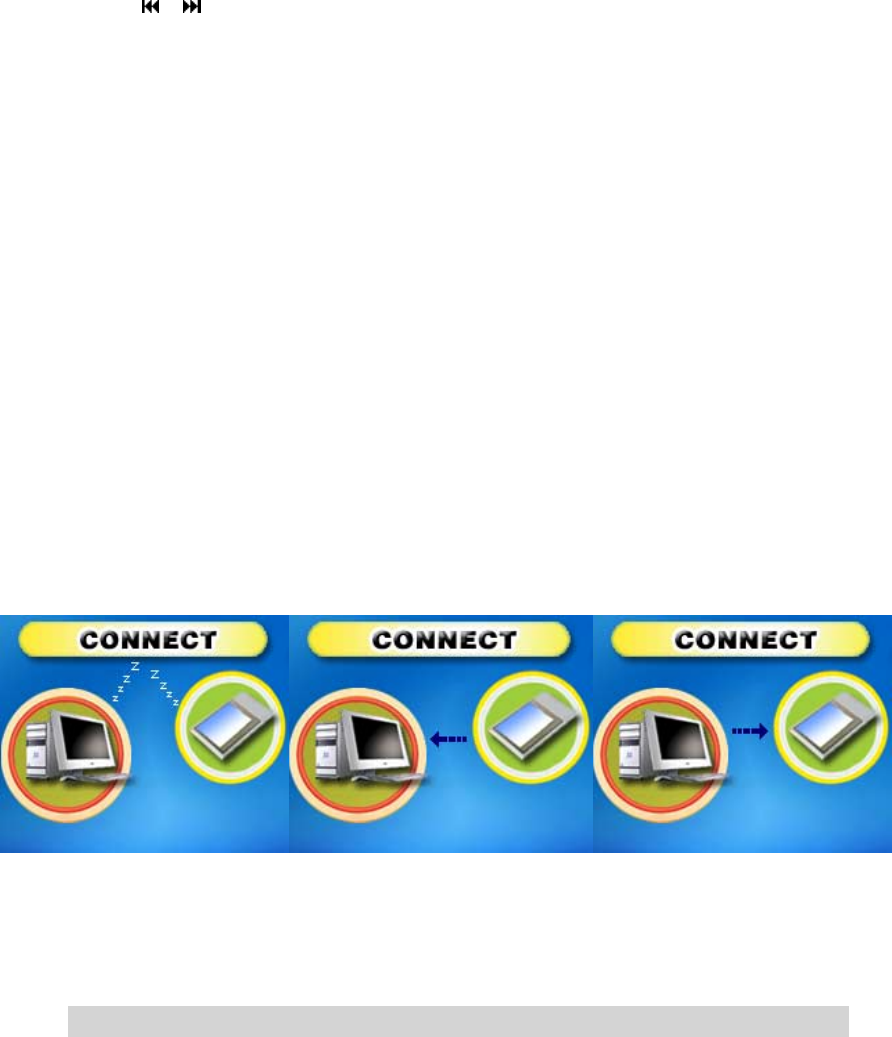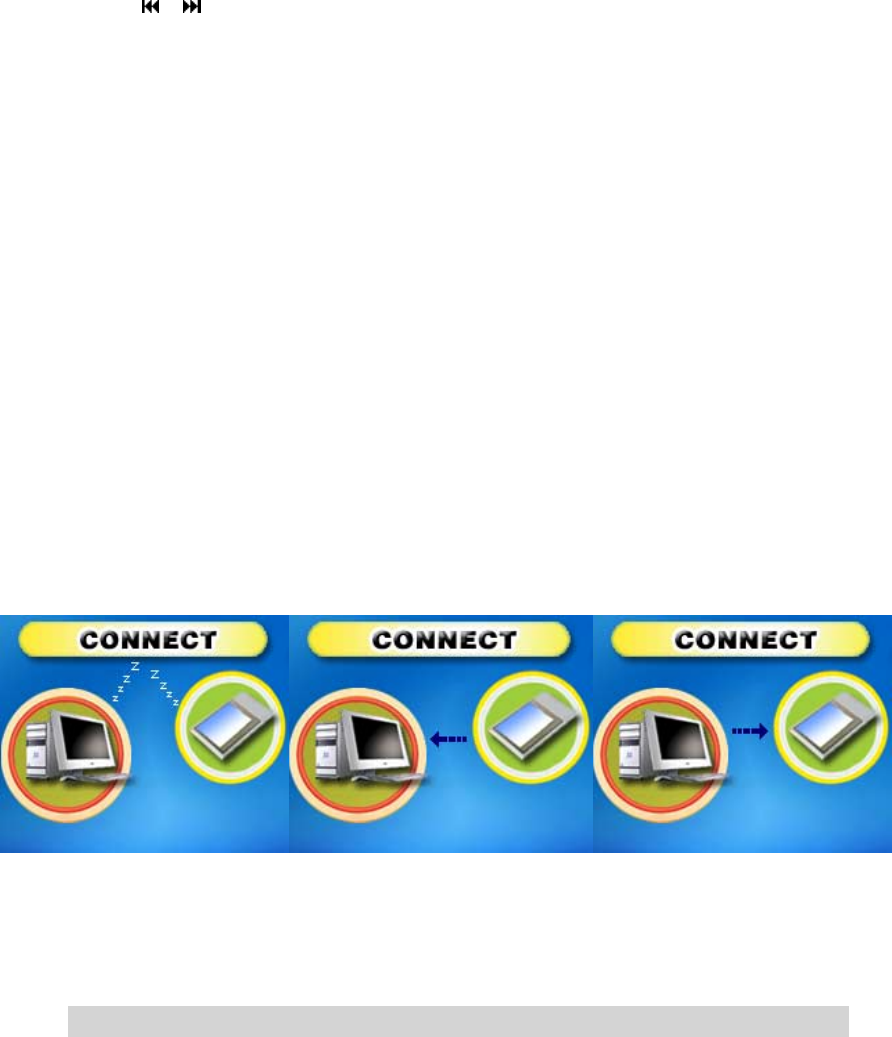
PLAY button to confirm.
Use the
/ buttons to choose the page you want to read from the text file.
Pressing PLAY will take you back to the “ebook” folder. Press & hold the MODE button will take
you back to the main menu.
In the same folder, press the MODE button once, and the following options are available
(similar to Music Mode): Local folder; Play Set; Delete file; Delete all and Exit
10. Download/ Upload File
To download music to the player, connect the player to your computer first, then:
10.1 Select the track you want to download to the player by clicking on the icon.
(If you want to choose more than one song, press and hold the Ctrl or Shift button on the
computer keyboard when selecting.)
10.2 Right-click on the files, a menu appears, click “Copy”.
10.3 Connect the player to PC by USB cord and the Removable Disk window appears.
10.4 Choose “Open folder to view files”, then right-click on the Removable Disk window and
click “Paste” in the menu.
10.5 When uploading a file from the player to the PC, just follow the similar procedure (1) to
(4)
10.6 When downloading or uploading files, the LCD screen shows:
Connected Status Uploading Downloading
10.7. Unplug the USB cord from PC after the upload or download has finished.
Media Player Software Utilities
The CD included in the package contains the following programs:
IMPORTANT: The Media Player Software Utilities are compatible with Windows Operating
Systems only. Mac operating systems are not compatible.
1. ACT to WAV conversion
You can convert the recorded ACT file to WAV format so it can be played with Windows Media