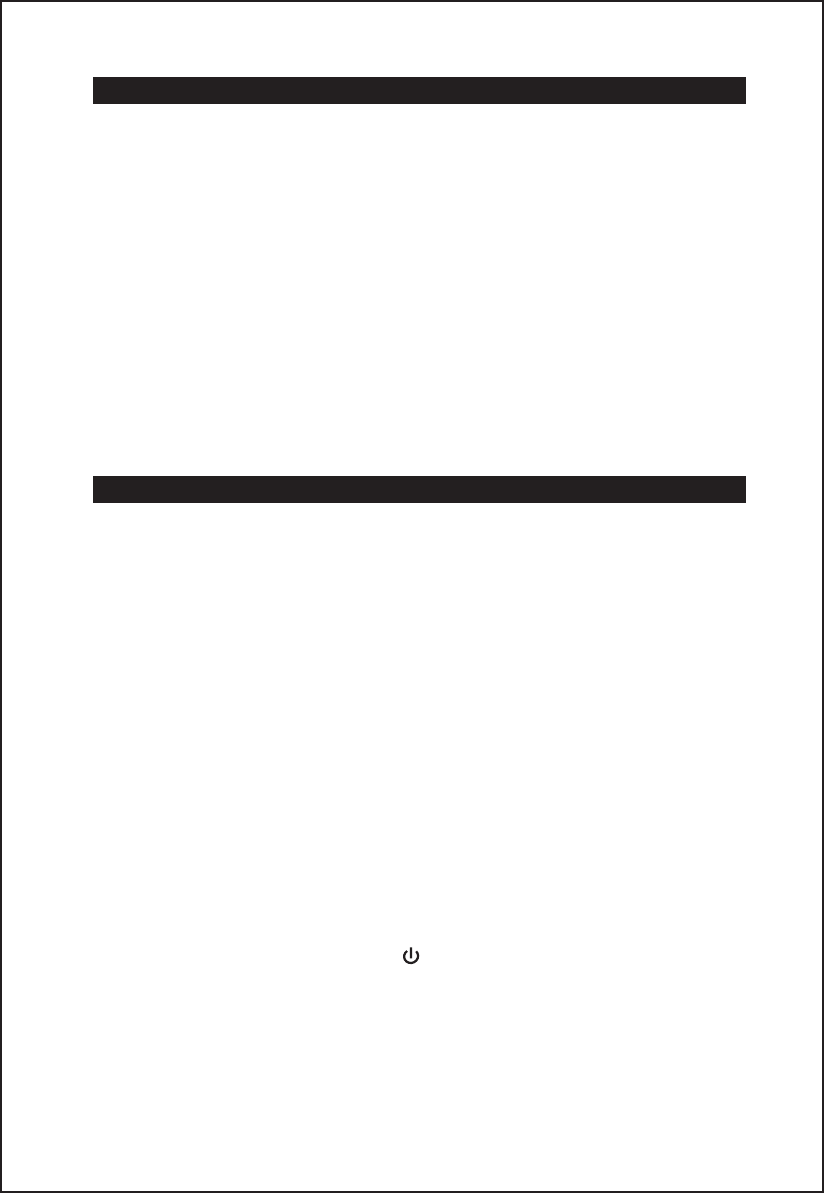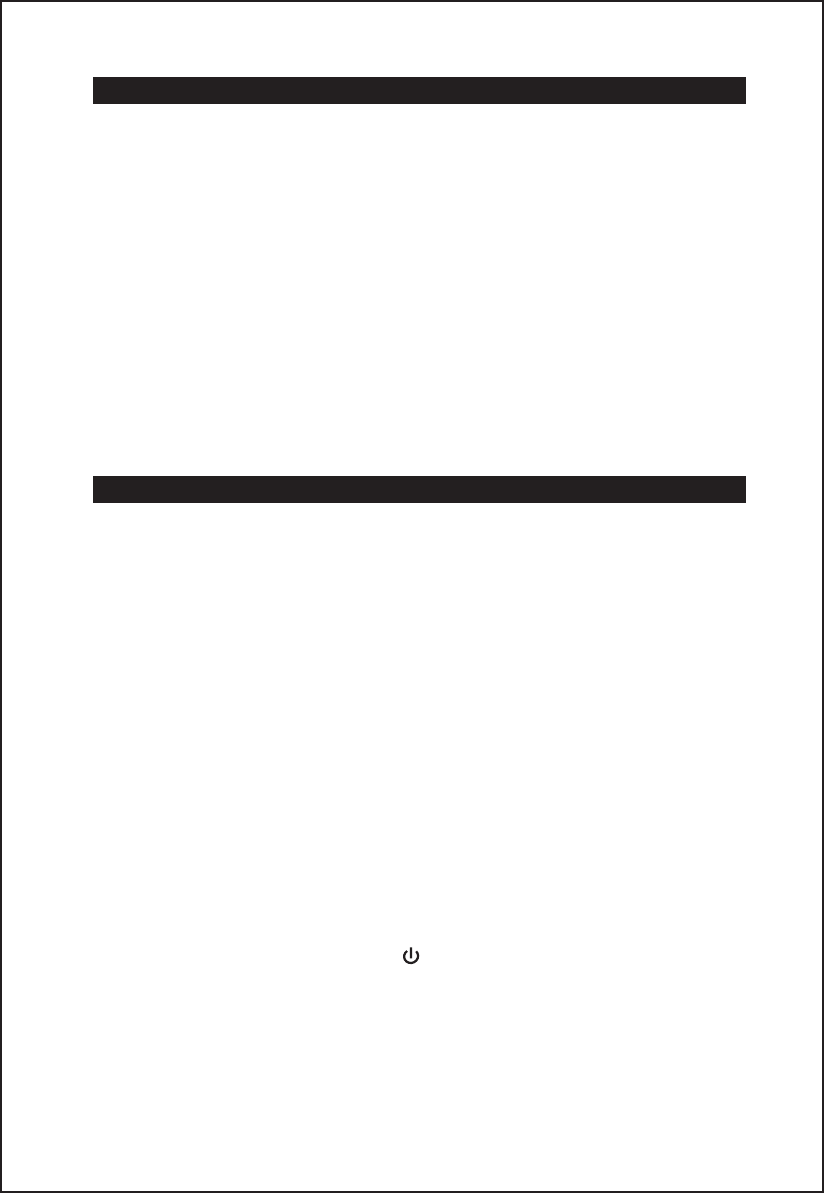
VIDEO OUT FROM THE iPod/iPhone
1. You can connect this unit to a television or other video display that has a
composite video input.
2. Securely dock your iPhone or iPod with video.
3. Connect one end of an RCA cable (not included) to rear RCA video jack on the
unit.
4. Connect the other end of the RCA cable to VIDEO IN of television or video
display.
5. Press the FUNCTION button to select iPod/iPhone mode.
6. Select a movie from your iPod/iPhone menu.
7. iPod: On the main menu choose video then select video setting.
8. iPod: Make sure the TV Out section is set to "ON".
9. iPod: Switch back to the movie library and play the movie of your choice.
Note: Video out will be automatic when using an iPod touch or iPhone.
CD OPERATIONS
NOTE: This player will not only play commercial CDs, but also self-complied CD-D/RW
discs.
Do not attempt to play CD-ROM, CDI, VCD, DVD or computer CDs.
Notes on CD-R/RW Discs
• Because of non-standardized format definition/production of CD-R/RW CD,
playback quality & performance are not guaranteed.
• Manufacturer is not responsible for the playability of CD-R/RW CD due to recording
conditions such as PC performance, writing software, media ability, etc.
• Do not attach a label or seal to either side of the CD-R/RW disc. It may cause a
malfunction.
•
Do not load a blank CD-R/ RW disc. It will take over 30 seconds to read the
disc. The disc may be damaged if you try to open the CD Door while reading
the disc.
The following procedures can be accomplished by using the remote or controls on the
unit.
Loading The Discs
1. Press the POWER ON/STANDBY button to turn the unit on.
2. Press the FUNCTION button to select the CD mode.
3. Press the OPEN button on the top panel to open the CD door, the icon “OPEN”
shows on the display;
4. Hold the CD by the edges with CD graphic side facing front and insert it into
the CD try. Make sure the disc label is facing you.
5. Press the CLOSE mark position on the CD door to close the CD door.
6. When the disc is loading, “ - - - - ” will appear and flashing on the display.
13