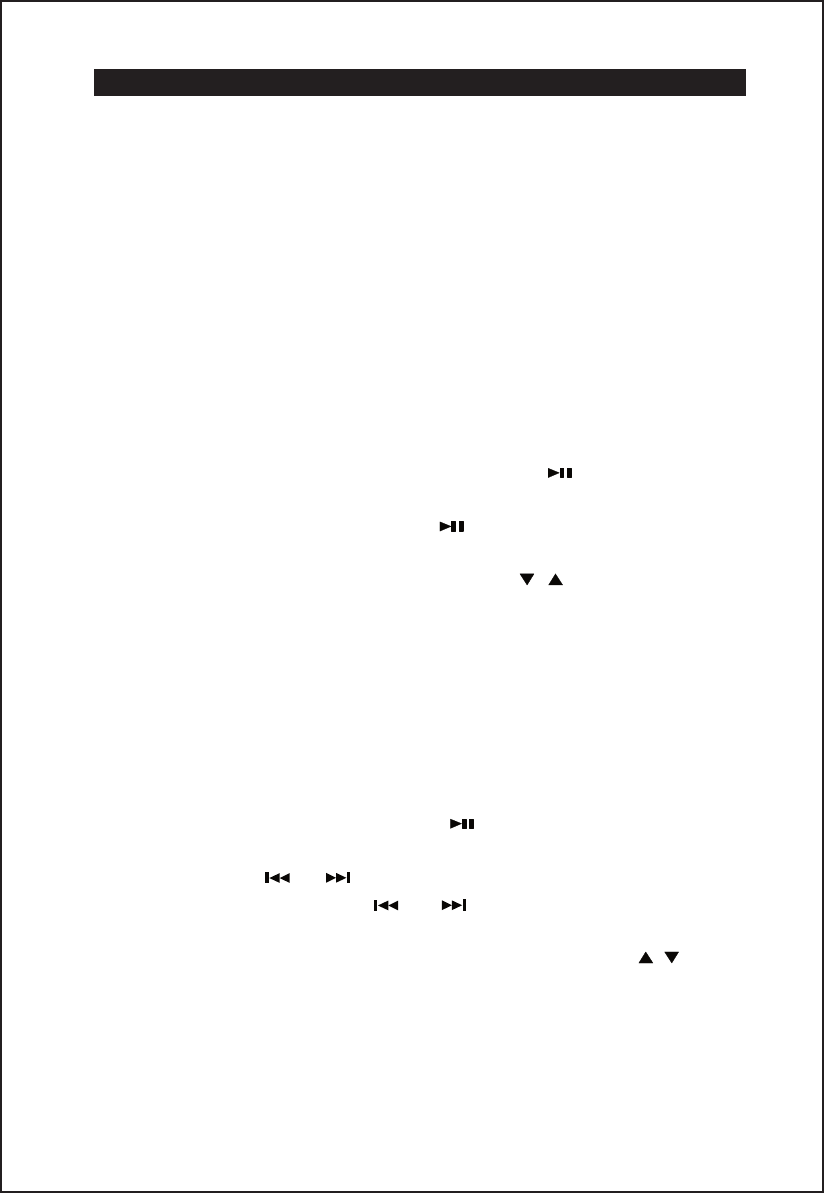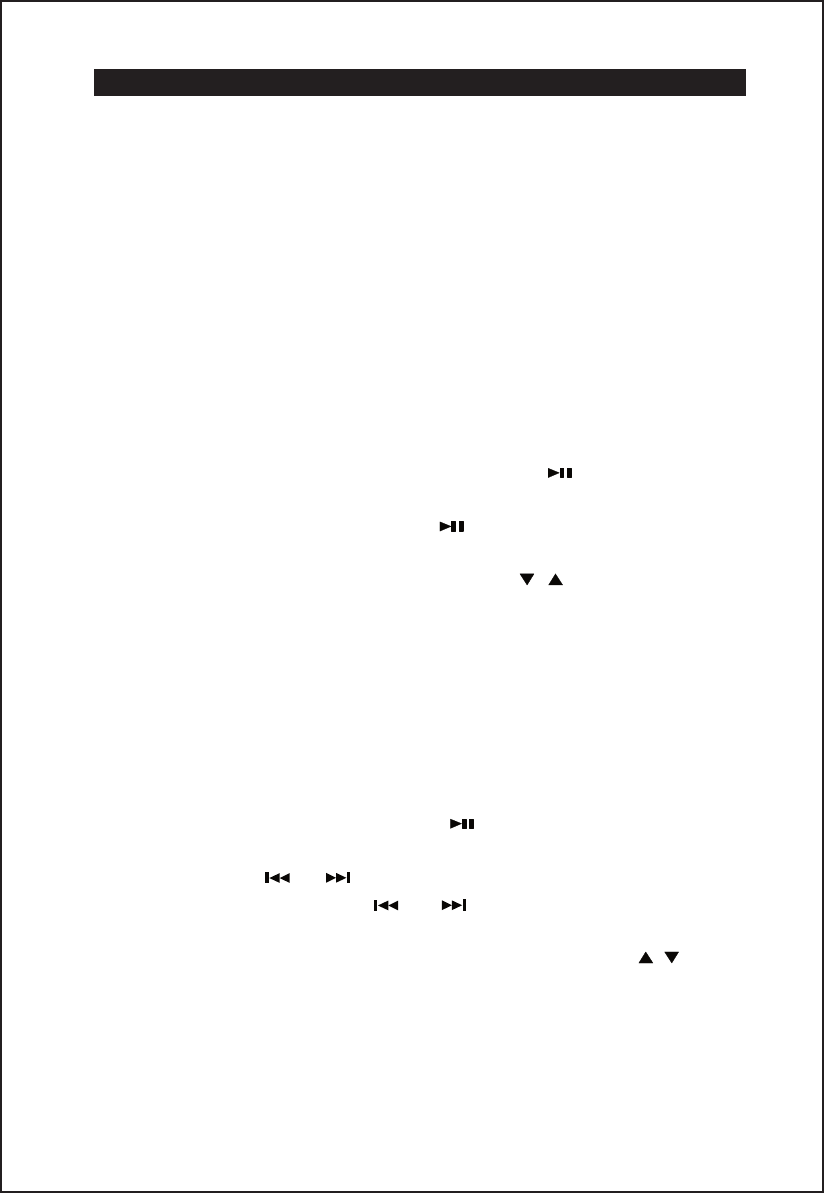
LISTENING TO iPod/iPhone
CONNECTING
If the docking port will not be used for an extended period of time, it is
recommended to cover the docking port by using the “Dock Cover (included)”.
1.) Use the iPod adapter included with your iPod and insert it into the docking
area. No Adaptor is required if you use an iPhone. Your iPod / iPhone can now
be inserted into the docking port by placing the connector on the bottom of the
iPod onto the connector in the docking bay.
Note: Please be careful when placing the iPod / iPhone into the docking bay to
avoid damaging the 30-pin connector on the iPod/iPhone or on the
docking system.
2.) Press the POWER ON/STANDBY button to turn on the unit.
3.) Press the FUNCTION button repeatedly to select iPod mode. The iPod/iPhone
will start playing and charging automatically. You can also play the
iPod/iPhone by pressing iPod/iPhone PLAY/PAUSE button when the unit
is at another mode.
4.) Press the iPod/iPhone PLAY/PAUSE button to pause or resume iPod
playback.
5.) Adjust the sound level by pressing the VOLUME / buttons.
6). Repeatedly press the EQ button on the remote to change the EQ setting.
There are four different EQ settings available to enhance the playback sound
(ROCK/CLASSICAL/JAZZ/POP).
Note: The volume level cannot be adjusted using the volume control on your
iPod/iPhone after being docked.
7.) The iPod/iPhone charges in all modes even during playback.
iPod/iPhone playback control:
• Press the iPod/iPhone PLAY/PAUSE button to pause or resume the
iPod/iPhone playback;
• Press the SKIP or buttons to skip to the next or previous song;
• Press and hold the SKIP or buttons for fast-forwarding or
fast-rewinding during playback.
• From the remote, press the MENU button, ENTER button and / buttons
on the remote control to control the iPod menu, scroll menu up/down and
enter selection.
• Press the PLAY MODE button on the remote to repeat one or repeat all song
/ file playback.
12