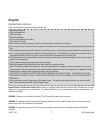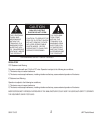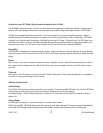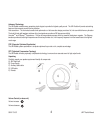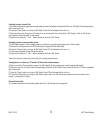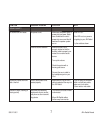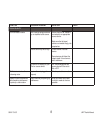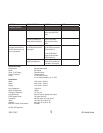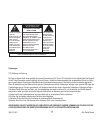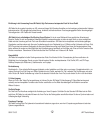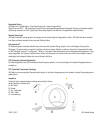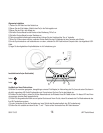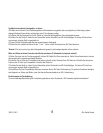6
950-0113-001 JBL
®
Radial Manual
Listening to music from an iPod:
First locate and place the appropriate corresponding universal iPod adaptor, included with iPod, into JBL Radial iPod docking location,
then connect your iPod.
B) Press the “Power” button on the rear of JBL Radial. A blue LED will indicate that the unit is on.
C) Select and play music through your iPod controls or send commands to your iPod with the JBL Remote. ( Refer to JBL Remote
user’s guide for more information on the remote)
D) Adjust volume using the “+” and “-“ buttons located on the front of JBL Radial.
Listening to music from an auxiliary device:
The JBL Radial includes a 3.5mm minijack cable for connection to any analog music player with a 3.5mm output.
A) Connect the auxiliary device to the JBL Radial using the supplied 3.5mm audio cable.
B) Press the “Power” button on the rear of JBL Radial. A blue LED will indicate that the unit is on.
C) Control music playback through the auxiliary device
D) Adjust volume using the “+” and “-“ buttons located on the front of JBL Radial.
*Note: iPod input and auxiliary input are mixed, both may play simultaneously.
Viewing photos or videos on a TV/monitor (S-Video cable sold separately):
A) Make sure that the iPod is docked securely in the JBL Radial iPod dock, making sure to use the appropriate adaptor.
B) Connect one end of an S-Video cable (sold separately) to the back of JBL Radial. Connect the other end to a TV/monitor compatible
with S-Video input.
C) Press the “Power” button on the rear of JBL Radial. A blue LED will indicate that the unit is on.
D) Control the iPod directly or by using the JBL Radial remote, refer to the JBL Remote user’s guide for more information on the
remote, to view photos or videos.
Remote Functionality
For complete remote control functionality please refer to the “JBL Remote control user guide”.