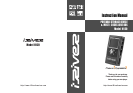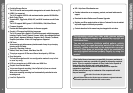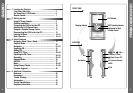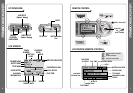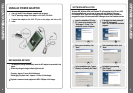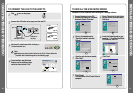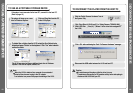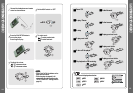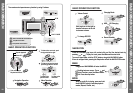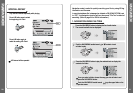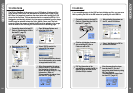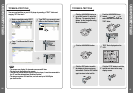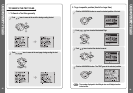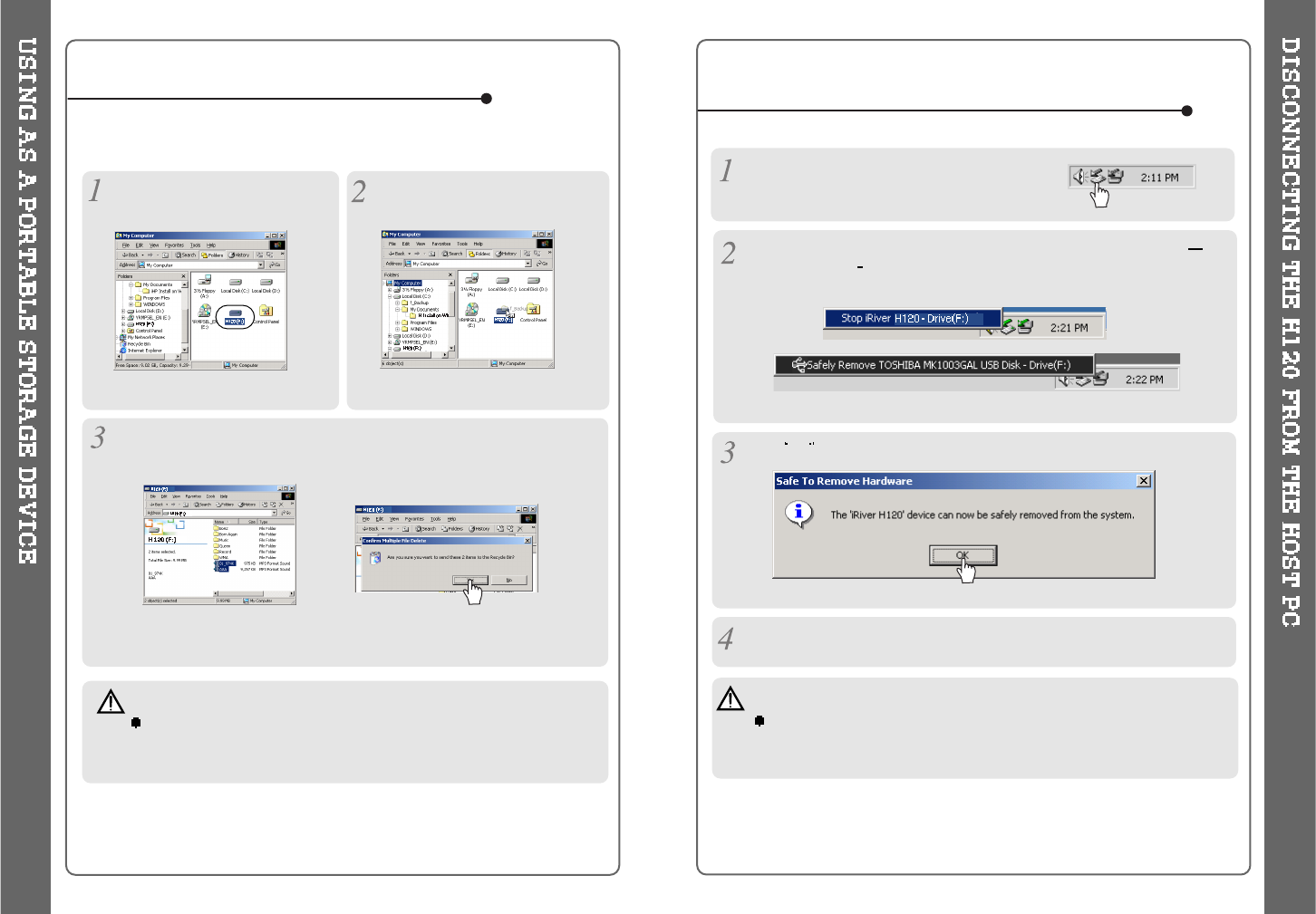
TO USE AS A PORTABLE STORAGE DEVICE
TO DISCONNECT THE PLAYER FROM THE HOST PC
If the player is not connected to the host PC, connect it to the host PC.
(Refer to page 10)
The player will show up as a new
drive in Windows Explorer.
The H120 operates just like an additional hard drive in Windows
Explorer. Files can be copied, deleted, etc.
Note
When the H120 is attached to a computer for an extended
period of time, be sure to plug in the AC adapter.
Low batteries can prevent the proper functioning of the H120.
Click and Drag files from the PC
totheH120player.
To delete files or folders from the H120, select the files (folders) to be
deleted and press "Delete" on the keyboard. Click “Yes” when asked to
confirm the delete.
Click the 'Safely Remove Hardware" icon in
the System Tray.
Click
OK after confirming the “Safe To Remove Hardware” massage.
Disconnect the USB cable between the H120 and host PC.
Click “Stop iRiver H120-Driver(X)”or “Safely Remove TOSHIBA MK1
3GAL USB Disk Drive(X:)”. (Where X is the drive letter assigned to
the H120)
12 13
Caution
Do not disconnect the player while the drive is in use.
Complete any file copying or DB creation activity before attempting to
disconnect the H120 from your PC.