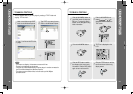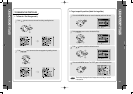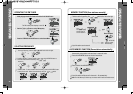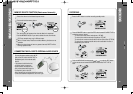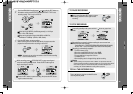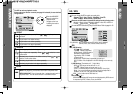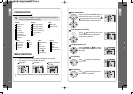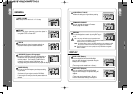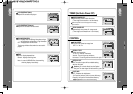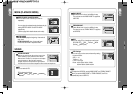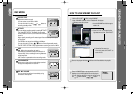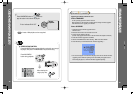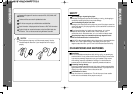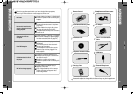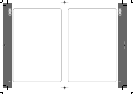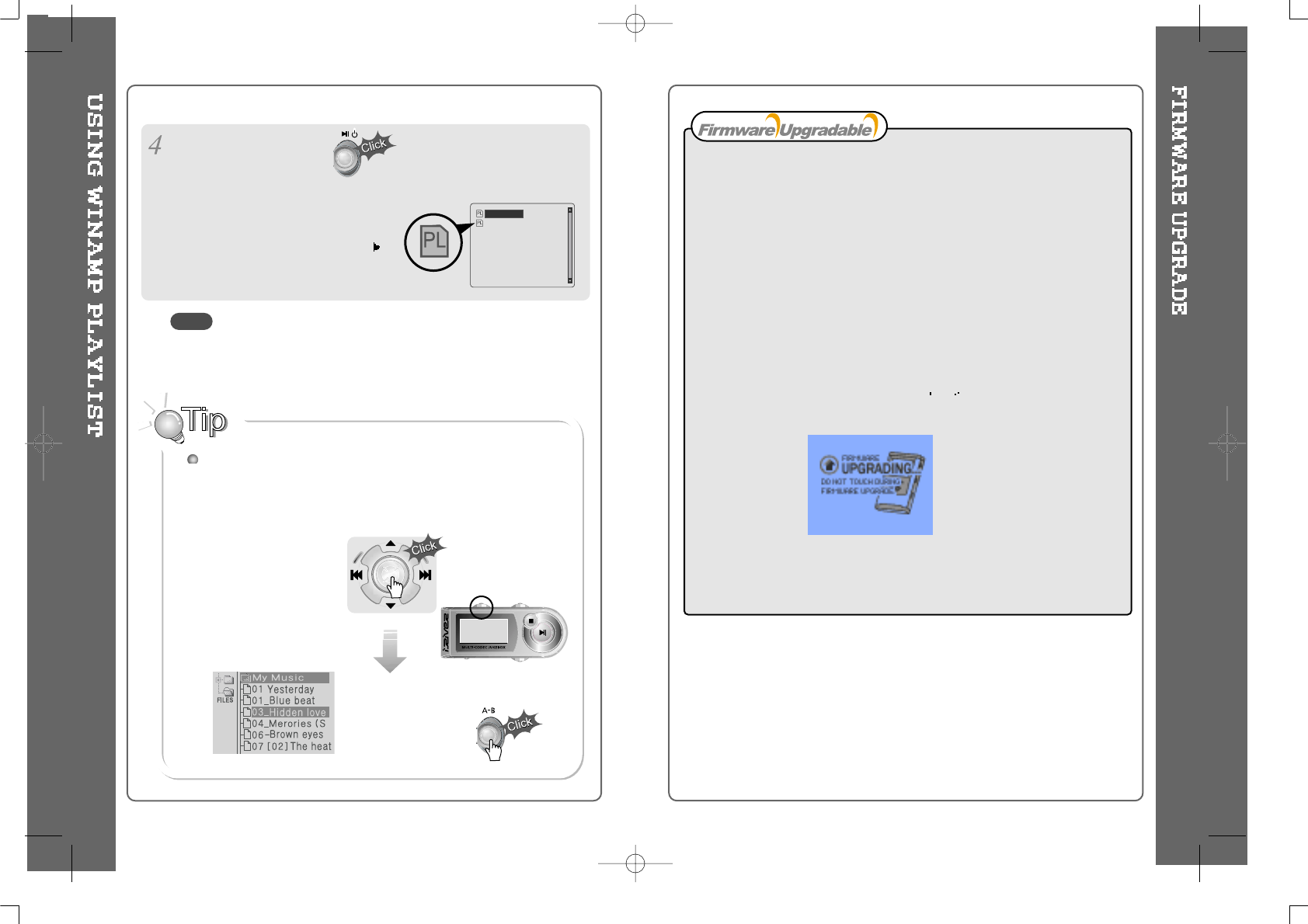
49
How to UPGRADE?
1. Download the latest firmware upgrade file from
www.iriver.com
2. Extract the file and save it to the ROOT of the iHP.
3. Connect the AC adapter to the iHP.
(Caution: Only upgrade the firmware on the iHP with the AC adapter connected.)
4. Select the Firmware Upgrade on the MENU.
5. Click the NAVI/MENU button after selecting
YES on the Alert window.
6. Check whether your LCD window shows “Firmware Upgrading...”
7. Do not turn the player off or disconnect the player from the PC until the Firmware
Upgrading is done. When the power goes off automatically, the upgrade is done.
After turning the player on, confirm the Firmware Upgraded operating.
Upgrade your firmware at www.iriver.com.
What is FIRMWARE?
It is the operating system that works in the iHP.
iRiver provides you with the latest and best features through Firmware Upgrade.
Visit www.iriver.com to upgrade your Firmware.
After selecting the
song to play next,
A total of 200 playlists can be recognized.
RESERVATION FUNCTION
Press NAVI/MENU button during playback to select the next song to
be played, then press A-B/MODE button to queue that song.
Press NAVI/MENU
button during playback,
Press NAVI/MENU button or button to
play the tracks in the order of the playlist.
PL icon indicates PLAY LIST.
48
iRiver.m3u
My Music.m3u
NOTE