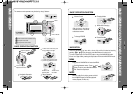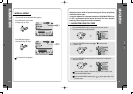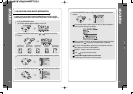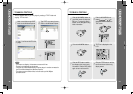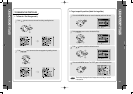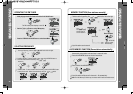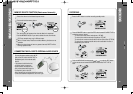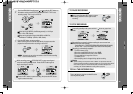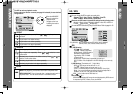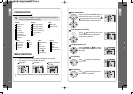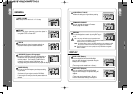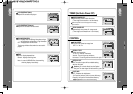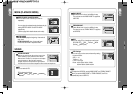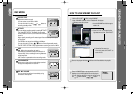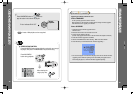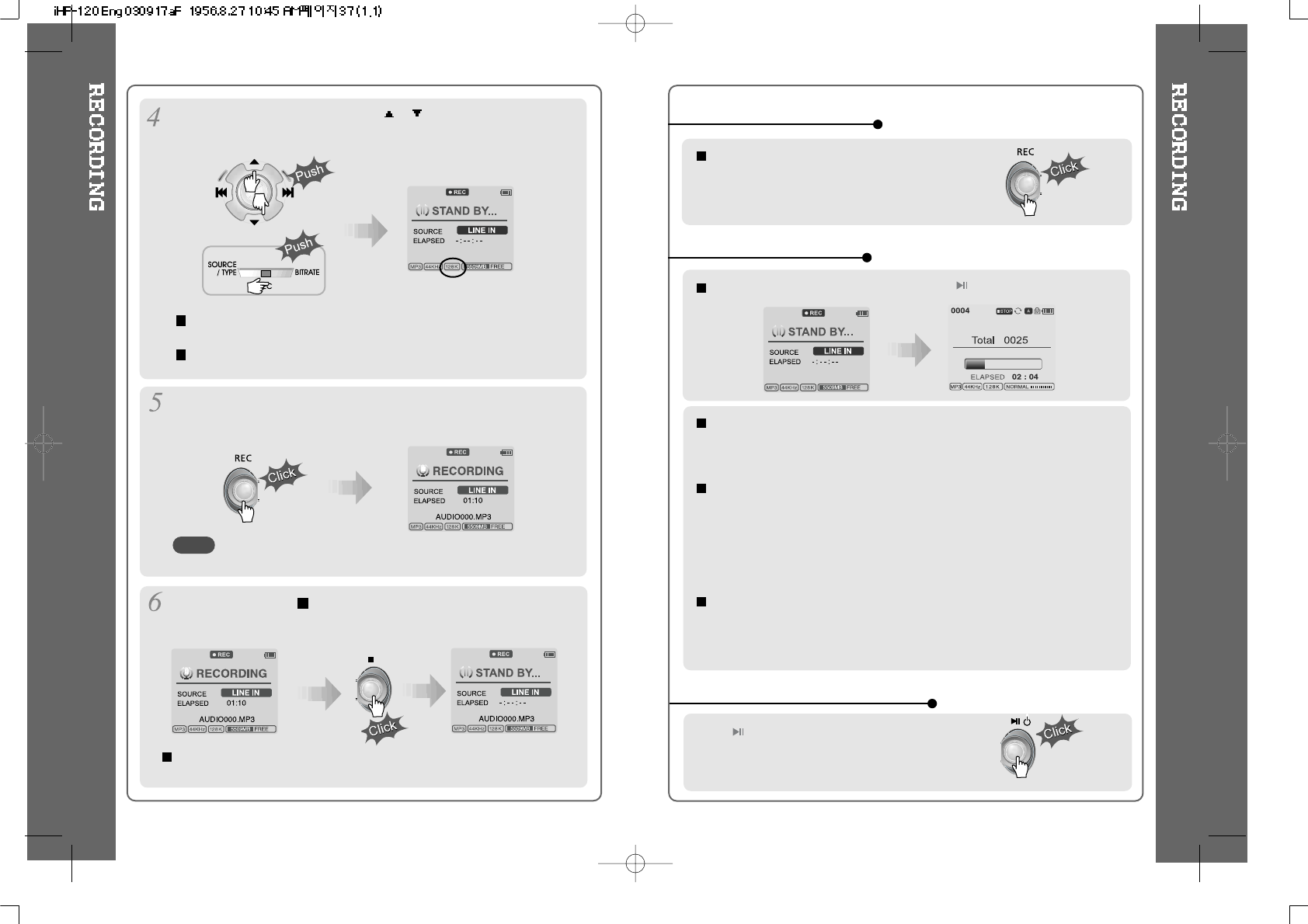
Push the MENU/NAVI handle toward or ,or push the REC button on
the remote control toward BITRATE to select BITRATE TYPE to set
recording quality. This is only for MP3 file.
Push the REC button to start recording.
When recording from an external audio device, be sure to start the
playback on that device when recording on to the iHP.
Press the REC button to pause recording. And press the REC button
again to restart recording.
Volume level can not be controlled on the iHP while recording
from an external device.
While recording, press
(STOP/PWR OFF) to stop recording and
switch to recording standby mode. Press the REC button again to
begin recording to a new file.
34 35
At recording standby mode, press and hold button to go previous
mode.
During recording, press REC button to pause
recording, press REC button again to start
recording.
TO STOP RECORDING
TO PLAY THE RECORDED FILE
Press button to play the recorded file at the
recording standby mode.
TO PAUSE RECORDING
When saving as WAV file, the Bitrate generally is 1411Kbps.
(44.1 KHz, 16Bit, Stereo)
When saving the optical signal with 48KHz as WAV file,
the Bitrate is 1536Kbps. (48 KHz, 16Bit, Stereo)
NOTE
Recorded files are stored in folders matching the source name from
where the audio was recorded.
- Line In/Optical In : ROOT\RECORD\AUDIO\AUDIOXXX.MP3(WAV)
- INT/EXT Mic : ROOT\RECORD\VOICE\VOICEXXX.MP3(WAV)
Recording is automatically stopped if:
- The iHP's memory is full.
- When the recorded MP3 file size is over 195MB
- When the recorded WAV file size is over 795MB
- The recorded time is longer than 5 hours.
- The battery is low.
- When sampling rate is changed during optical recording
Caution
Optical recording can sample at 44.1KHz or 48KHz. It is important to match the
recording sampling rate with the playback sampling rate of your optical output device.
Note, when the player is is Record Standby Mode, it will automatically shut off
according to the "STOP POWER OFF" setting (Refer to page 43).