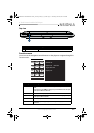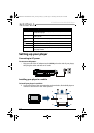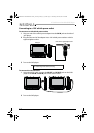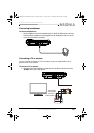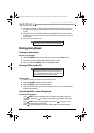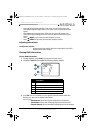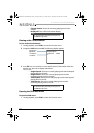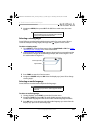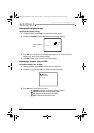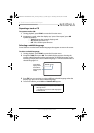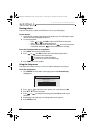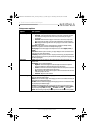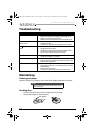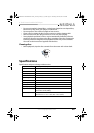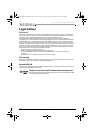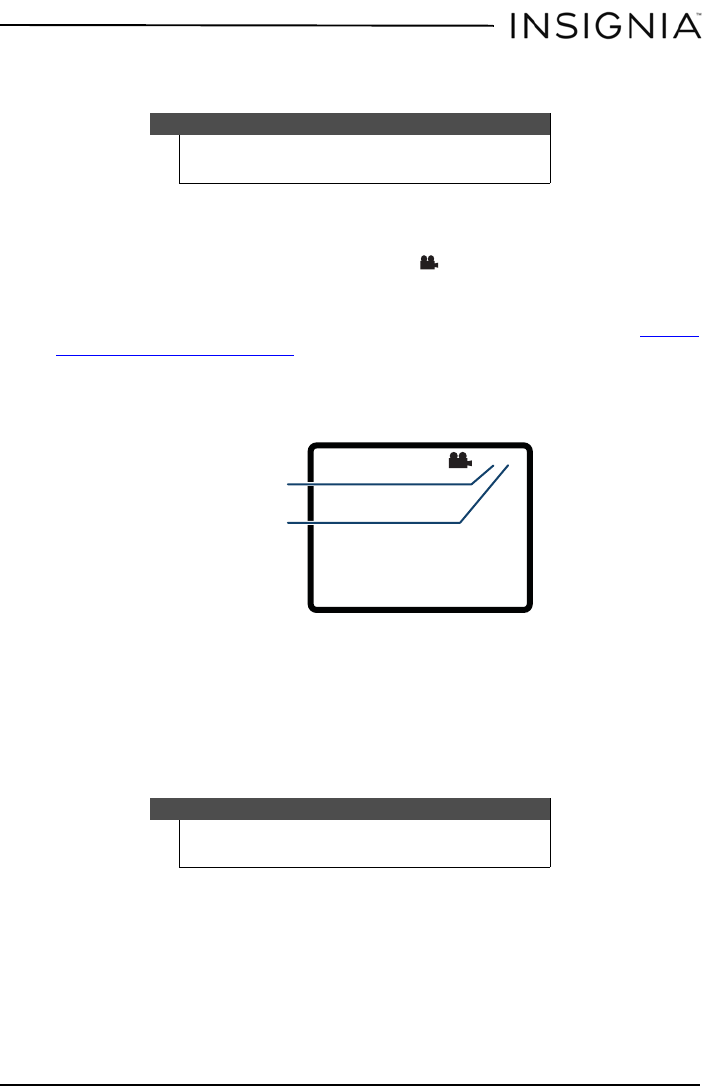
19
9” Dual-Screen Portable DVD Player
www.insigniaproducts.com
2 Navigate to MENU, then press OK. If the DVD has a main menu, the menu
opens.
Selecting a viewing angle
Some DVDs are recorded with multiple viewing angles for some scenes. When a
scene has multiple viewing angles, the angle icon appears on the screen.
To select a viewing angle:
1 Press SETUP to enter the Setup menu, then set Angle Mark to ON. See “
Using
the Setup menu” on page 22 for more information.
2 During playback, the angle display appears showing the current angle and the
total number of angles. In the following example, the current angle is 1 and
the total number of angles is 3.
3 Press FUNC. to enter the Function menu.
4 Navigate to ANGLE and press OK when the display says “press OK to change
viewing angle.”
Selecting an audio language
Some DVDs are recorded with multiple audio languages.
To select an audio language:
1 During playback, press FUNC. to enter the Function menu.
2 Navigate to AUD and press OK. The audio display appears showing the
current audio language and the total number of audio languages available.
3 Press OK one or more times to select the audio language you want when the
display says “press OK to select language.”
Note
Contents of DVD main menus vary from DVD to DVD. Some DVDs
only let you start playback from the main menu.
Note
Some DVDs only let you select an audio language from the DVD
main menu.
1/3
Current angle number
Angles available
NS-D9PDVD15-NS-D9PDVD15-MX_14-0410_MAN_V3_EN.fm Page 19 Thursday, June 26, 2014 6:29 PM