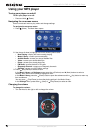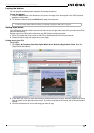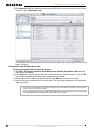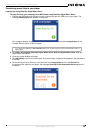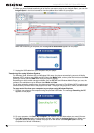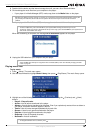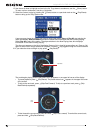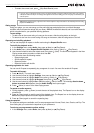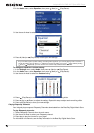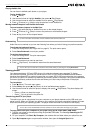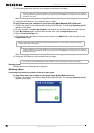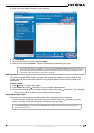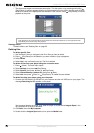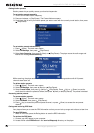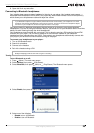18
Insignia NS-2V17/NS-4V17 Sport MP3 Player
www.insignia-products.com
2 In the Audio menu, select Equalizer, then press (Next) or (Play/Pause).
3 Use the scroll wheel to select the equalizer setting you want.
4 Press
(Next) or (Play/Pause) to save your new settings.
To change the equalizer's custom setting:
1 In the Settings menu, select Audio, then press
(Next) or (Play/Pause).
2 In the Audio menu, select Equalizer, then press
(Next) or (Play/Pause).
3 Use the scroll wheel to select the Custom setting.
4 Press
(Play/Pause) to move the cursor to the first equalizer setting slider.
5 Press
(Up) or (Down) to adjust the setting. Repeat this step to adjust each remaining slider.
6 Press
(Play/Pause) to save your new settings.
Playing Rhapsody Channels
Your Insignia player supports Rhapsody Channels downloaded from the Best Buy Digital Music Store.
To play Rhapsody channels:
1 Select Rhapsody Channels from the main menu.
2 Use the scroll wheel to select your Rhapsody channel.
3 Press play to play the channel on your player.
For information on channels, see the help information in the Best Buy Digital Music Store.
Note
As you scroll through the equalizer settings, the setting will be applied to your currently playing music in real time. If
you like the setting, press (Next) or (Play/Pause) to keep the setting. If you press (Menu) without pressing
(Next) or (Play/Pause), you exit out of the menu and the newly selected effect is cancelled.