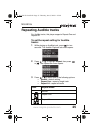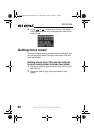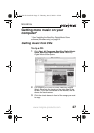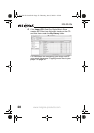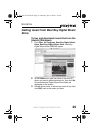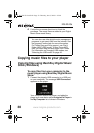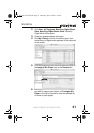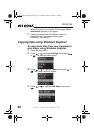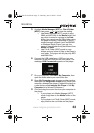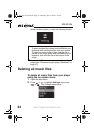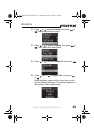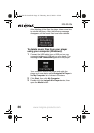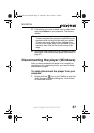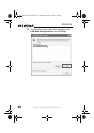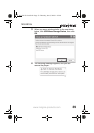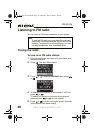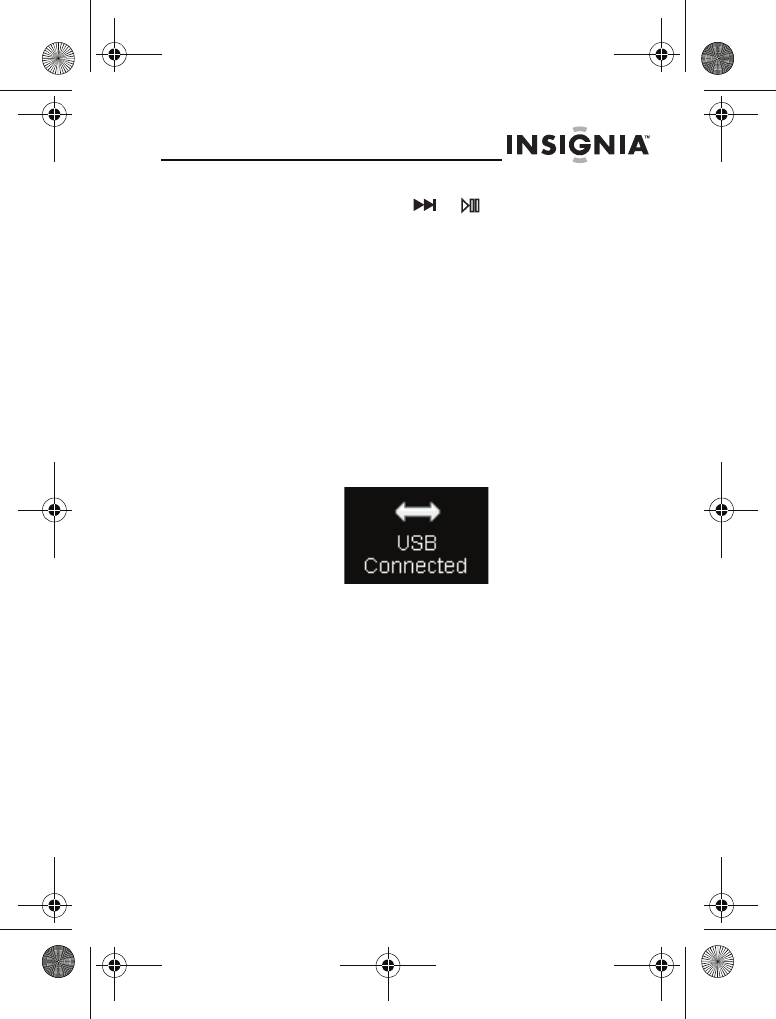
NS-2A10s
33
www.insignia-products.com
5
Highlight Media Manager (MTP) or File & Folder
(MSC), then press or to save the setting.
• Use Media Manager (MTP) mode to copy
WMA and MP3 files to the Media folder, and
any other formats for copying to the Data
folder (you cannot see the Data folder using
the player’s display). Depending on which
media manager software (such as BBDMS
or Windows Media Player) you use, the
name of the subfolders may be different than
Media and Data.
• Use File & Folder (MSC) mode to copy
folders and any format of files to the player’s
root folder. The player will still play only MP3
and WMA files.
6 Connect the USB cable from a USB port on your
computer to the mini-USB jack on your player. The
message USB Connected appears on the player.
7 On your computer, click Start, My Computer, then
open the folder where your music files are.
8 Open My Computer again to open another window,
then open the Insignia Kix Player drive. (When your
computer detected the player, it added the player as
a new device called Insignia Kix Player in the My
Computer list of drives in Windows.)
9 Click and drag the music files from your computer to
the player:
• If your player is in Media Manager (MTP)
mode, copy them to the Media folder on the
player.
• If your player is in File & Folder (MSC) mode,
copy them to the root folder on the player.
08-1299 NS-2A10S.fm Page 33 Thursday, June 5, 2008 1:47 PM