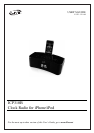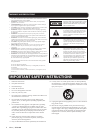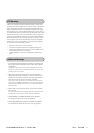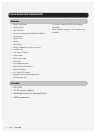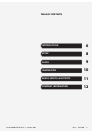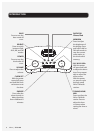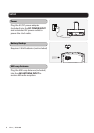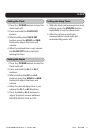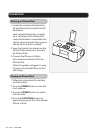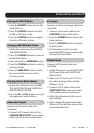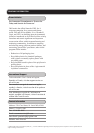CUSTOMER HELPLINE | 1-314-621-2881 iLive | ICP310B 11
RADIO, INPUTS, & OUTPUTS
Playing the AM/FM Radio Line Input
Video Output
Saving an AM/FM Radio Station
Playing a Preset Radio Station
Subwoofer Output
1 Press the POWER button to turn the
clock radio on.
2 Press the SOURCE button to switch
to AM or FM radio mode.
3 Press the TUNING buttons to adjust
the AM or FM radio station.
Requires a 3.5mm line input cable (not
included).
1 Connect a line input cable to the
LINE INPUT and an MP3 player.
2 Press the POWER button to turn the
clock radio on.
3 Press the SOURCE button to switch
to AUX mode.
4 Use the native controls on the
connected MP3 player to play audio
through the clock radio.
Requires a RCA video cable (not
included).
1 Follow the instructions for DOCKING
AN iPhone/iPod and PLAYING AN
iPhone/iPod.
2 Make sure “TV Out” is set to “On” in
the video settings of the docked
iPhone or iPod.
3 Connect a RCA video cable to the
VIDEO OUTPUT on the clock radio
and a video input on a television.
4 Adjust the television to the correct
input setting.
5 Videos played through the docked
iPhone or iPod will now play on the
connected television.
1 Follow the instructions for PLAYING
THE AM/FM RADIO.
2 Press the TUNING buttons to tune to
the desired station.
3 Press and hold the MEM/DIM button.
4 Press the TUNING buttons to select a
memory preset.
5 Press the MEM/DIM button to save
the current station to the select
memory preset.
1 Follow the instructions for PLAYING
THE AM/FM RADIO and SAVING AN
AM/FM RADIO STATION.
2 Press the M- and M+ buttons to cycle
through preset radio stations.
Requires a RCA audio cable (not
included)
1 Connect a RCA audio cable to the
SUBWOOFER OUTPUT ont he clock
radio and an input on a subwoofer.