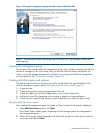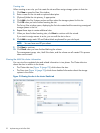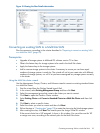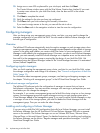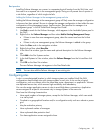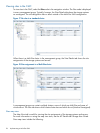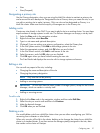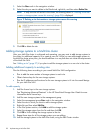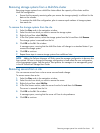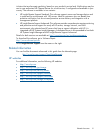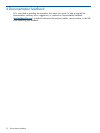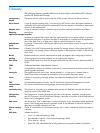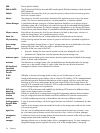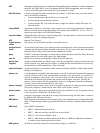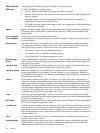Removing storage systems from a Multi-Site cluster
Removing storage systems from a Multi-Site cluster affects the capacity of the cluster and the
Multi-Site configuration.
• Ensure that the capacity remaining after you remove the storage system(s) is sufficient for the
data on the volumes.
• To maintain the Multi-Site configuration, plan to remove equal numbers of storage systems
from each site.
To remove the storage systems from the site
1. Select the Sites node in the navigation window.
2. Select the site from which you want to remove the storage system.
3. Right-click and then select Edit Site.
4. In the Site Systems section, select the storage system from the list and then click Remove.
The storage system is removed from the list.
5. Click OK on the Edit Site window.
A message opens, warning that the Multi-Site cluster will change to a standard cluster if you
remove the storage system.
6. Click OK to continue.
7. Repeat these steps to remove storage systems from additional sites.
NOTE: Adding the Failover Manager will likely cause the manager configuration to become less
than optimal. Be sure to change the manager configuration to best reflect the new configuration
of the management group. See the section “Best practice for managers in a management group”
in the HP StoreVirtual Storage User Guide.
Removing servers from a site
You can remove servers from a site as server use and needs change.
To remove servers from a site:
1. Select the Sites node in the navigation window.
2. Select the site from which you want to remove the server.
3. Right-click and then select Edit Site.
4. In the Site Servers section, select the server from the list and then click Remove.
The server is removed from the list.
5. Click OK on the Edit Site window.
A message opens, warning that the server will lose its site preference.
6. Click OK to continue.
Removing storage systems from a Multi-Site cluster 29