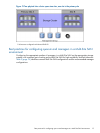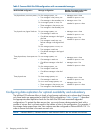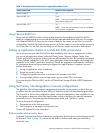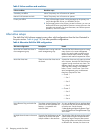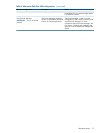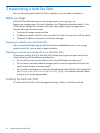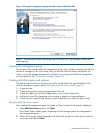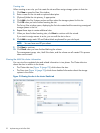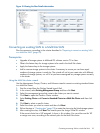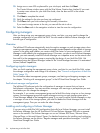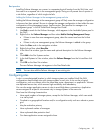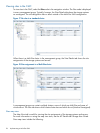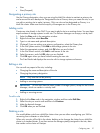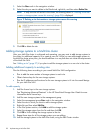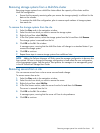Figure 16 Viewing the Sites Details tab window
Converting an existing SAN to a Multi-Site SAN
Plan the conversion according to the criteria described in “Preparing to convert an existing SAN
to a Multi-Site SAN” (page 20).
Prerequisites
• Upgrade all storage systems to LeftHand OS software version 7.0 or later.
• Obtain the feature keys for storage systems to be used in the Multi-Site cluster.
• Apply the feature keys to the storage systems.
• Add or remove storage systems to the cluster if necessary to ensure you can have equal
numbers of storage systems in each site. The wizard will not let you create sites with different
numbers of storage systems; nor will it let you leave unassigned any storage systems currently
in the cluster.
Using the Multi-Site cluster wizard
Use the Management Groups, Clusters, and Volumes wizard to convert an existing standard cluster
to a Multi-Site cluster.
1. Start the wizard from the Getting Started Launch Pad.
2. In the wizard, select Existing Management Group and then click Next.
3. Select the management group that contains the cluster you want to convert.
4. Click Next to open the Create a Cluster window.
5. Select Existing Cluster and Convert a Standard Cluster to a Multi-Site Cluster and then click
Next.
6. Click Next to select a specific cluster.
7. Select the cluster you want to convert and then click Next.
8. Follow the steps in “Creating sites” (page 22) to create the sites using the listed storage systems.
9. After creating the sites, click Next The wizard opens the Assign Virtual IPs window.
If the current cluster has a VIP assigned, it shows in this window. You can either use this VIP
or assign new ones, according to the network plan for the Multi-Site cluster.
Converting an existing SAN to a Multi-Site SAN 23