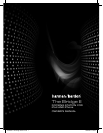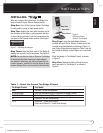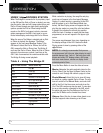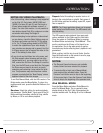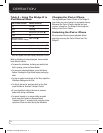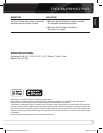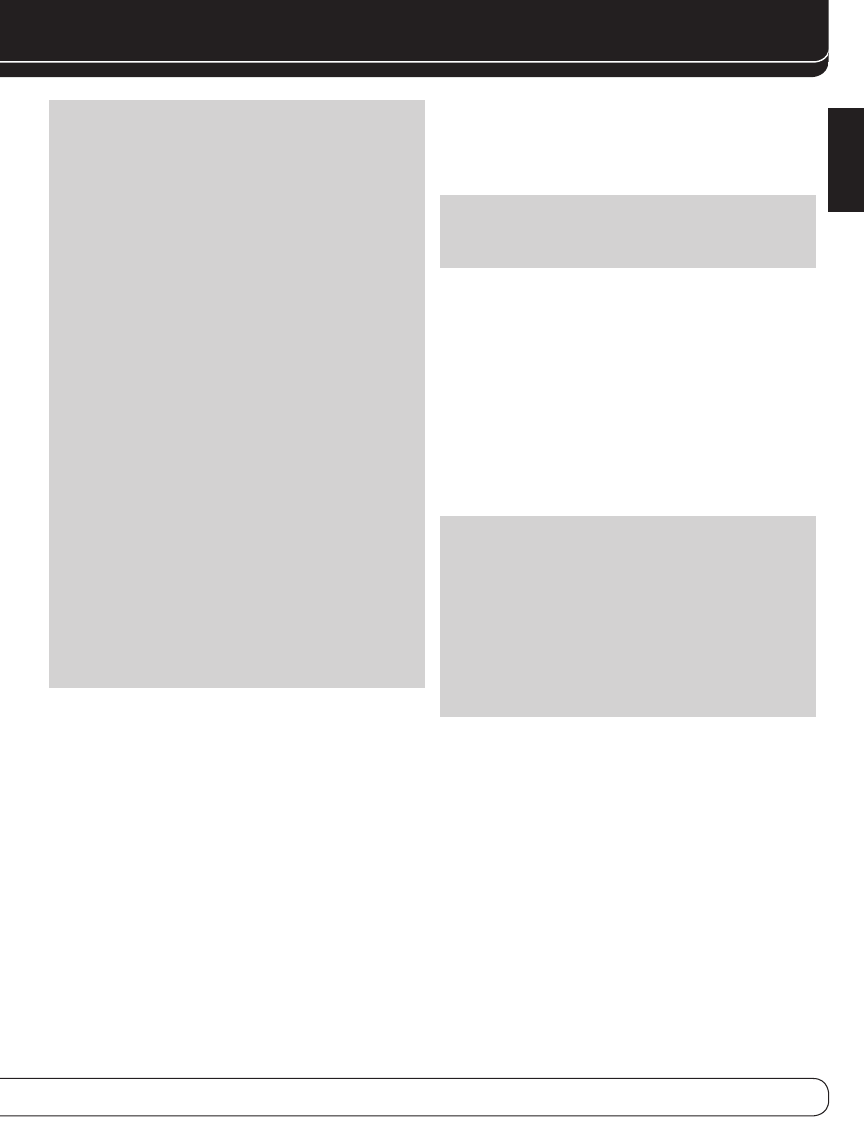
5
English
NOTES ON VIDEO PLAYBACK:
• As of this writing, video browsing is only supported
on the iPod 5G, iPod classic (80GB,120GB and
160GB), iPod nano 3G and 4G, and iPod touch or
iPhone (when loaded with software version 2 or
higher). For other iPod models, it is not possible to
view photos (except iPod 4G) or videos on an exter-
nal monitor while using The Bridge III.
• Before attempting to view photos or videos stored
on your device, check the Video Settings menu on
the device and make sure that the TV Out setting
is On. The TV Signal setting should be NTSC/PAL,
to match the capabilities of your video display. If
your selection was playing and is paused, the iPod
or iPhone requires you to reselect the video for the
new TV Out setting to take effect.
• If you do not see the Videos line in the menu, and
the iPod supports video browsing and has video
content stored on it, you may need to turn off the
AVR, remove the iPod from The Bridge III, reset the
iPod, turn the AVR back on and dock the iPod again.
An iPhone may not need to be reset, as simply
undocking and redocking it may resolve the prob-
lem. This procedure may also help when a video
program is selected but the “Now Playing” screen
appears instead of the video images.
To exit iPod Manual Mode, with the AVR remote in The
Bridge mode, press the Menu Button. To return to a
previous menu level, press the Back/Exit Button or the
M Button.
Random: Select this setting for random playback,
also known as “Shuffle Mode”. Each press of the OK
Button switches the setting: shuffle by Song, shuffle
by Album, or Off to end random playback.
Repeat: Select this setting to repeat a track or all
tracks in the current album or playlist. Each press of
the OK Button switches the setting: repeat Off, repeat
One or repeat All.
NOTE: The iTunes application allows you to exempt
some tracks from Shuffle mode. The AVR cannot over-
ride this setting.
The AVR supports audio playback from some appli-
cations available for the iPhone and the iPod touch.
Place the system in iPod Manual Mode by pressing
the Menu Button and selecting “Photo/Manual”. Then
use the controls on the iPhone or iPod touch to run
the application. Due to the wide variety of applica-
tions and many factors affecting them, playback is not
guaranteed.
While scrolling, hold the key to scroll faster. Use the
Page Up/Down control on the remote to scroll a page
at a time (not in manual mode).
NOTES:
• The Play and Pause functions are not available
unless content has been selected for playback.
• To search within a track (not in Manual Mode),
press and hold the indicated button. Press the
Previous Track Button once to skip to the beginning
of the current track. Press the Previous Track Button
twice to skip to the beginning of the previous track.
iPod MANUAL MODE
Press the Menu Button and select Photo/Manual to
enter iPod Manual Mode. This is required to view
photos stored on the iPod. Table 5 summarizes the
controls available with The Bridge III in iPod in Manual
mode.
OPERATIOn
0126CSK - HK Bridge lll All v7.indd 5 30/04/09 9:31:05