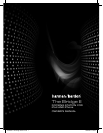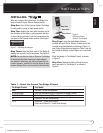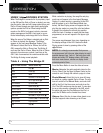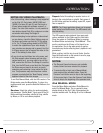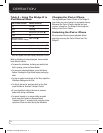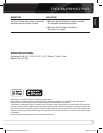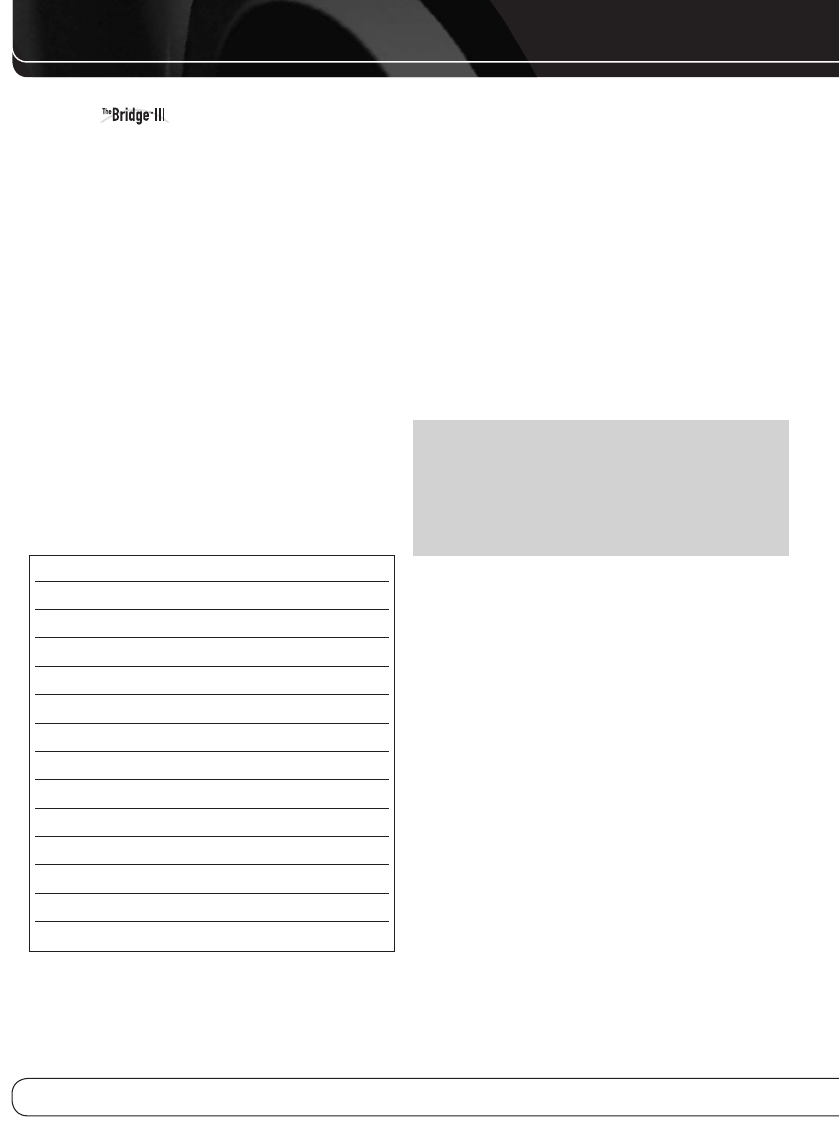
4
USING DOCKING STATION
When The Bridge IIIs connected to its proprietary input
on the AVR and the iPod or iPhone is docked, you may
play the audio, video and still-image materials on your
iPod or iPhone through your high-quality audio/video
system; operate the iPod or iPhone using the AVR
remote or the AVR’s front-panel controls; view navi-
gation messages on the AVR’s front panel or a con-
nected video display; and charge the iPod or iPhone.
When the source The Bridge is selected and an iPod
or iPhone is docked, the message “The Bridge”
appears in the front-panel Message Display. If the
AVR doesn’t detect the iPod or iPhone, turn off the
AVR, remove the iPod or iPhone from The Bridge III
and reset the iPod or iPhone. When the iPod or iPhone
returns to its main menu, redock it and turn on the
AVR. Table 4 summarizes the controls available with
The Bridge III during normal playback.
Table 4 – Using The Bridge III
iPod or iPhone Function Remote Control Key
Play Play (N)
Pause Pause (1)
Menu Menu
Back/Exit Back/Exit or Left Arrow (M)
Select OK or Right Arrow (N)
Scroll Reverse Up Arrow (K)
Scroll Forward Down Arrow (L)
Forward Search Forward Search (H)
Reverse Search Reverse Search (G)
Next Track Next (J) or Right Arrow (N)
Previos Track Previous (I) or Left Arrow (M)
Page Up/Down Page Up/Down
Stop Stop (0)
While a selection is playing, the song title and play-
mode icon will appear in the front-panel Message
Display. If a video monitor is connected to the AVR
and the system is not in iPod Manual Mode (see
below), the Now Playing screen will appear and dis-
play the play mode icon, song title, artist and album.
A graphic bar indicates the current play position
within the track. If random or repeat play has been
programmed, an icon will appear in the upper right
corner.
The screen may disappear from view, depending on
the display settings on the AVR. Restore the Now
Playing screen to view by pressing either of the
M
/
N Buttons.
NOTE: It is strongly recommended that you use
the screen saver built into your video display to avoid
possible damage from “burn-in” that may occur with
plasma and many CRT displays when a still image,
such as a menu screen, remains on display for an
extended period of time.
Press the Menu Button to view the slide-out menu:
Music: Navigates the audio materials stored on the
iPod or iPhone. Use the Page Up/Down Control on the
remote to scroll through the content a page at a time.
Photo/Manual: Select this line to view still imag-
es stored on a photo-capable iPod or iPhone. The sys-
tem will switch to iPod Manual Mode, and control will
shift to the iPod. Use the screen and controls on the
iPod. The AVR remote may also be used. To view pho-
tos on a video monitor connected to the AVR, select
the photo and press the Play Button on the iPod, or
press the OK Button on the remote three times.
Videos: Select this line to view videos stored on an
iPod that supports video browsing or an iPhone.
OPERATIOn
0126CSK - HK Bridge lll All v7.indd 4 30/04/09 9:31:04