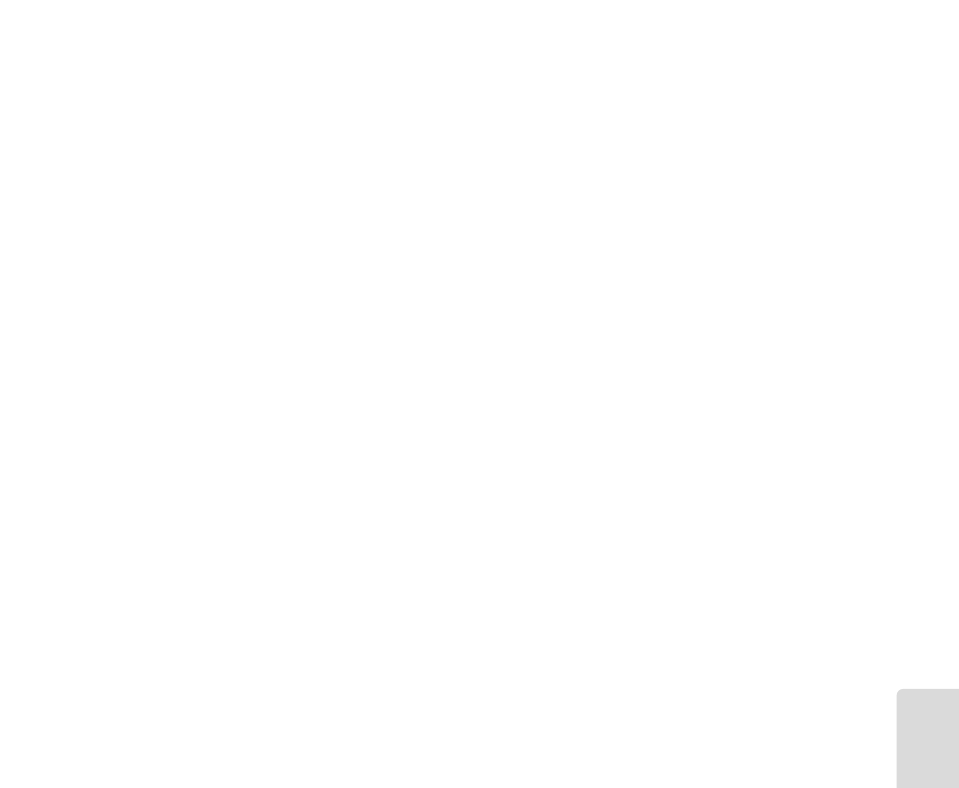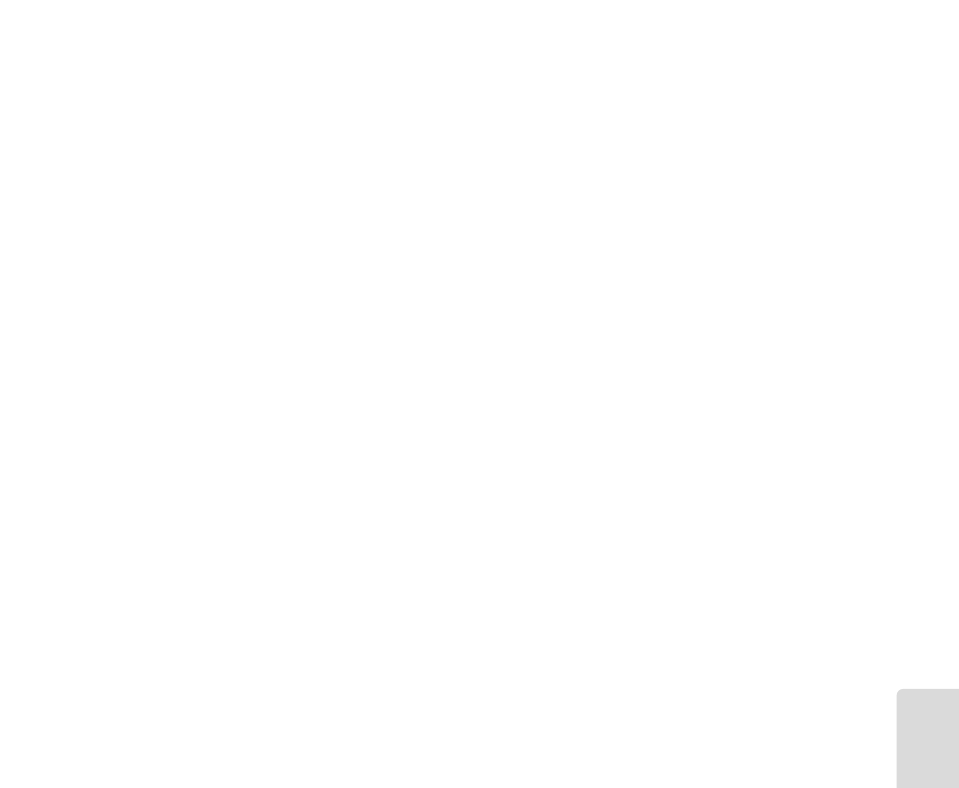
3.2. Ripper/Encoder window
You can gain access to the Ripper/Encoder window by clicking the appropriate icon
on the icon bar, or via the “Start Ripper/Encoder” option in the “File” menu.
A new window will open. By means of the “Start Ripper” function, music files can
be read from an audio CD and converted into a PC compatible format. Please take
into consideration that “ripping” is not possible with some CD ROM drives, especi-
ally older ones. (If you are not sure whether your drive does support ripping, ask
the manufacturer of your CD ROM drive.)
The files which have been copied from the audio CDs will be in the .WAV format,
and have to be compressed (i.e. encoded) before they can be transferred to the
MP
AXX. This is done by the L.E.D. Encoder.
3.2.1. Ripper
You will see a window that is divided into three sections. Similar to the
Download/Play list window, the directories on your hard disk are shown at the top
left-hand side. At the top right-hand side – in the Selection window – you can see
the files of the selected directory.
Insert the audio CD in your CD-ROM drive, and call up your CD-ROM drive in the
window on the left.
The tracks that are on the audio CD will appear in the Selection window at the top.
You can now make a Rip/Encode list (by means of drag and drop or double-clicking
the desired track). All the files you wish to encode should appear in the lower win-
dow of the screen.
16
**mpaxx_e_win_3.00.qxp 16.05.2000 21:12 Uhr Seite 16