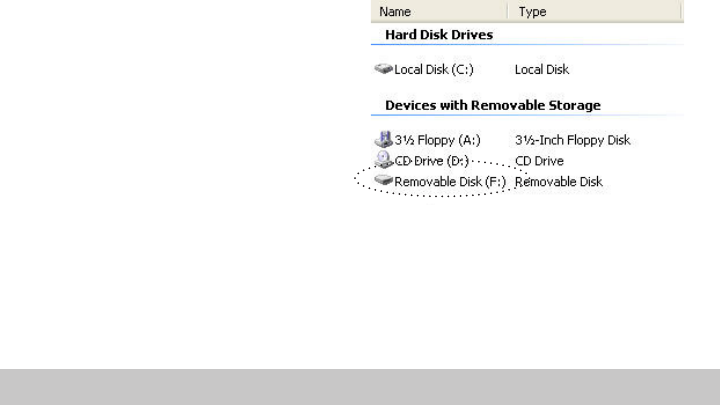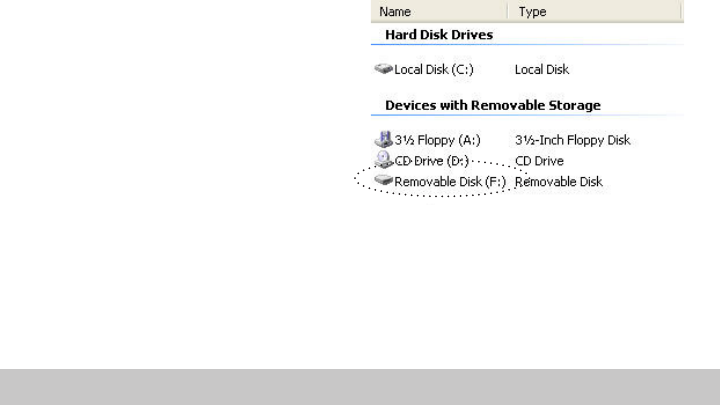
15
Using the Player as a Removable Drive
If you prefer, you can simply drag and drop files to the player, which appears as a
removable hard drive on your PC or Mac.
• NOTE: The player will not play DRM-protected files (such as those purchased
from online music stores) unless they are copied to the player via Windows Media
Player or the music management software compatible with your online music
store.
1 Make sure the player is powered on and connected to your computer using the
supplied USB cable.
2 Double-click the “My Computer” icon on your Windows desktop. The player
appears as a “Removable Disk” icon with its own drive letter.
• On a Mac, the player appears as
a drive on the desktop.
3 Double-click the disk icon to view
its contents.
4 Drag and drop your music files
from your computer to the player.
• You can also copy and paste files
to the player using any standard
Windows method.
5 When you’ve finished copying files,
see page 16 to safely unplug the
player.