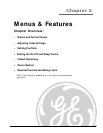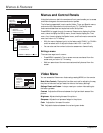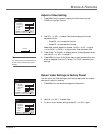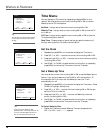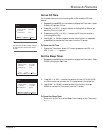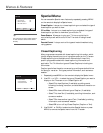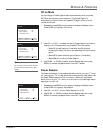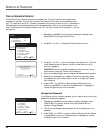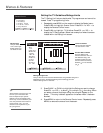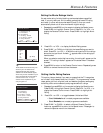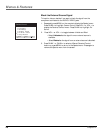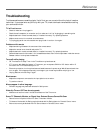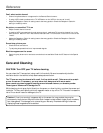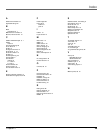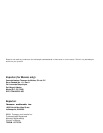Menus & Features
24 Chapter 2
Setting the TV Guidelines Ratings Limits
The TV Rating Limit lets you decide what TV programs can and cannot be
viewed. To set TV programming limits:
1. Repeatedly press MENU on the remote to display the Special menu.
Press CHAN v to highlight Parental Control. Press VOL > or VOL < to
display the Parental Control menu.
2. Press CHAN v to highlight TV Guidelines. Press VOL > or VOL < to
display the TV Rating screen. Below is an example of where items are
located within the Rating Limit screen.
Rating Settings Area
Lets you see the current block/unblocked state of age-based ratings and
associated content. The Blocked settings are checked ( ) and the
Unblock settings are not checked.
TV-
MATV-
14TV-
PGTV-
GTV-
Y7TV-
Select Adjust Prev.
[ : Block]
Rating All FV D L S V
Rating Field
Lets you select
from a list of age-
based ratings you
can block or view.
Content Themes
Lists the content themes
you can block or view.
Content Status Fields
Lets you select which
content themes to view for
the selected rating, and
whether the status of the
content theme is currently
blocked (
) or not blocked
(no ).
3. Press CHAN ^ or CHAN v to highlight the Rating you want to change.
Press VOL > or VOL < to block ( ) or unblock (no ) the rating. When
you select a channel that has a rating, the rating will appear on the
screen. “This rating is blocked” appears on the screen when it has been
blocked.
4. Press MENU to return to the Parental Control menu. Repeatedly press
MENU to remove the menus from the screen.
1 Parental Lock: Off
2 TV Guidelines
3 Movie Ratings
4 No Rating: Unblock
5 Ext. Source: Unblock
6 Change Password
Select Adjust Prev.
Parental Control
Tip:
These software functions may not
work on your TV because the
features depend upon special
additions to the broadcast signal,
which may not be available in your
area. The parental control feature
comes turned “Off,” so if you
choose not to implement it, you
can just ignore it.