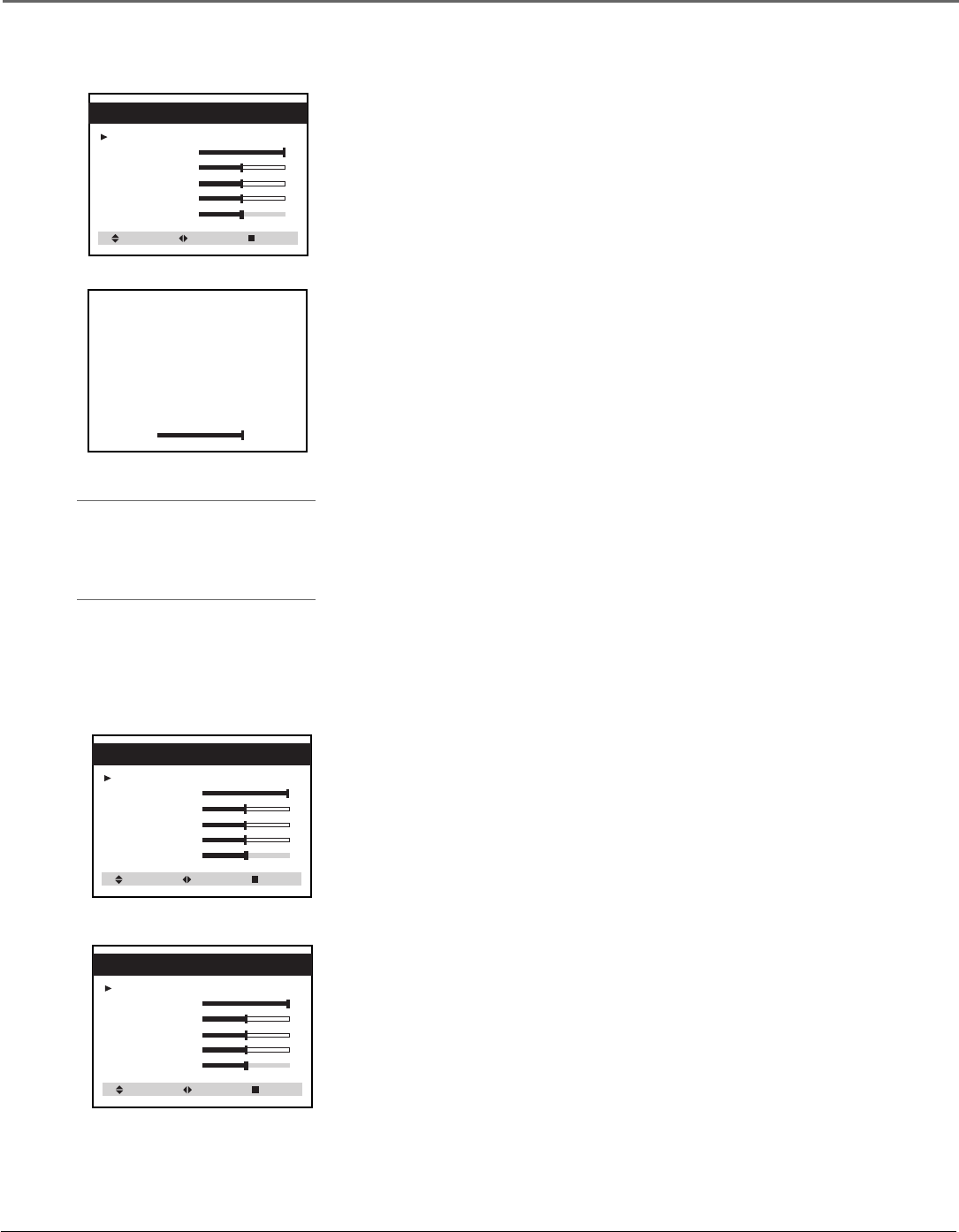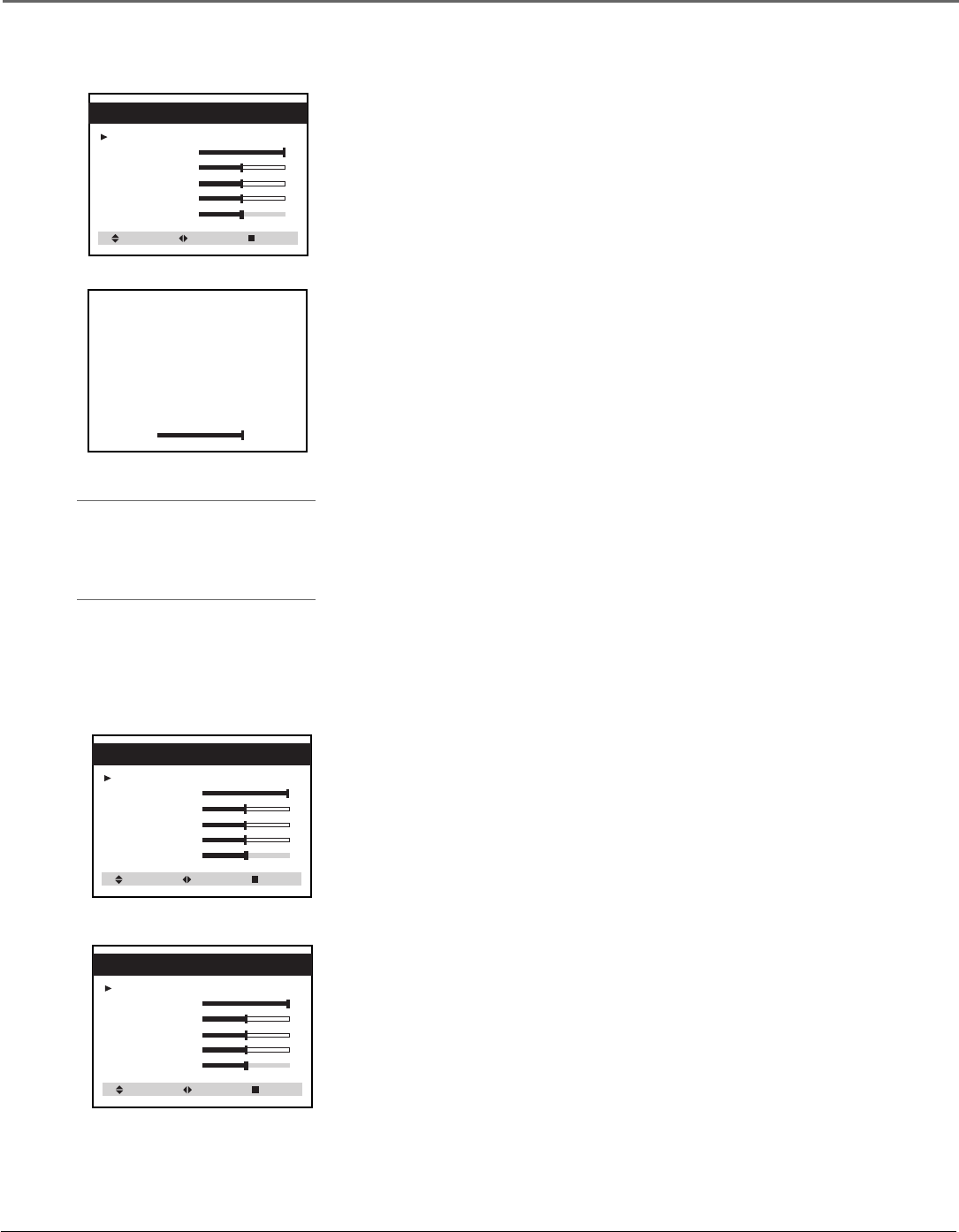
Menus & Features
Chapter 2 17
Adjust a Video Setting
1. Press MENU on the remote to display the Video menu and use
CHAN v to highlight Contrast.
1 Settings: Preset
2 Contrast:
3 Brightness
4 Sharpness
5 Color
6 Tint
Select Adjust Next
Video
Contrast
1 Settings: Custom
2 Contrast:
3 Brightness
4 Sharpness
5 Color
6 Tint
Select Adjust Next
Video
1 Settings: Preset
2 Contrast:
3 Brightness
4 Sharpness
5 Color
6 Tint
Select Adjust Next
Video
Return Video Settings to Factory Preset
You can return the Video settings to the factory preset ones. Your custom
settings will remain in memory.
1. Press MENU on the remote to display the Video menu.
2. Use VOL > or VOL < to select Preset.
3. To return to your custom settings, press VOL > or VOL < again.
2. Use VOL > or VOL < to select Contrast and display the Contrast
adjustment slider.
• Press VOL > to increase the Contrast.
• Press VOL < to decrease the Contrast.
Note: When the slider appears on the screen, use VOL > or VOL < to adjust
it or use CHAN ^ or CHAN v to display another Video adjustment slider.
3. Press CHAN ^ or CHAN v to display another Video adjustment slider
and use VOL > or VOL < to adjust it.
4. Press MENU to return to the Video menu or wait ten seconds for the
slider to disappear from the TV screen. The TV will remember your
settings.
Tip:
You can also use the number buttons
on the remote to select menu items
directly.