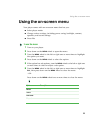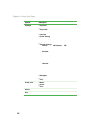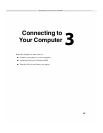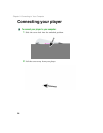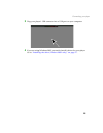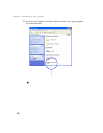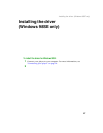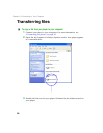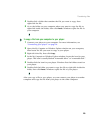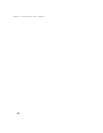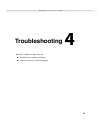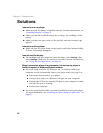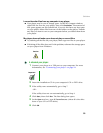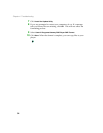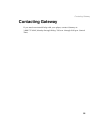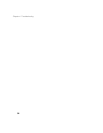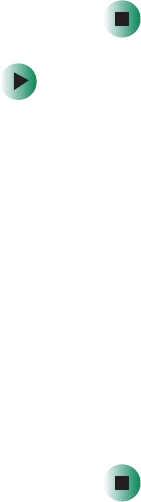
29
Transferring files
www.gateway.com
4 Double-click a folder that contains the file you want to copy, then
right-click the file.
5 Go to the folder on your computer where you want to copy the file to,
right-click inside the folder, then click
Paste. Windows copies the file to
your computer.
To copy a file from your computer to your player:
1 Connect your player to your computer. For more information, see
“Connecting your player” on page 24.
2 Open the My Computer or Windows Explorer window on your computer,
then locate the file you want to copy to your player.
3 Right-click the file, then click Copy.
4 In the My Computer or Windows Explorer window, locate the icon for your
player. This icon is usually labeled “removable drive” or “removable disk.”
5 Double-click the icon for your player. Windows lists the folders stored on
your player.
6 Double-click the folder you want to copy the file to, right-click inside the
folder, then click
Paste. Windows copies the file to your player.
After you copy a file to your player, you can connect your player to another
computer and copy the file from your player to the other computer.