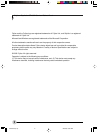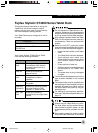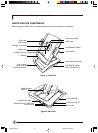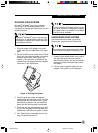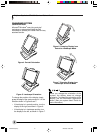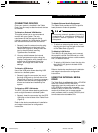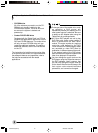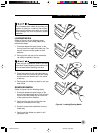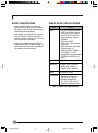Tablet Dock User’s Guide
5
DOCKING YOUR SYSTEM
Microsoft
®
Windows
®
uses “plug- and-play”
technology to automatically load the files
necessary to operate your Tablet Dock and any
attached devices.
1. Plug the system’s AC adapter into a wall
outlet, then into the Tablet Dock’s DC Input
jack.
2. Set the ST4000 series system on the Tablet
Dock, with the system oriented in the same
direction as the dock. (See Figure 3 for
location). The connector in the back of the
system should be aligned with the interface
connector on the Tablet Dock.
3. Carefully push the system towards the
docking port until you hear a click. The click
indicates that the side latches are in place.
Note that the system is not yet locked into
place until the following step is performed.
4. Firmly pull the lock handle down as far as it
will go. This engages the back latches and
side latches, and locks the system in place.
5. Your Tablet Dock is now ready for use. You
may now attach devices to it.
Microsoft
®
Windows
®
uses “plug-and-play”
technology to automatically load the files
necessary to operate your Tablet Dock and
any attached devices.
Figure 3. Docking the system
UNDOCKING YOUR SYSTEM
Use these instructions when you want to
remove your system from the Tablet Dock.
1. Press the lock release button on the top of
the right slide (above the lock handle).
While holding it down, pull the lock handle
upwards to unlatch the back latches from
the system.
2. Pull the system upwards, away from the
platform. The system is now undocked.
The front portion of the base should not be
used as a handle.It is designed to support
the system when it is installed in the Tablet
Dock, but not as a handle.
The system can be removed from the Tablet
Dock whether the system is operating or not.
Tablet Dock(3-7) 24/3/03, 10:36 AM5