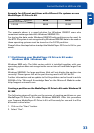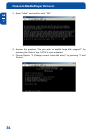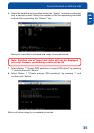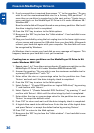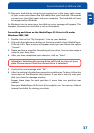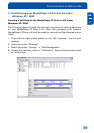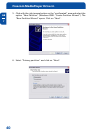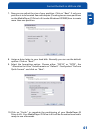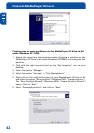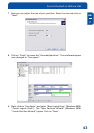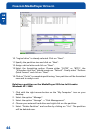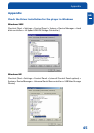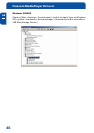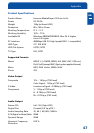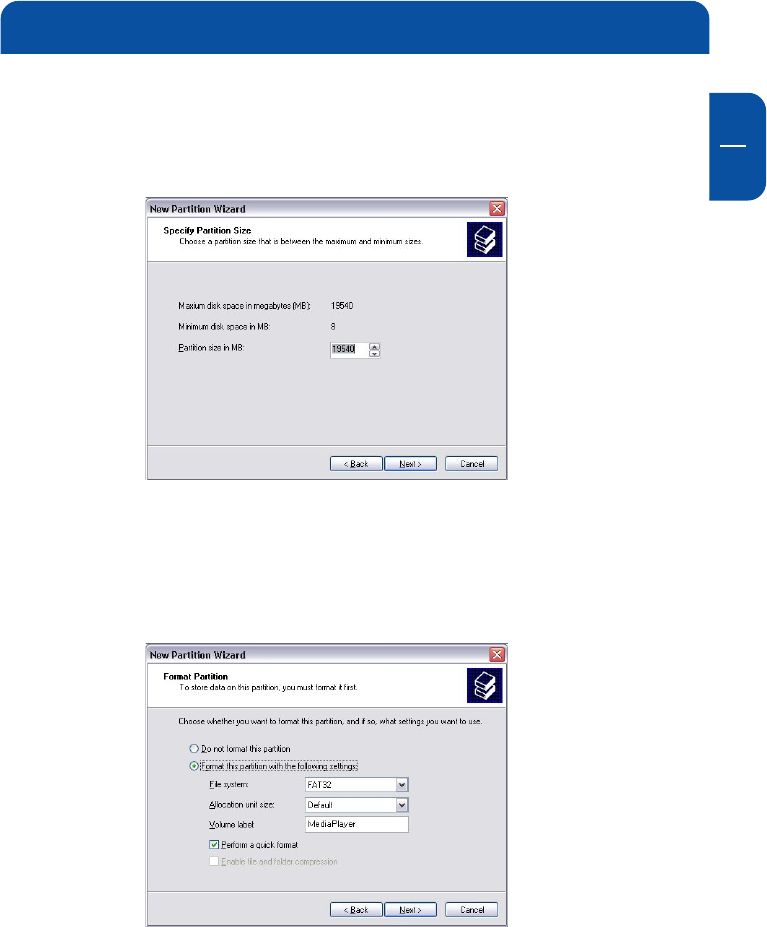
41
GB
7
7. Now you can adjust the size of your partition. Click on "Next" if only one
partition is to be created. See next chapter (Creating two or more partitions
on the MediaPlayer-25 Drive-In Kit under Windows XP/2000) how to create
more than one partition.
8. Assign a drive letter to your hard disk. Normally you can use the default
options. Click on "Next".
9. Select the formatting option. Choose either "FAT32" or "NTFS", the
"Allocation Unit Size" should remain on "Default". Finally select "Perform
Quick Format" and click on "Next".
10. Click on "Finish" to complete the partitioning of your MediaPlayer-25
Drive-In Kit. Your MediaPlayer-25 Drive-In Kit will be formatted now and is
ready-to-use afterwards.
Format the Built-in HDD via USB