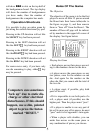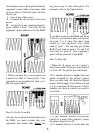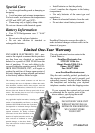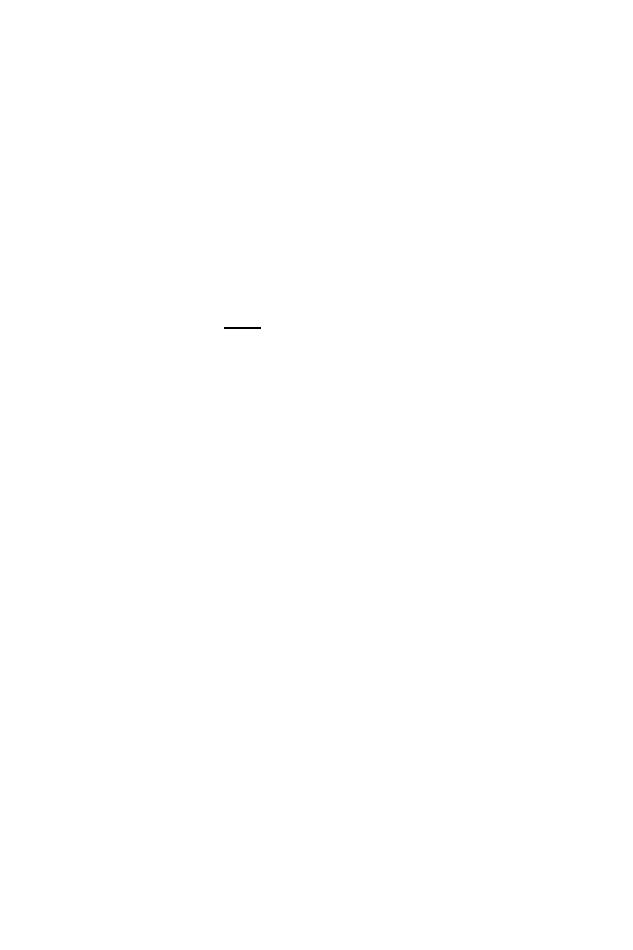
2
Special Messages
During the game the following messages
may appear on the display:
PASSPASS - This means you or the comput-
er cannot use the dice or remaining die to
make a legal move. Press either ROLL
key to continue play.
rOLLrOLL - Press either ROLL key to roll
the dice.
dOUbdOUb - This means the computer wants
to double the stakes, because it thinks it is
winning. To accept the double, press the
ACCEPT key. To decline the double
press the DECLINE key, BUT this
means the computer wins, so the game
will end.
LOSELOSE - Shows that the game is over,
and that you have lost. Press any key to
continue.
_YOU Won_YOU Won - Shows that the game is
over, and that you have won. Press any
key to continue.
Special Features and
Function Keys
Features are controlled by the function
keys—the black keys on your LCD
Backgammon. But there are more special
features than there are keys! So each one
has two labels, one above and one below.
The black label below each key shows
the primary function of the key. The gray
label above the key shows its secondary
function.
Below are the features available to you
through the primary functions.
Remember, to access any of these fea-
tures, you simply push the proper key,
looking at the black label below the key.
Primary Key Functions
MODE/ON KEY
This is a special key, so both its upper and
lower labels are gray. Use this key to turn
on LCD Backgammon. Also use it to
select the secondary function mode of the
other keys. You can even use it as a clear
or "escape" key to exit any of the special
modes like OPTIONS, LEVEL, and CON-
TRAST.
HINT KEY
Press this key if you want to get hints
from your LCD Backgammon partner. It
shows an arrow to the pip it thinks is the
best one to move. It shows another arrow
pointing to the triangle to which it should
be moved. If you must move in from the
bar, it will show an arrow to your best
entry triangle. To make the hint move,
just press the ACCEPT key.
SCORE KEY
• Before a game begins, press this key to
see your winnings, rating, and other sta-
tistics (see “Rating and Scoring” section).
• During the game, press this key to see
your pip score. This is the total of all dice
you need to roll in order to win the game.
Press this key a second time to see the
computer’s pip score.
SELECT KEY
Press this key to select which pip you
would like to move. It will only point to
pips that can be legally moved.
DOUBLE KEY
Press this key if you think you are win-
ning and want to double the stakes. You
can only double if no one has the cube, or
you have the cube. You have the cube
when a WHITE cube and it’s value is
shown on the screen. You may only dou-