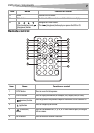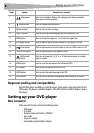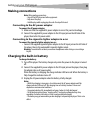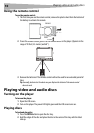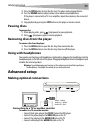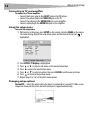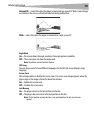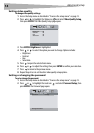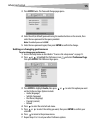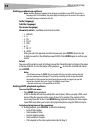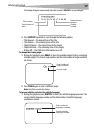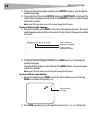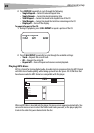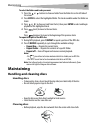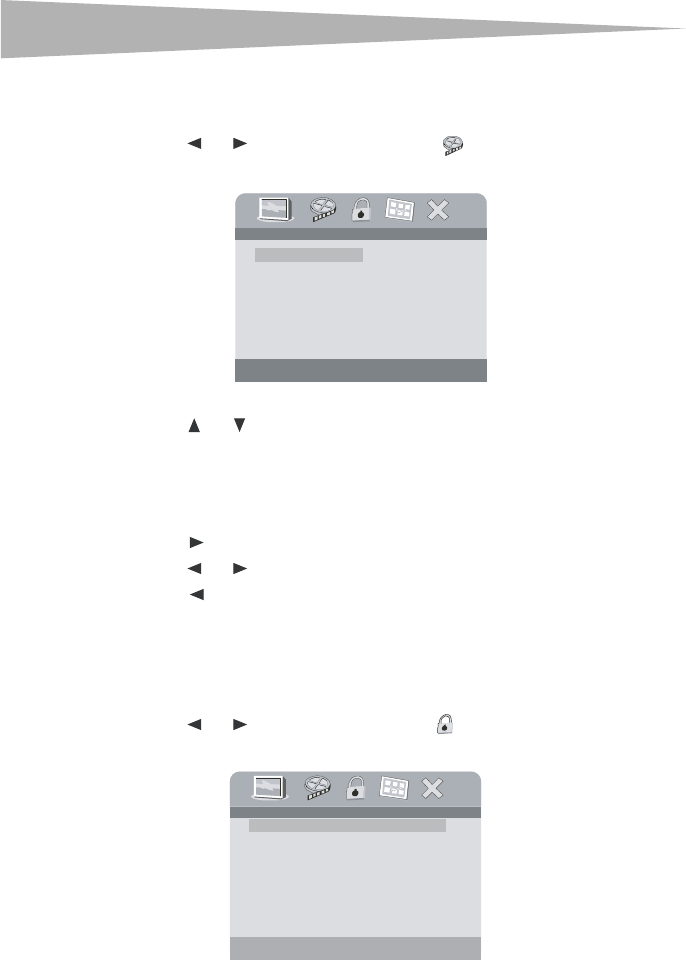
14
Advanced setup
Setting video quality
To change video quality settings:
1 Access the Setup menu as described in “To access the setup menu:” on page 12.
2 Press or to highlight the Video icon and select Video Quality Setup,
then press ENTER. The Video Quality Setup page opens.
3 Press ENTER. Brightness is highlighted.
4 Press or to select the option you want to change. Options include:
•Brightness
• Contrast
•Hue
•Saturation
5 Press to open the selected sub-menu.
6 Press or to adjust the setting, then press ENTER to confirm your selection.
7 Press to return to the previous menu.
8 Repeat Steps 4 to 6 to set the other video quality setup options.
Setting or changing the password
To set or change the password:
1 Access the Setup menu as described in “To access the setup menu:” on page 12.
2 Press or to highlight the Lock icon and select Password Setup, then
press ENTER. The Password page opens.
Brightness
.. Video Quality Setup ..
Brightness 00
Contrast 00
Hue 00
Saturation 00
Change Password
.. Password Setup Page ..
Password Change