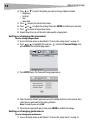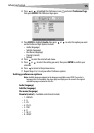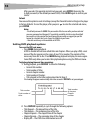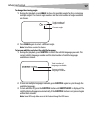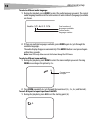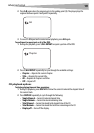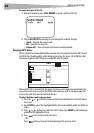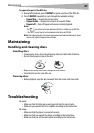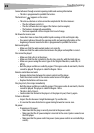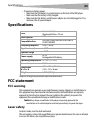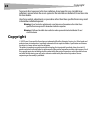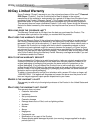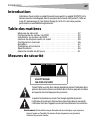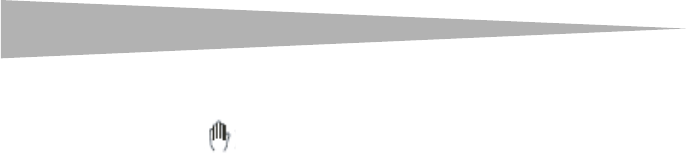
22
Troubleshooting
Cannot advance through a movie’s opening credits and warning information
• The disc is programmed to prohibit that action.
The hand icon ( ) appears on the screen
• The selected feature or action cannot be completed at this time because:
• The disc software restricts it.
• The disc software does not support the feature (such as angles).
• The feature is temporarily unavailable.
• You have requested a title or chapter that is out of range.
No forward or reverse scan
• Some discs have sections that prohibit rapid scanning or title and chapter skip.
• You cannot advance through the opening credits and warning information at the
beginning of movies because the disc is programmed to prohibit that action.
Bad sound quality
• Make sure that the audio output mode is set correctly.
• Make sure that the audio connection between the player and amplifier is correct.
Disc cannot be played
• Make sure that a disc is in the player.
• Make sure that the disc is placed on the disc tray correctly, with the label side up.
• Make sure you are using the correct type of disc (digital video discs, audio CDs, or
MP3s).
• Both the player and disc are coded by region. If the region codes do not match, the disc
cannot be played. This player is coded for Region 1 discs.
Remote control does not work
• Remove obstructions between the remote control and the player.
• Point the remote control at the remote control sensor of the player.
• Replace the batteries with new ones.
Disc play starts, then stops immediately
• Both the player and disc are coded by region. If the region codes do not match, the disc
cannot be played. This player is coded for Region 1 discs.
• The disc is dirty. Clean it.
• Condensation has formed in the player. Let the player dry out, then try again.
Picture is distorted
• Inspect the disc because it might be damaged. Try another disc.
• It is normal for some distortion to appear during forward or reverse scan.
No power
• If running on AC power:
• Make sure that the plug is correctly inserted in the power outlet.
• Make sure that the AC power adapter is inserted to the correct jack or connector on
the DVD player.
• Make sure that the power outlet has power (some power outlets are controlled by a
switch).