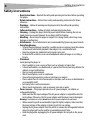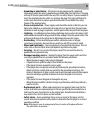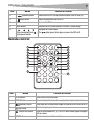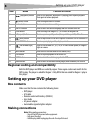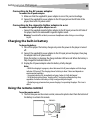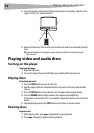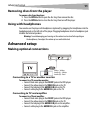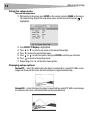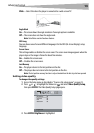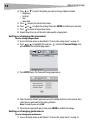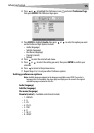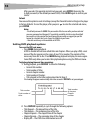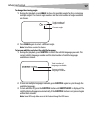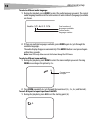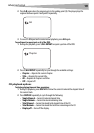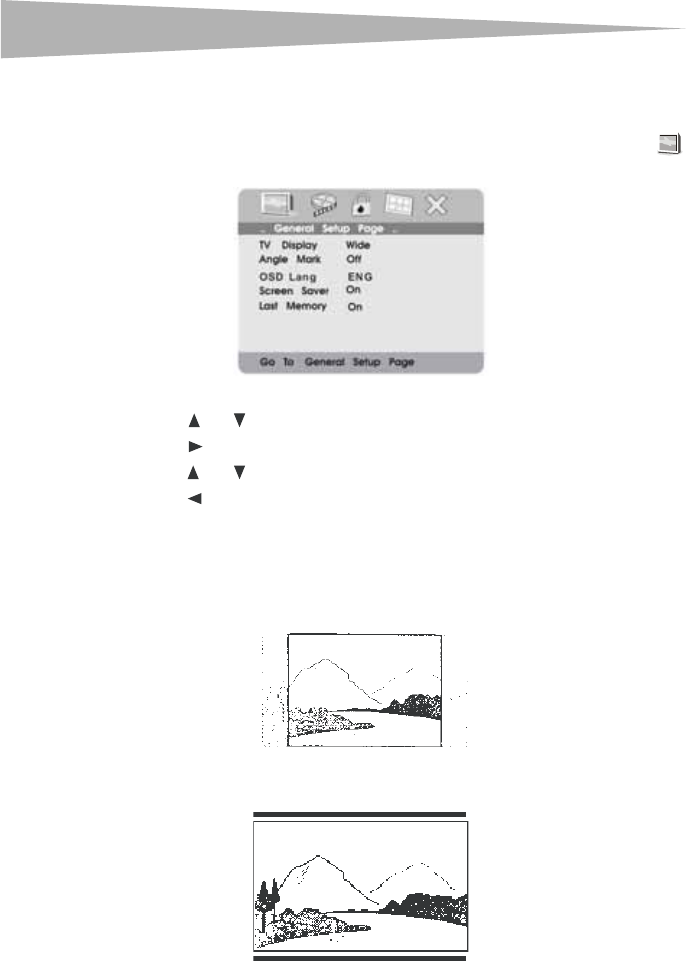
12
Advanced setup
Using the setup menu
To access the setup menu:
1 With no disc in the player, press SETUP on the remote control or MENU on the player.
The General Setup Page of the setup menu opens and the General Setup icon is
highlighted.
2 Press ENTER. TV Display is highlighted.
3 Press or to select a sub-menu on the General Setup Page.
4 Press to open the selected sub-menu.
5 Press or to select an option, then press ENTER to confirm your selection.
6 Press to return to the previous menu.
7 Repeat Steps 3 to 5 to set the other menu options.
Changing setup options
Normal/PS—Select this option when the player is connected to a normal TV. Wide-screen
images are shown on the screen, but with some parts cropped automatically.
Normal/LB —Select this when the player is connected to a normal TV. Wide-screen images
are shown on the screen, with a black band on the top and bottom.