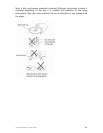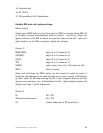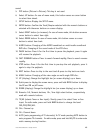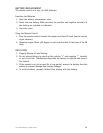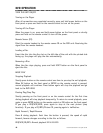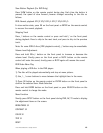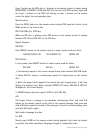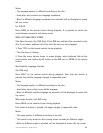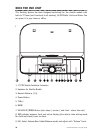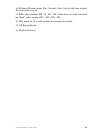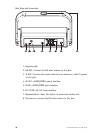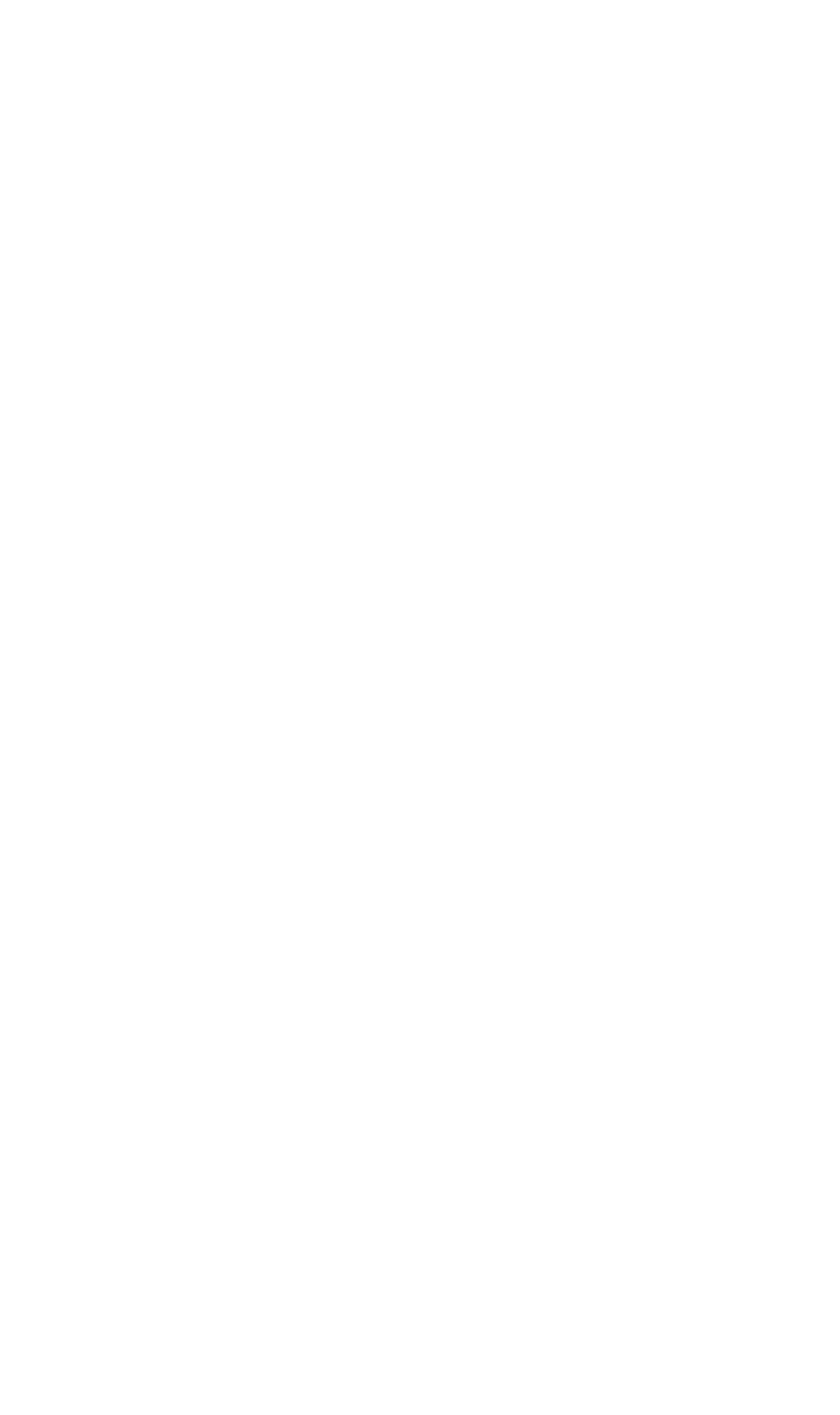
© 2006 Directed Electronics—all rights reserved
19
Slow Motion Playback (For DVD Only)
Press SLOW button on the remote control during play. Each time the button is
pressed, the speed of slow forward /reverse changes according to the disc as
follows.
DVD: Normal playback SF1/2 SF1/3 SF1/4 SF1/7 SF1/6 SF1/5
In slow motion state, press OK on the front panel or ENTER on the remote control
to recover the normal playback.
Skipping Track
Press / buttons on the remote control or press and hold / on the front panel
during playback. Press to skip to the next track, and press to skip to the previous
track.
Note: For some VCD2.0 discs (PBC-playback control), / buttons may be unavailable.
Volume Level Adjustment
Press and hold VOL+/- button on the front panel to increase or decrease the
volume level. Shortly press on the front panel or MUTE button on the remote
control will mute the sound, shortly press or MUTE again will resume the sound.
DVD Video Menu Play
When playing a DVD disc in the DVD player:
1) The disc will be played automatically and stop at menu picture.
2) Use / , / cursor buttons to move between the highlight bars in the menu.
3) Press OK button on the remote control or ENTER button on the front panel to
confirm the selected item. Mode Selection
Press and hold MODE button on the front panel or press SOURCE button on the
remote control to change the mode.
Menu Function
Shortly press SETUP button on the front panel during DVD, AV, TV mode to display
the adjustment items on the screen.
BRIGHTNESS 32
CONTRAST 32
COLOR 32
TINT 31
RESET