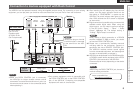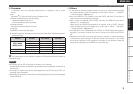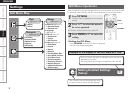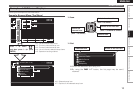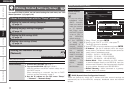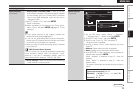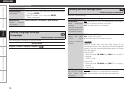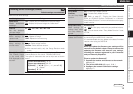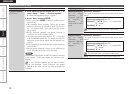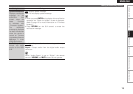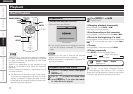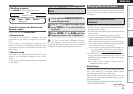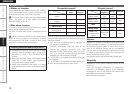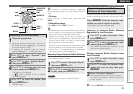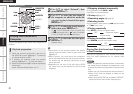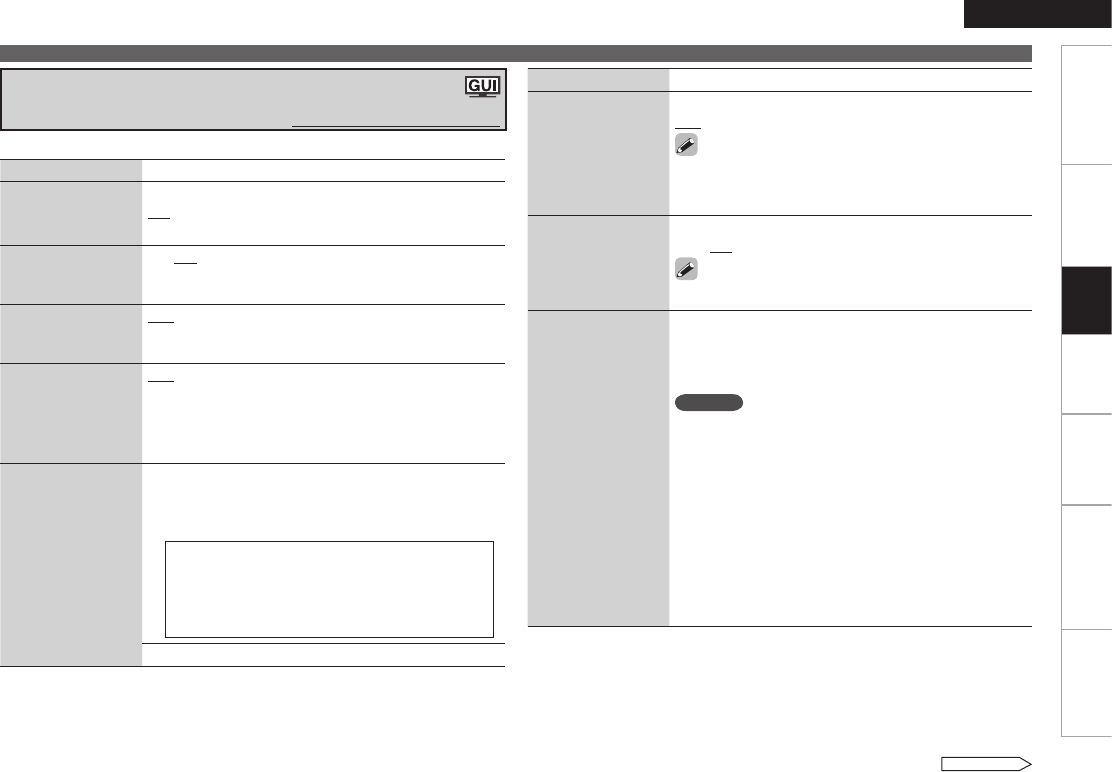
ENGLISH
Getting Started Connections Playback Information Troubleshooting Specifications
Making Detailed Settings (Setup)
Setting items Setting contents
Slide Show
Make slideshow
settings.
OFF : Display only the selected still picture image.
ON : Display still picture images in a slide show.
Interval
Set the playback
time per image.
5s / 10s / 15s / 20s / 30s / 40s / 60s
Repeat
Make settings for
repeat mode.
OFF : Disable repeat playback.
ALL : Repeat all songs.
ONE : Repeat the current song.
Random
Make settings for
shuffle mode.
OFF : Disable random playback.
Songs : Select songs random.
Albums : Select albums random.
b With network audio, only the Songs Random mode
works.
Friendly Name Edit
The Friendly Name
is the name ASD-
51N displayed on the
network.
Edit : Up to 63 characters can be input. The default
Friendly Name on first use is “DENON:[ASD-51N]”.
The types of characters that can be input are as shown
below.
GLower case charactersH a ~ z
GUpper case charactersH A ~ Z
GSymbolsH ! “ # % & ’ ( ) * + , - . / : ; < = > ? @ [
\ ] _ (Space)
GNumbersH 0 ~ 9
Default : Reset all settings to factory default.
Making other settings (Other)
Default settings are underlined.
Make various other settings.
See overleaf
Setting items Setting contents
Party Mode
Function
Set the Party Mode
function.
ON : Enable Party Mode function.
OFF : Disable Party Mode function.
Refer to page 27, “Playing the Same Network
Audio on Different Devices Connected in a Network
(Party Mode Function)” for more information on the party
mode function.
Party Start Level
Make settings for
volume level when
the Party Mode is
started.
Volume Level
0 ~ 100 % : Start party mode with your preferred volume.
This can be set when “Party Mode Function“ is set
to “ON“.
•
Firmware Update
Update the firmware.
Check for Update : You can update to the latest firmware
by connecting the ASD-51N to a network.
It is recommended that you update to the latest firmware
version when using the ASD-51N.
NOTE
When you update the firmware your settings will be
returned to the default values. Please be aware that
updating the firmware will erase all your settings,
including the stations registered in your Favourites
and your Recently Played list.
GHow to update the firmwareH
1. Connect the monitor and connect to the network.
(
vpage 6)
2. Turn on the ASD-51N (vpage 4, 6 b1 ).
3. Configure the network connection settings.
(
vpage 7)
Setting