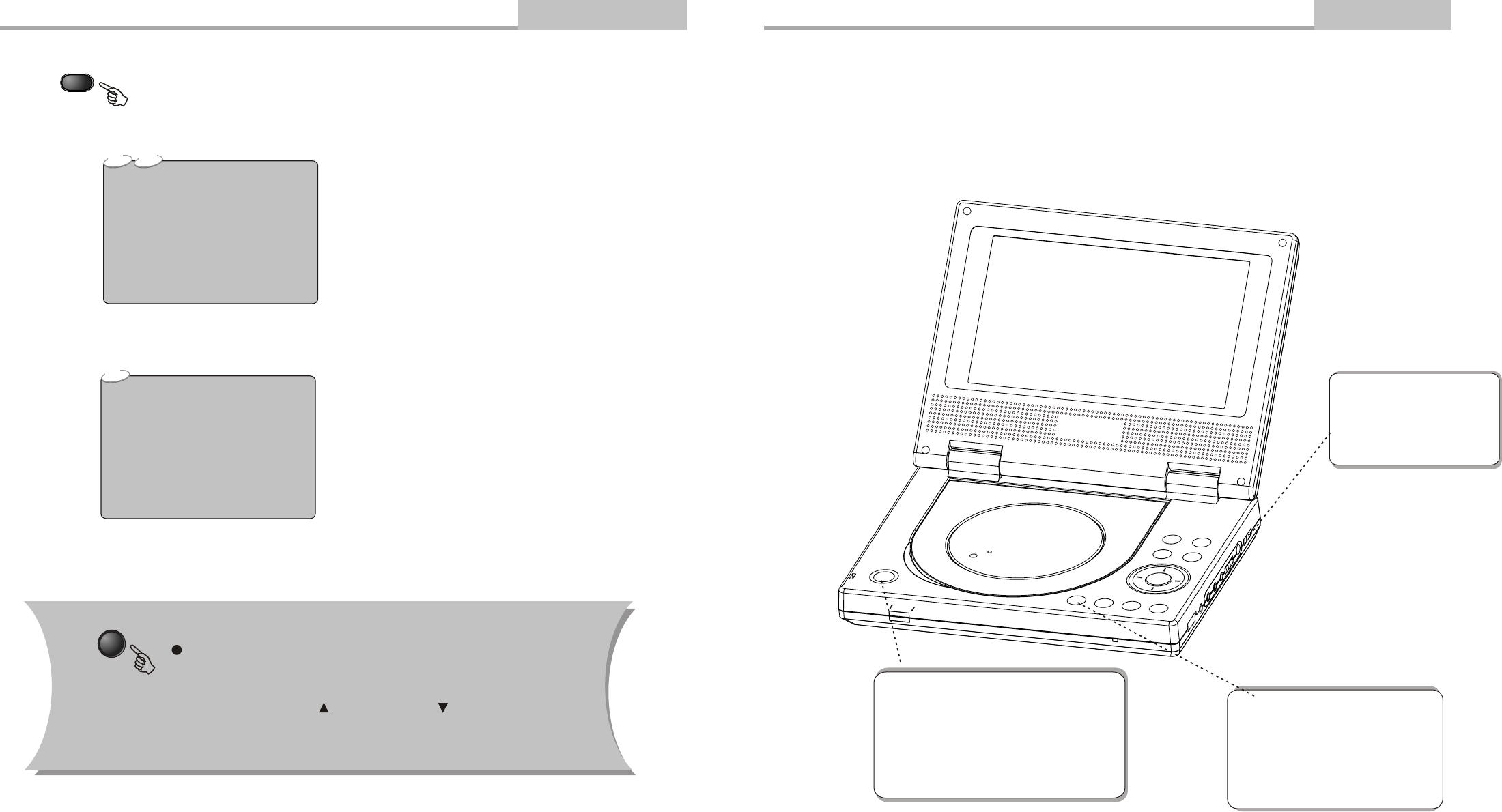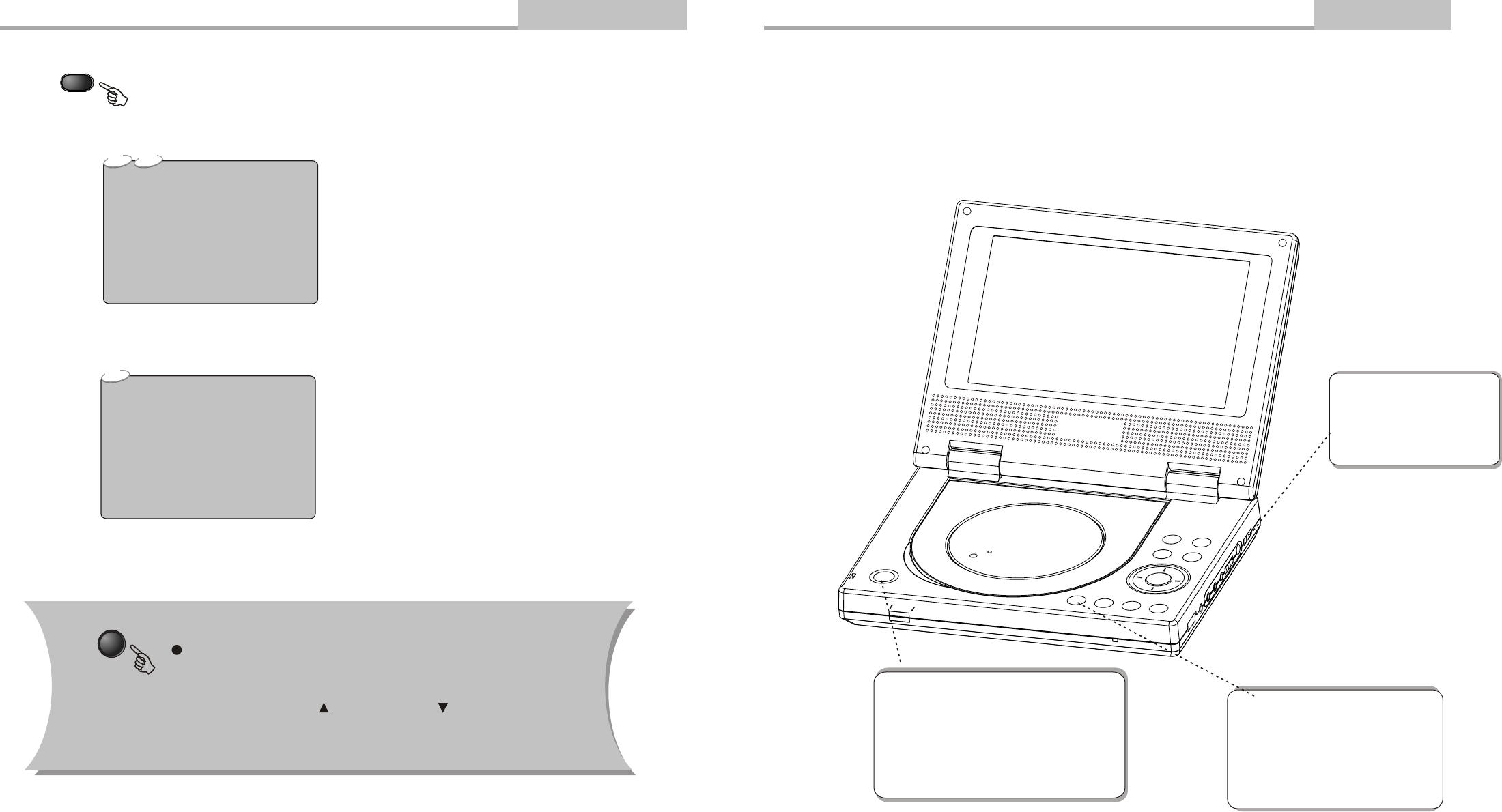
Remote Control Operation
-20-
Advanced Features
While [PROGRAM] is on, press ENTER to display the [Program] submenu:
CD
1 _ _ _
_ _ _
3 _ _ _
2
Program Input
4 _ _ _
5 _ _ _
6 _ _ _
7 _ _ _
8 _ _ _
9 _ _ _
10 _ _ _
11 _ _ _
12 _ _ _
DVD
1 _ _:_ _
2 _ _:_ _
3 _ _:_ _
Program Input Title / chapter
4 _ _:_ _
5 _ _:_ _
6 _ _:_ _
7 _ _:_ _
8 _ _:_ _
9 _ _:_ _
10 _ _:_ _
11 _ _:_ _
12 _ _:_ _
Play Program Clear All
Input the track numbers in the order you would like them to
play. When finished, select [Play Program] and then press
ENTER to play the tracks in the new programmed order.
Select [Clear All] and press ENTER to clear all the numbers
you have input.
Input the title number and the chapter number in the desired
order. Then select [Play Program] and press ENTER to play
the chapters in the order you have set.
Select [Clear All] and press ENTER to clear all the numbers
you have input.
Others
PROG
Play Program Clear All
Function
Push the Function button once, the following menu show in the
display screen: Sharpness, TINT, Color, Contrast, Brightness,
Rest and push the Function again select the Parameter you
wanted. Press the UP button or DOWN button adjust the
parameter till available.
-9-
Basic Playback
Basic Operation
STEP 3 - Press the PLAY button
on the front panel or remote con-
trol. The player will automatical-
ly read and identify the disc, and
begin playback.
STEP 2 - Push OPEN either on the
front panel. When the tray is opened,
place the disc on the tray with the
label side up. Push OPEN again to
close the disc tray.
STEP 1 - Press POWER to
start the player. The DVD
logo appears on the TV
screen.
Preparation before playing: