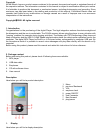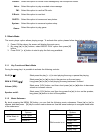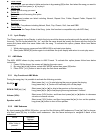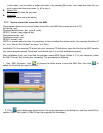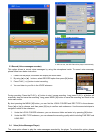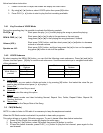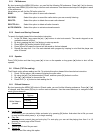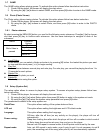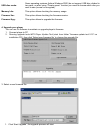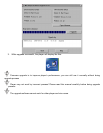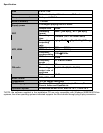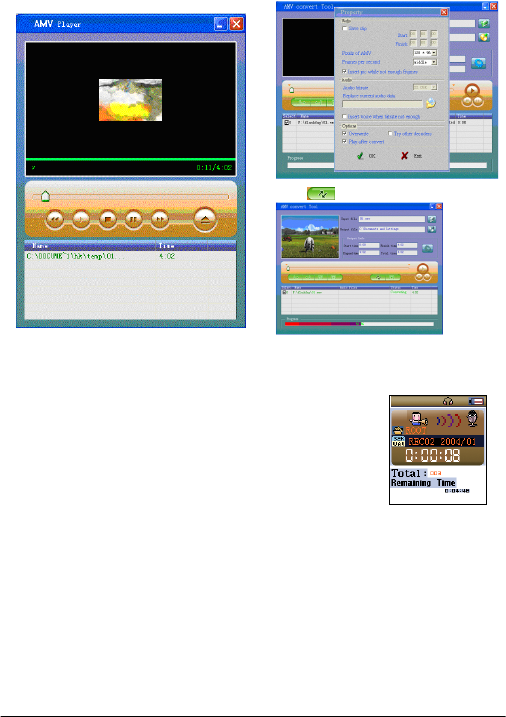
- 7-
3. Click to start converting
4. After convert, the AMV files will be played automatically.
- 8-
3.3 Record (Voice messages recorder)
This option allows to record voice messages by using the microphone inside. To record voice message,
please follow here below instruction:
During recording, Press the PLAY [] button to start / pause recording. Long pressPLAY []button will
eventually stop and save the recording. Long press MENU [M] button to save the recording and back to the
main menu mode.
By short pressing the MENU [M] button, you can find the LOCAL FOLDER and REC TYPE in the submenu.
Press [] or [] to choose, and then press [M] key to confirm each submenus. Use the same technique to
navigate in each of the submenus.
1. Under the LOCAL FOLDER submenu, you can choose a folder and enter in by pressing [M] button.
2. Under the REC TYPE submenu, you can choose the recording quality which including FINE REC and
LONG REC.
3.4 Voice (Voice Messages Player)
The voice option allows to play the voice messages recorded by the player. To activate this option, please
1. Power ON the player, the screen will display the main menu.
2. By using [] or [] buttons, select RECORD option then press [M] button.
3. Press PLAY [] button to start recording.
4. You can listen to your file in the VOICE submenu.
- 6-
In this menu, you can select a folder and enter in by pressing [M] button. And select the video file you
want to play and then short press [] to play it.
Delete File:
Delete specific video file you want.
Delete All:
Delete all videos using this option.
3.2.3 How to convert the movie file into AMV
This program allows you to convert below movie files into AMV file by using the tool in CD:
AVI format (.avi)
Windows Media format (.asf, .wmv & .wma)
MPEG 1 format (.mpg, mpeg &.dat)
Real player format (.rm)
Quicktime format (.mov)
MPEG 2 format (.vob)
NOTE: to convert some formats it is necessary to have installed the related codec (for example Quicktime ©
for “.mov” files or DivX Codec© for some “.avi” files)
Installation: Put the assorted CD driver into your computer CD disk driver, open the file click the AMV transfer
tool, select program named “Setup.exe” and double click it to run the installation program.
After installation finish, you could find the program named MP3 Player Utilties 4.17 in your computer, select
the AMV Convert Tool to start your converting. The procedures is following:
1. Run “AMV Converter”, click to choose the folder where to save the AMV files, then click to
select the file which you want to convert.
2. Click and a dialog box will be shown. Set up the parameter in the dialog box, and then click [OK] to
confirm. (Note: Only pixels in 128x128 can be supported for this player)