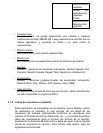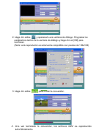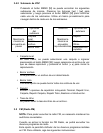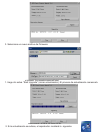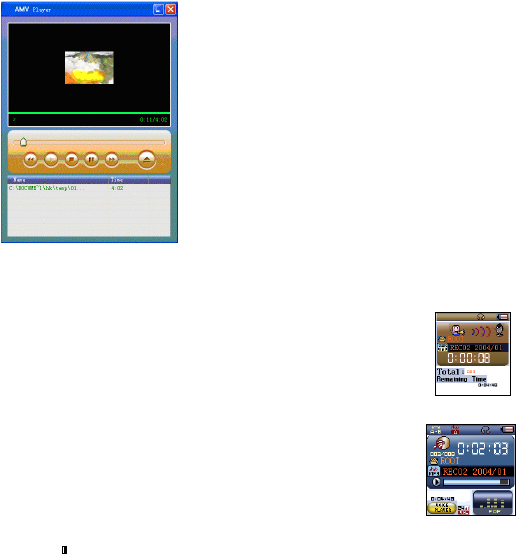
Presionando el botón MENÚ [M], se puede ubicar la CARPETA LOCAL
y REC TYPE (tipo de grabación) en el submenú.
Presione los botones [] o [] para seleccionar y luego presione el
botón MENÚ [M] para confirmar cada submenú. Utilice el mismo
procedimiento para navegar dentro de cada uno de los submenús.
1. En el submenú de CARPETA LOCAL, se puede seleccionar una
carpeta e ingresar presionando el botón MENÚ [M].
2. En el submenú de REC TYPE, se puede seleccionar la calidad de
grabación que incluye las opciones de FINE REC y LONG REC.
3.4 Voz (Reproductor de mensajes de voz)
La opción de voz de permite reproducir los mensajes de voz grabados
por el reproductor. Para activar esta opción, siga las siguientes
instrucciones:
(figura de pantalla a la derecha)
1. Encienda el reproductor. La pantalla mostrará el menú principal.
2. Utilizando los botones [] o [], seleccione la opción VOICE y luego
presione el botón MENÚ [M].
3. Presione el botón PLAY [] para reproducir la primera grabación
disponible.
3.4.1 Funciones de botones de la opción VOZ
Durante la reproducción de una grabación es posible activar los
siguientes controles:
PLAY [►]:
(Reproducir)
Pulse el botón PLAY [] para iniciar la reproducción de
una grabación o para poner la reproducción en pausa.
REW & FWD [] /
[]:
(Retroceso y avance)
Pulse los botones [] o [] para saltar a la anterior o
siguiente grabación.
Mantenga presionado los botones [] o [] para efectuar
una reproducción rápida hacia adelante o hacia atrás.
Volumen (VOL):
Pulse el botón [VOL] y luego pulse el botón [] o el botón
[] para disminuir o aumentar el volumen.
Speaker on /off:
(altavoz activado /
desactivado)
Pues el botón [VOL] y luego mantenga presionado el botón
[] para activar el altavoz o mantenga presionado el botón
[] para desactivar el altavoz.
- 8-
3.3 Record (Voice messages recorder)
This option allows to record voice messages by using the microphone inside. To record voice message,
please follow here below instruction:
During recording, Press the PLAY [] button to start / pause recording. Long pressPLAY []button will
eventually stop and save the recording. Long press MENU [M] button to save the recording and back to the
main menu mode.
By short pressing the MENU [M] button, you can find the LOCAL FOLDER and REC TYPE in the submenu.
Press [] or [] to choose,and then press [M] key to confirm each submenus. Use the same technique to
navigate in each of the submenus.
1. Under the LOCAL FOLDER submenu, you can choose a folder and enter in bypressing [M] button.
2. Under the REC TYPE submenu, you can choose the recording quality which including FINE REC and
LONG REC.
3.4 Voice (Voice Messages Player)
The voice option allows to play the voice messages recorded by the player. To activate this option, please
1. Power ON the player, the screen will display the main menu.
2. By using [] or [] buttons, select RECORD option then press [M] button.
3. Press PLAY [] button to start recording.
4. You can listen to your file in the VOICE submenu.
Presionando el botón MENÚ [M], se puede ubicar la CARPETA LOCAL
y REC TYPE (tipo de grabación) en el submenú.
Presione los botones [] o [] para seleccionar y luego presione el
botón MENÚ [M] para confirmar cada submenú. Utilice el mismo
procedimiento para navegar dentro de cada uno de los submenús.
1. En el submenú de CARPETA LOCAL, se puede seleccionar una
carpeta e ingresar presionando el botón MENÚ [M].
2. En el submenú de REC TYPE, se puede seleccionar la calidad de
grabación que incluye las opciones de FINE REC y LONG REC.
3.4 Voz (Reproductor de mensajes de voz)
La opción de voz de permite reproducir los mensajes de voz grabados
por el reproductor. Para activar esta opción, siga las siguientes
instrucciones:
(figura de pantalla a la derecha)
1. Encienda el reproductor. La pantalla mostrará el menú principal.
2. Utilizando los botones [] o [], seleccione la opción VOICE y luego
presione el botón MENÚ [M].
3. Presione el botón PLAY [] para reproducir la primera grabación
disponible.
3.4.1 Funciones de botones de la opción VOZ
Durante la reproducción de una grabación es posible activar los
siguientes controles:
PLAY [►]:
(Reproducir)
Pulse el botón PLAY [] para iniciar la reproducción de
una grabación o para poner la reproducción en pausa.
REW & FWD [] /
[]:
(Retroceso y avance)
Pulse los botones [] o [] para saltar a la anterior o
siguiente grabación.
Mantenga presionado los botones [] o [] para efectuar
una reproducción rápida hacia adelante o hacia atrás.
Volumen (VOL):
Pulse el botón [VOL] y luego pulse el botón [] o el botón
[] para disminuir o aumentar el volumen.
Speaker on /off:
(altavoz activado /
desactivado)
Pues el botón [VOL] y luego mantenga presionado el botón
[] para activar el altavoz o mantenga presionado el botón
[] para desactivar el altavoz.
- 8-
3.3 Record (Voice messages recorder)
This option allows to record voice messages by using the microphone inside. To record voice message,
please follow here below instruction:
During recording, Press the PLAY [] button to start / pause recording. Long pressPLAY []button will
eventually stop and save the recording. Long press MENU [M] button to save the recording and back to the
main menu mode.
By short pressing the MENU [M] button, you can find the LOCAL FOLDER and REC TYPE in the submenu.
Press [] or [] to choose,and then press [M] key to confirm each submenus. Use the same technique to
navigate in each of the submenus.
1. Under the LOCAL FOLDER submenu, you can choose a folder and enter in bypressing [M] button.
2. Under the REC TYPE submenu, you can choose the recording quality which including FINE REC and
LONG REC.
3.4 Voice (Voice Messages Player)
The voice option allows to play the voice messages recorded by the player. To activate this option, please
1. Power ON the player, the screen will display the main menu.
2. By using [] or [] buttons, select RECORD option then press [M] button.
3. Press PLAY [] button to start recording.
4. You can listen to your file in the VOICE submenu.
- 9-
follow here below instruction:
3.4.1 Key Function at VOICE Mode
During the recording play it is possible to activate the following controls.
PLAY [►]:
Short press the play [] to start playing the song or pause the playing.
REW & FWD [] / []
Short press [] or [] to skip to the previous or the next song.
Long press [] or [] to fast playing the song backward / forward.
Volume (VOL):
Short press [VOL] button, and then short press [] or []button to decrease
volume or increase volume
Speaker on /off:
Short press [VOL] button, and then long press the [] to turn on the speaker,
long press [] button to shut off the speaker.
3.4.2 VOICE Submenu
By short pressing the MENU [M] button, you can find the following music submenus. Press [] and [] to
choose, and then press [M] key to confirm each submenus. Use the same technique to navigate inside each
of the submenus.
Status
Submenu
Options
Status
Submenu
Options
Local Folder
While music is on
Repeat
Delete File
Tempo Rate
While Music is
paused
Delete All
Replay
Local Folder:
In this menu, you can select a folder and enter in by pressing [M] button. And select the voice file you
want to play and then short press [] to play it.
Delete File:
Delete specific voice file you want.
Delete All:
Delete all voice files using this option.
Repeat:
Seven repeat modes are listed including Normal, Repeat One, Folder, Repeat Folder, Repeat All,
Random and Intro.
Tempo Rate:
You can alter the Tempo Rate of the Song.
3.5 FM (FM Radio)
NOTE: in order to listen to FM radio it is necessary to keep the earphones inserted.
When the FM Radio mode is activated it is possible to hear radio programs.
This option allows us to enjoy FM radio programs. To use it, please follow here below instruction:
1. Power ON the Player, the screen will display the main menu
2. By using[]/ [] buttons, select FM option then press [M] button to confirm.
3. If there are preset channels, press PLAY [] button to play the first channel, press again for the
next channel.
1. Power ON the MP3 Player, the screen will display the main menu.
2. By using[] / [] buttons, select VOICE option then press [M] button.
3. Press PLAY [] button to start to play the first recording available.