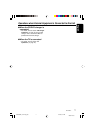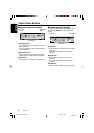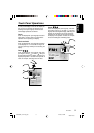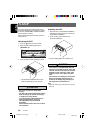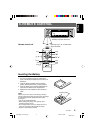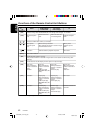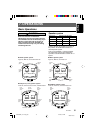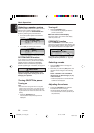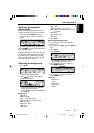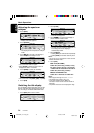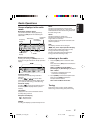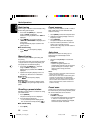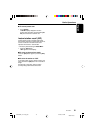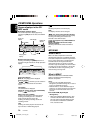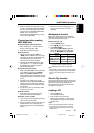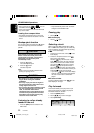English
280-8213-00
DXZ956MC 15
Basic Operations
Switching the operation
display mode
There are 2 basic operation displays: standard
operation display and simple operation display.
1. Press and hold the [MODE] button for 2
seconds or longer to switch the operation
display.
98.10
FM1
2:45
SEEK
PRESET BAND DISPPS
/
AS
P3
P.CH
pm
In the simple operation display, the operations of
touching in the radio or CD mode display
screen are not required.
Descriptions given in this manual are mainly for
the standard operation display. For descriptions
for operations in the simple operation display,
refer to the descriptions for the screen displays
in the radio mode or the CD mode.
Switching the background
1. Touch [DISP].
98.10
FM1
SEEK
PRESET BAND DISPPS
/
AS
P3
P.CH
2:45
pm
∗ DISPLAY EDIT screen displays.
2. Touch on the left of the display to
choose the background.
BGV
SP
/
ANA
DISPLAY EDIT
RTN
P
02
∗ The background includes 12 wallpaper
images and 2 motion pictures.
∗ Choose [SCAN] to automatically display all
the wallpaper.
● Background
M01: WRC
M02: Landscape
P01: Car and Checker Flag
P02: 307WRC from Two View Points
P03: Rally Driver
P04: Driving Scene
P05: Cube
P06: Bubble
P07: Speaker
P08: Digital Image1 (Disc media)
P09: Digital Image2 (Broadcast media such
as satellite)
P10: Mixer
P11: Record Player
P12: Meter
3. Touch [RTN].
■ To change wallpaper color
You can change the colors of the wallpaper
(from P05 to P12).
• It can be set to both “DAY” mode and “NIGHT”
mode.
1. Touch [DISP].
2. Touch [COLOR].
05
DISPLAY EDIT
D
-
BLUE
AUTO
BGV
<<
TITLE
SP/ANA COLOR
SCROLL
P
RTN
∗ The [COLOR] is displayed only when you
choose wallpaper from P05 to P12.
3. Touch on the left of the display to
select [DAY] or [NIGHT].
COLOR SELECT
NIGHT DARK BLUE
RTN
4. Touch on the right of the display to
select the color to set.
● COLOR
• DARK BLUE
•IVORY
• WINE RED
• LIGHT BLUE
• GREEN
+DXZ956MC_01-13-Eng.p65 1/27/05, 5:53 PM15