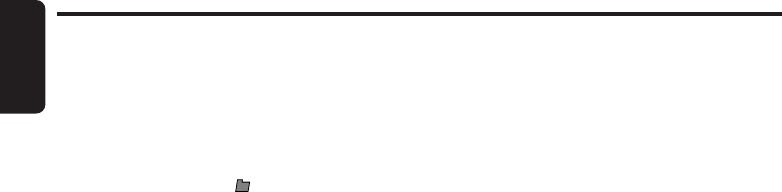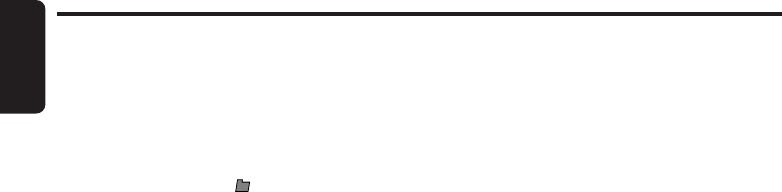
20 DXZ745MP
English
CD/MP3/WMA Operations
Folder random play
This function allows you to play all the tracks of
all the folders recorded on an MP3/WMA disc in
a random order.
1. Press and hold the [RDM] button for 1 sec-
ond or longer to perform folder random play.
The indications “FOLDER” and “RDM” light
up in the display and “
-RANDOM”
appear
in the title display for about 2 seconds, and
then folder random play starts.
2. To cancel folder random play, press the
[RDM] button again.
The play status indications such as
“FOLDER” and “RDM” disappear from the
display and normal play resumes from the
track currently being played.
Play list mode
This function allows you to play tracks, up to lat-
est 5 time stamps, by reading the play list infor-
mation written on the disc.
1. Press and hold the [PLAY LIST] button for 1
second or longer to turn on or off the play list
mode.
Play list play is possible only when there is a
file whose extension is “.M3U” on the CD-R/
RW.
Up to 5 play lists can be recognized, and up to
255 files can be recognized per play list.
2. Press the [a] or [d] button to change the
track.
3. Press the [DN] button to move to the previ-
ous play list.
Press the [UP] button to move to the next
play list.
Notes:
• The SCN/RPT/RDM functions cannot be used
while in the play list mode.
• The title display changes from folder name to play
list name.
Making a play list
1. Write desired tracks to a CD-R/RW, etc. Be
sure to use alphanumeric/ASCII characters
for all file names.
2. Make a play list by using a multimedia player,
etc. and save the data. The file format must
be M3U.
3. Again, write this play list to the CD-R/RW,
etc.
Notes:
• When writing to a CD-R/RW, etc., be sure to use
alphanumeric/ASCII characters.
• Up to 5 layers can be recognized as a list. For
written play lists, latest 5 lists are recognized in
the order in which they are written.
• When writing to a CD-R/RW, etc., turn off the Disc
At Once function.
• When adding a play list, it is recommended to
write it in the “Root” folder.