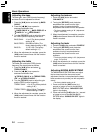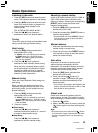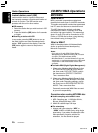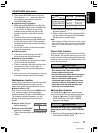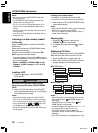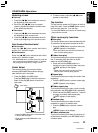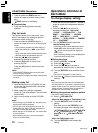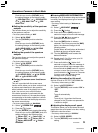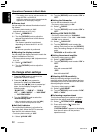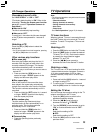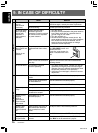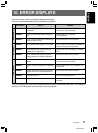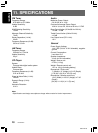280-8146-00
DXZ655MP 23
English
Operations Common to Each Mode
Entering titles
Titles up to 10 characters long can be stored in
memory and displayed for CD, CD changer,
Radio stations and TV stations. The number of
titles that can be entered for each mode are as
follows.
4. Press and hold the [BND] button for 1
second or longer.
All characters in the title disappear.
5. Press and hold the [ ] button for 2
seconds or longer to clear the title and
cancel title input mode.
Triggered audio mute for cellular
telephones
This unit requires special wiring to mute the
audio signal automatically when a cellular
telephone rings in the car.
∗ This function is not compatible with all cellular telephones
Contact your local authorized Clarion dealer for
information on proper installation and compatibility.
AUX function
This system has an external input jack so you
can listen to sounds and music from external
devices connected to this unit.
Setting the button illumination
Press the [C] button to select a color type. Each
time you press the [C] button, the type changes
in the following orders:
COLOR SCAN ➜ Indigo Blue ➜ Surf Blue ➜
Silky White ➜ Aqua Green ➜ Fresh Green ➜
Leaf Green ➜ Warm Amber ➜ Passion Red
➜ Vivid Pink ➜ Pale Pink ➜ Dark Violet ➜
Pure Purple ➜ USER COLOR 1 ➜ USER
COLOR 2 ➜ USER COLOR 3 ➜ COLOR
SCAN ...
●Setting COLOR SCAN mode
As selecting “COLOR SCAN”, the color
automatically changes.
∗ The factory default setting is “COLOR SCAN”.
∗ After 3 seconds the color changes to the other.
●Setting USER mode
The factory default setting is “RED 8”, “GREEN
8”, “BLUE 8”.
As selecting “USER COLOR 1, 2, 3”, press and
hold the [C] button for 1 second or longer to
enter the setting.
1.
Press the [a
,
d] lever upward or downward to
select “
RED 8
”
➜
“
GREEN 8
”
➜
“
BLUE 8
”.
2. Turn the [ROTARY] knob to select from 0 to 8.
3. Press and hold the [ ] button for 2
seconds or longer to store the color in
memory and cancel setting mode.
CD changer mode Number of titles
DCZ625 connected 100 titles
CDC655Tz connected 100 titles
Mode Number of titles
CD mode 50 titles
TV mode 20 titles
Radio mode 30 titles
1. Press the [SRC] button to select the mode
you want to enter a title (Radio, CD, CD
changer or TV).
2. Select and play a CD in the CD changer or
tune in to a TV station or Radio for which you
want to enter the title.
3. Press the [D] button and display the title
display.
4. Press and hold the [T] button for 1 second or
longer.
The display switches to the title input display.
5. Press the [a, d] lever upward or downward
to move the cursor.
6. Press the [BND] button to select a character.
Each time you press the [BND] button, the
character changes in the following order:
Capital letters ➜ Small letters ➜ Numbers/
Symbols ➜ Umlaut ➜ Capital letters…
7. Turn the [ROTARY] knob to select the
desired character.
8. Repeat steps 5 to 7 to enter up to 10
characters for the title.
9. Press and hold the [ ] button for 2
seconds or longer to store the title into
memory and cancel title input mode.
Clearing titles
1. Select and play a CD in the CD changer or
tune in to a TV station or TUNER for which
you want to clear the title.
2. Press the [D] button and display the title
display.
3. Press and hold the [T] button for 1 second or
longer.
The display switches to the title input display.