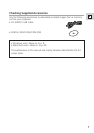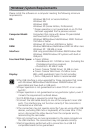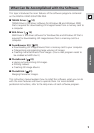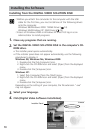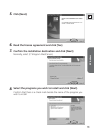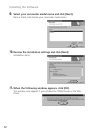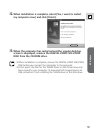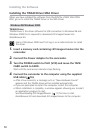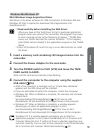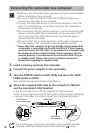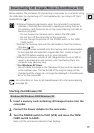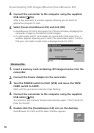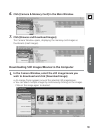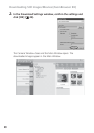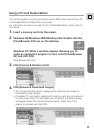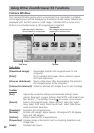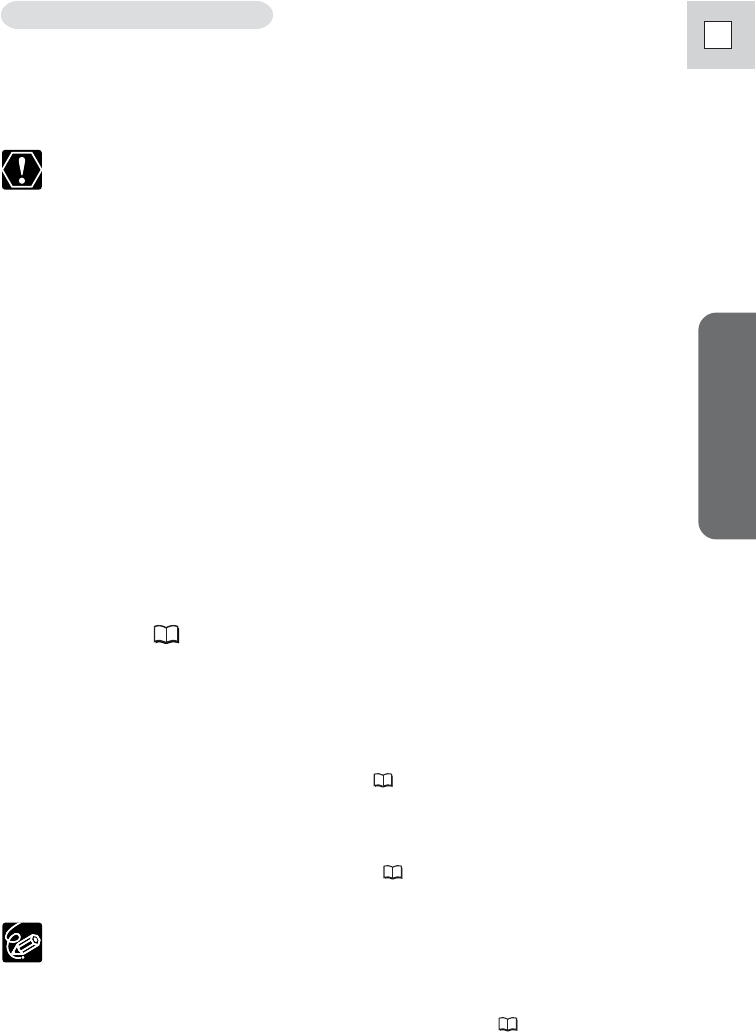
Windows
E
15
WIA (Windows Image Acquisition) Driver
WIA Driver is the driver software for USB connections to Windows Me and
Windows XP that is required to download still images/movies into
ZoomBrowser EX.
❍ Read carefully before installing the WIA Driver:
When you have set the WIA Driver to start a particular application
program when you connect the camcorder, the program may cause
an error message similar to the following to appear: “TWAIN data
source not found. Reinstall the scanner software.” If this happens,
select [WIA-camera model] in the application program as the TWAIN
device.
❍ Users of Windows XP must first log in as an Administrator to install
the driver.
1.
Insert a memory card containing still images/movies into the
camcorder.
2.
Connect the Power Adapter to the camcorder.
3.
Turn the POWER switch to PLAY (VCR) and move the TAPE/
CARD switch to CARD.
Wait until the card access indicator stops flashing.
4.
Connect the camcorder to the computer using the supplied
USB cable (
16).
• After a few moments, a message such as “Found New Hardware”
appears and the WIA driver will be installed.
• If you are prompted to restart the computer, restart the computer.
•
Windows Me: When installation is complete, the Scanners and Cameras
Wizard starts.
See Downloading Still Images/Movies ( 18) for how to start
ZoomBrowser EX and download still images/movies to the computer.
•Windows XP: When installation is complete, a window appears
allowing you to select an application program to start.
See Downloading Still Images/Movies ( 17) for how to start
ZoomBrowser EX and download still images/movies to the computer.
Windows XP: If a window appears prompting you to select an
application program to start, select ZoomBrowser EX or Scanners and
Cameras Wizard to start. If neither of these is selected, operation may
not work correctly. You can also set the computer to start ZoomBrowser
EX or Scanners and Cameras Wizard automatically ( 52).
Windows Me/Windows XP